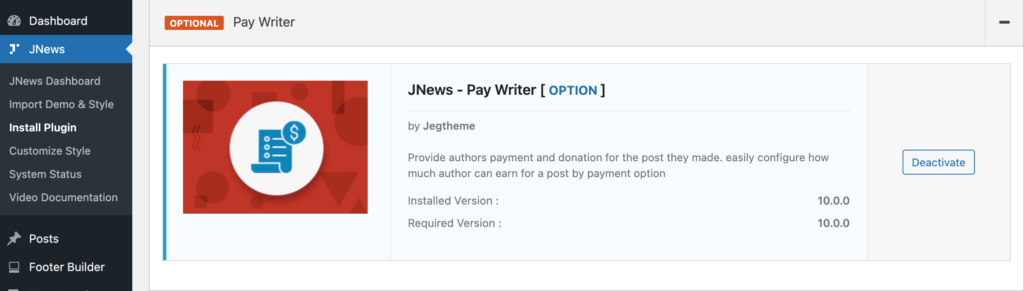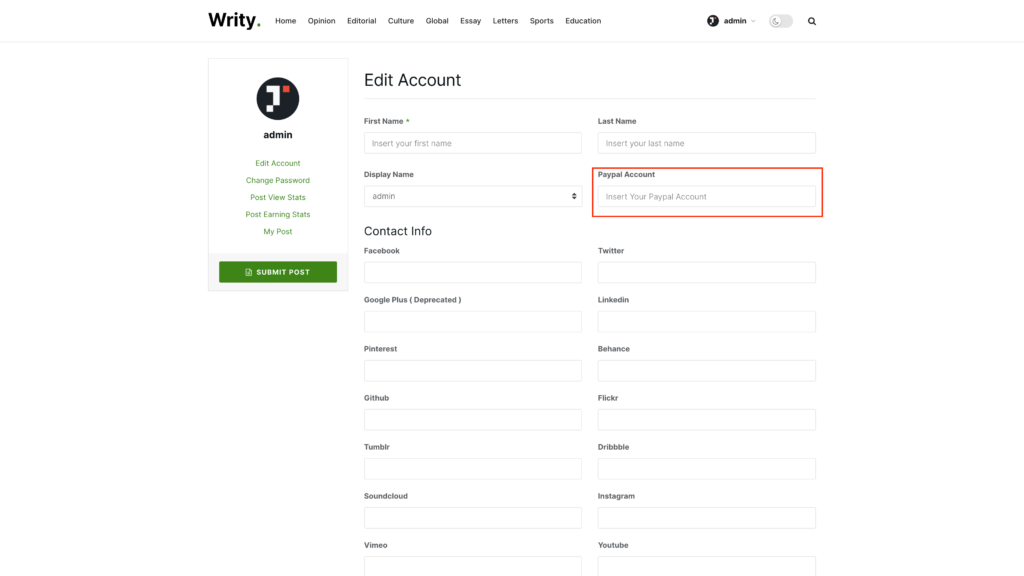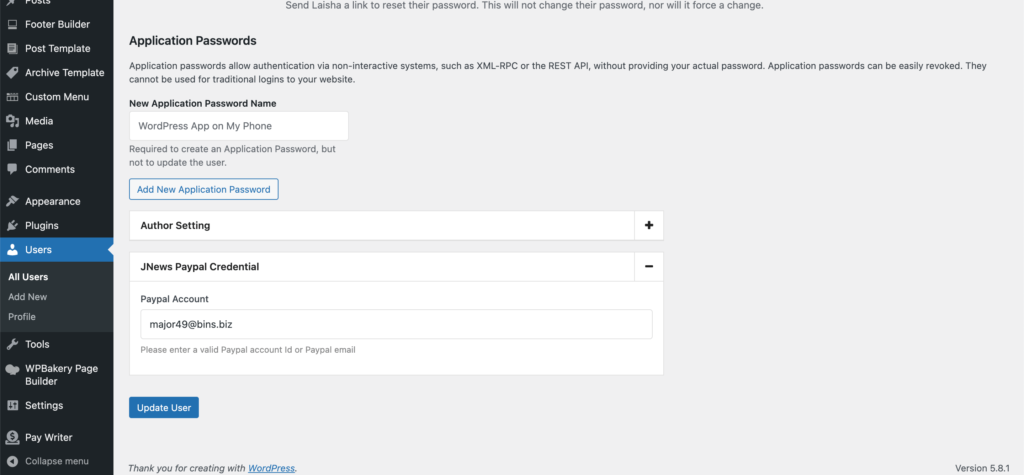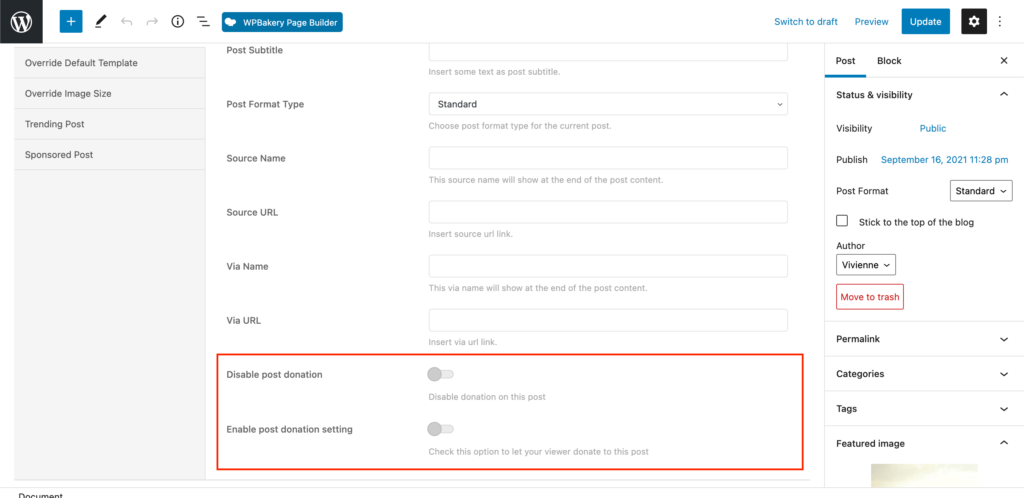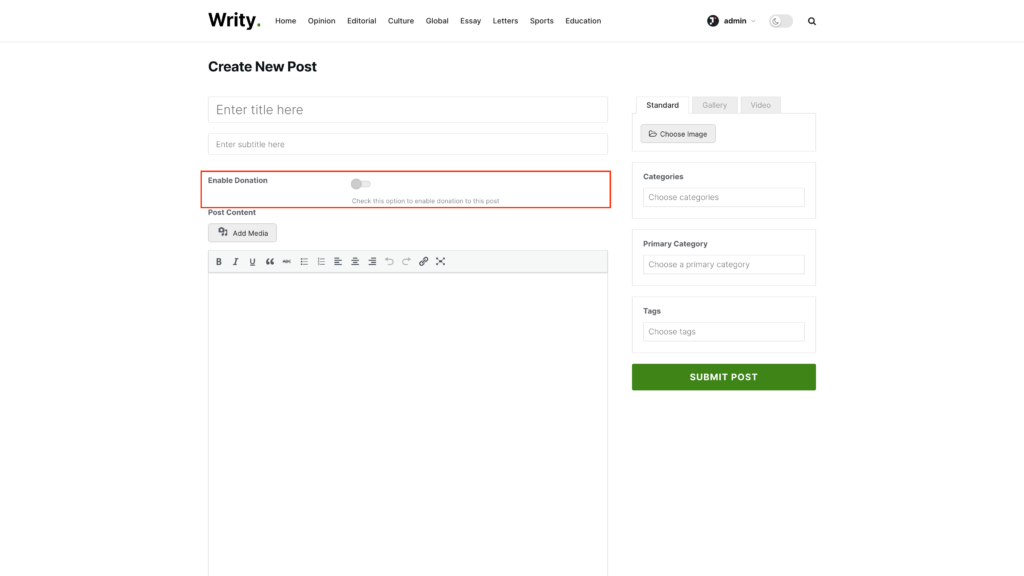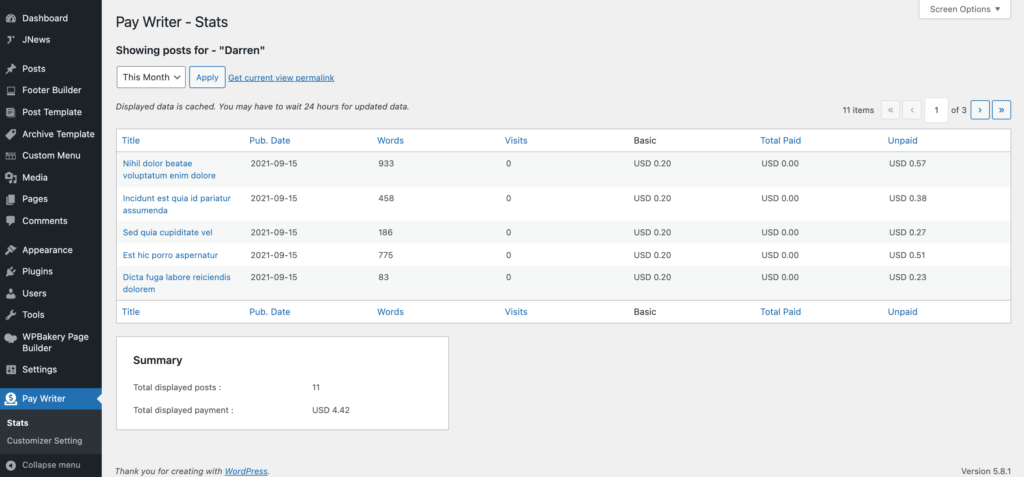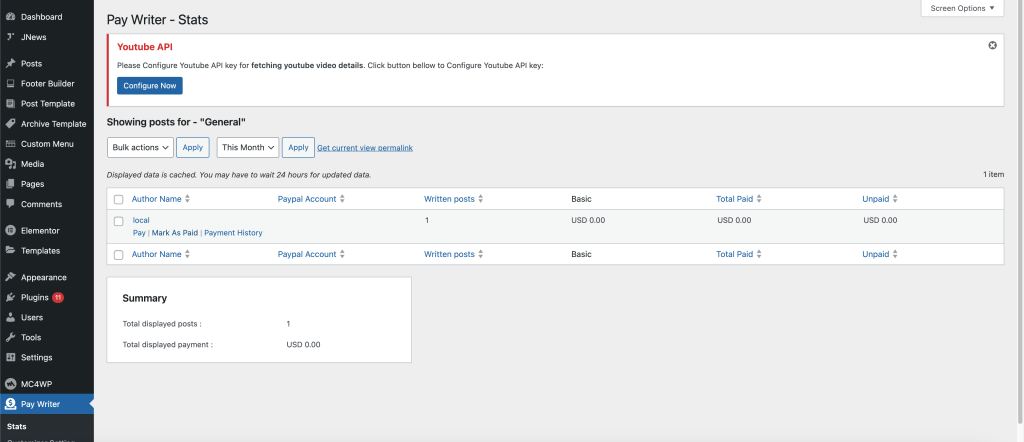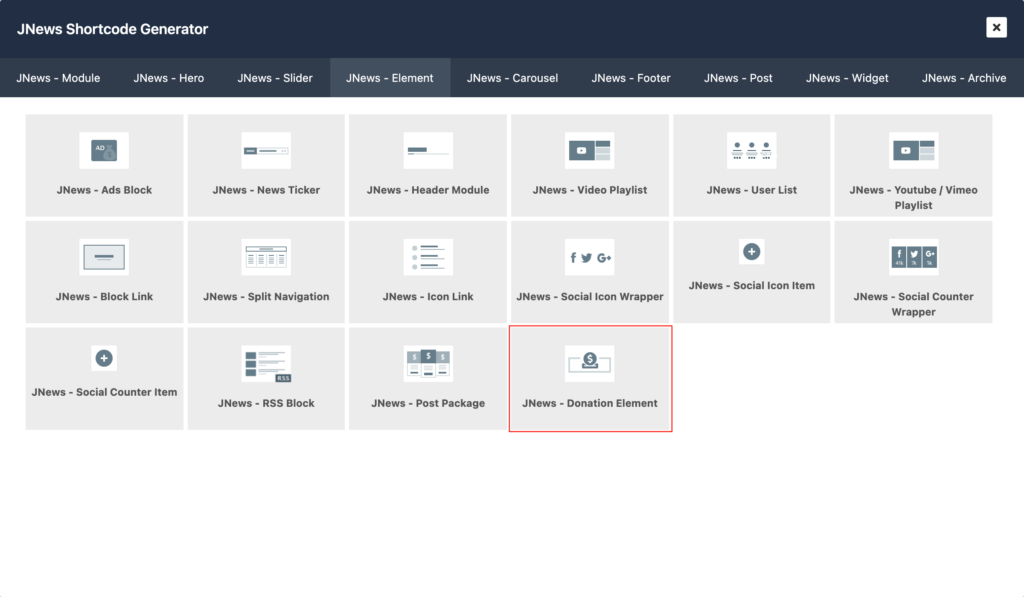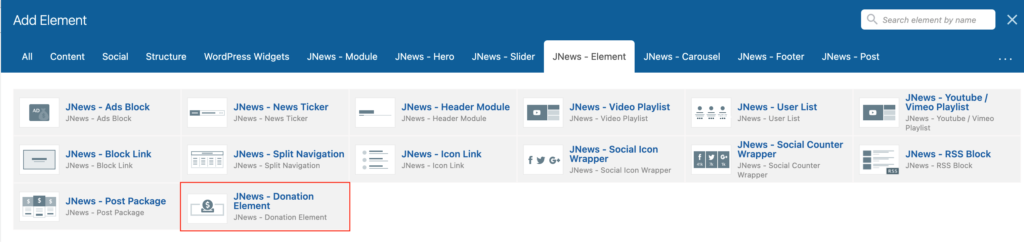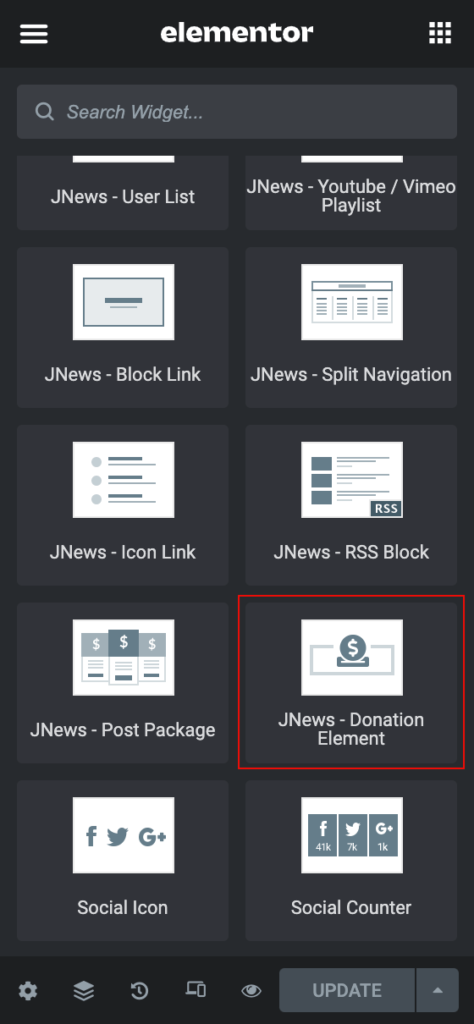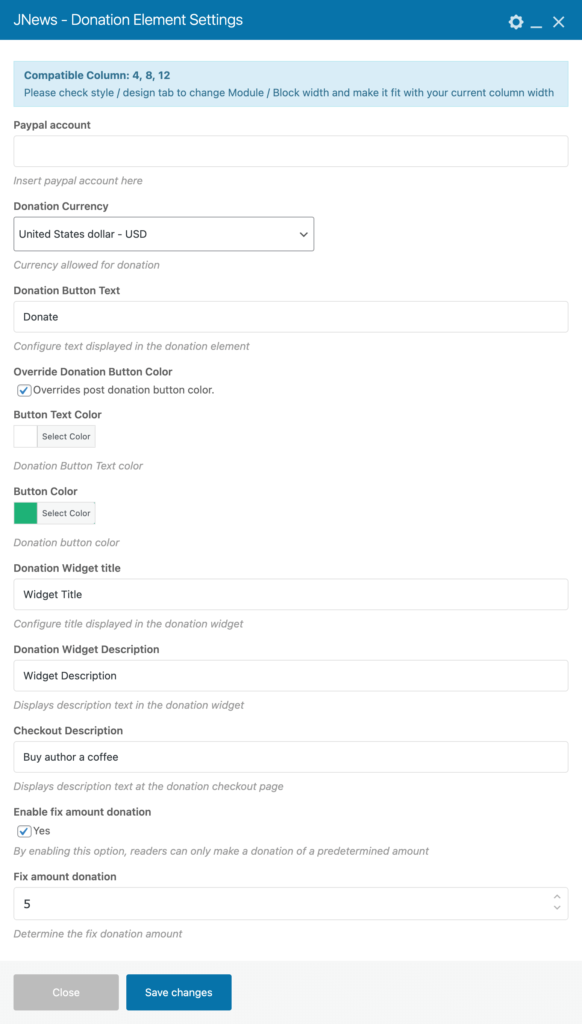With JNews, you can create your own writing platform that pays writers. We built a writing platform system and integrated it with a payment system in JNews which will handle your writer payment on your website easily.
Table of Contents
-
- Installation
- Author Payout Setting
- General Setting
- Pay Writer Options
- Earning Statistic
- Pay Writer Elements
Installation
To activate the pay writer system on your website, you need to install the JNews – Pay Writer plugin. You can easily install and activate this plugin from the Plugin Dashboard by going to JNews Dashboard → Plugins . In addition, JNews – Pay Writer has a feature that requires JNews – View Counter which will require JNews – View Counter to be enabled.
Author Payout Setting
Authors can enter their PayPal account so that they can receive payment for their earnings as an author as well as for receiving donations.
General Setting
Right after you are done with the required plugins activation, you need to configure your website according to your requirements. You can access general setting by simply hit the Option or go to JNews Dashboard → Customize Style → JNews : Pay Writer Options
On JNews : Pay Writer Options, there are several sections that you will find :
- Donation Settings
- Payment Settings
1. Donation Settings
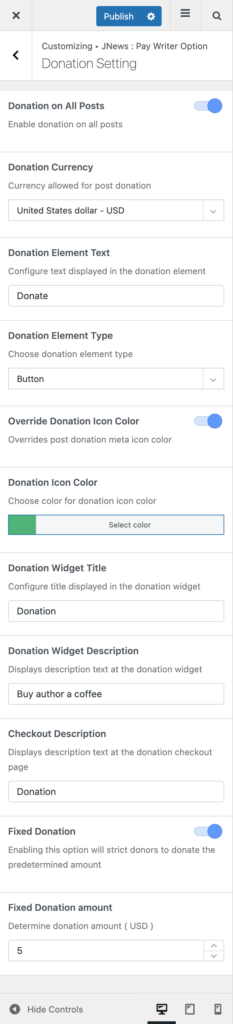
In this section, you can set donation options.
- Donation on All Posts
Enable donation on all posts. - Donation Currency
Configure allowed Currency for the donation. - Donation Element Text
Configure text displayed in the donation element. - Donation Element Type
Configure donation element type. - Override Donation Icon Color
Overrides the post donation meta icon color. Please note, this option will appear and work if you choose Button on the Donation Element Type option. - Donation Icon Color
Configure color for donation icon color. Please note, this option will appear and work if you enable the Override Donation Icon Color option. - Donation Widget Title
Configure the title displayed in the donation widget. Please note, this option will appear and work if you choose Widget on the Donation Element Type option. - Donation Widget Description
Configure displays description text at the donation widget. Please note, this option will appear and work if you choose Widget on the Donation Element Type option. - Checkout Description
Configure displays description text at the donation checkout page. - Fixed Donation
Enabling this option will strict donors to donate the predetermined amount. - Fixed Donation amount
Determine donation amount. Please note, this option will appear and work if you enable the Fixed Donation option.
2. Payment Settings
In this section, there are several sections that you will find :
- Paypal Settings
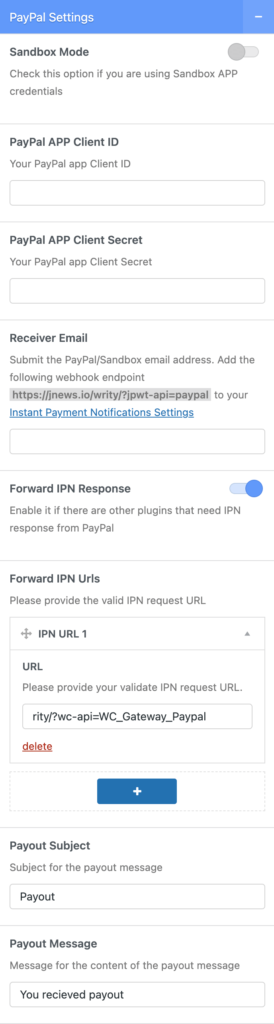
- Sandbox Mode
Check this option if you are using Sandbox PayPal APP credentials - PayPal APP Client ID
Your PayPal app Client ID. You need to create a Paypal app & credentials here. - PayPal APP Client Secret
Your PayPal app Client Secret. - Receiver Email
Your PayPal email address. Email Address matches the email address passed back by IPN. Use your primary email address for your PayPal account. They need to match. - Forward IPN Response
Enable it if there are other plugins that need an IPN response from PayPal. - Forward IPN URLs
Please provide the valid IPN request URL. - Payout Subject
Subject for the payout message. - Payout Message
Message for the content of the payout message.
- Sandbox Mode
- General Settings
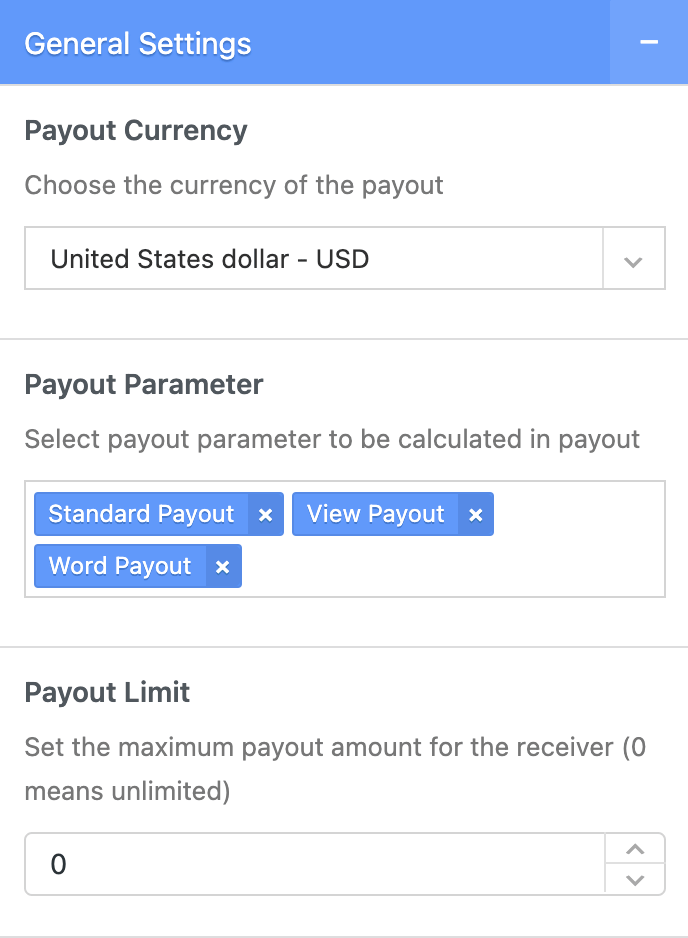
- Payout Currency
Choose the currency of the payout. - Payout Parameter
Select payout parameter to be calculated in payout - Payout Limit
Set the maximum payout amount for the receiver (0 means unlimited).
- Payout Currency
- Standard Payout Option
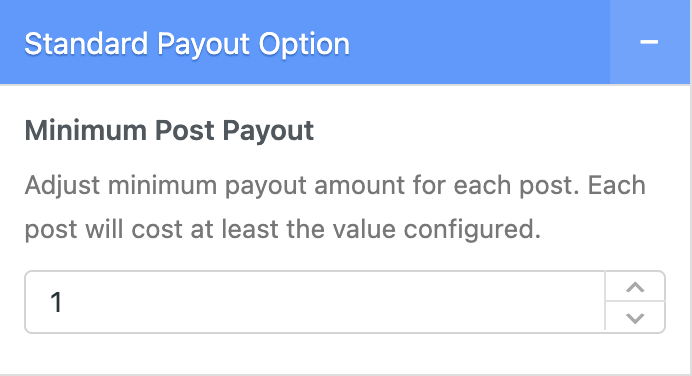
- Minimum Post Payout
Adjust the minimum payout amount for each post. Each post will cost at least the value configured.
- Minimum Post Payout
- View Count Payout Option
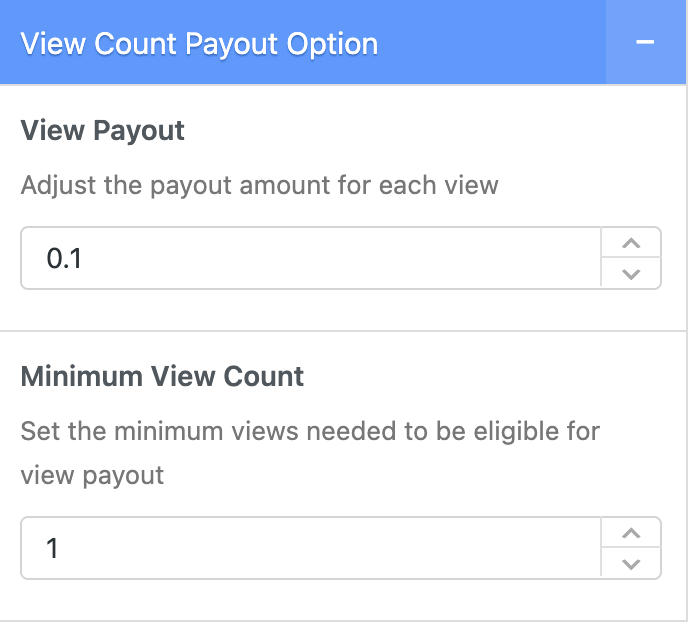
- View Payout
Adjust the payout amount for each view. - Minimum View Count
Set the minimum views needed to be eligible for view payout.
- View Payout
- Word Payout Option
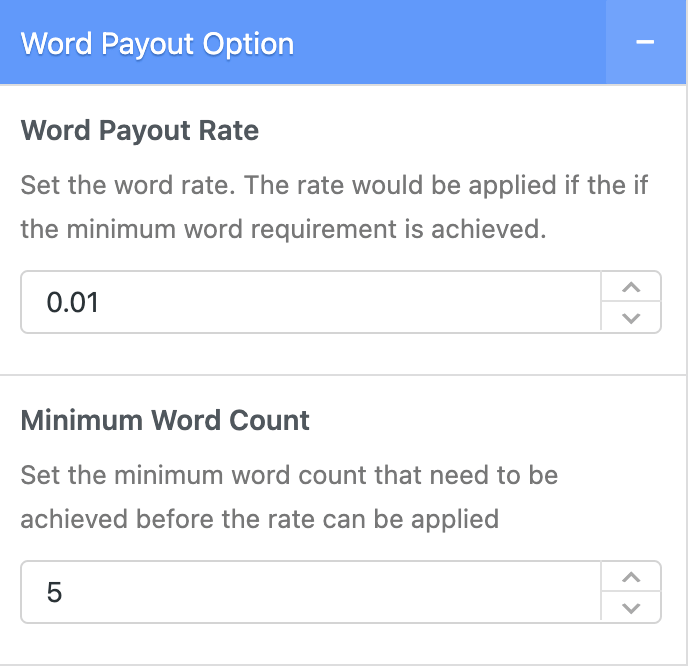
- Word Payout Rate
Set the word rate. The rate would be applied if the minimum word requirement is achieved. - Minimum Word Count
Set the minimum word count that needs to be achieved before the rate can be applied.
- Word Payout Rate
Pay Writer Option
We provide a Post Donation Option that you can find on each post. With this feature, the Author will be able to enable or disable post donation.
Enable Donation option will only be visible if the Donation on All Post at Customizer is enabled.
Earning Statistic
JNews – Pay Writer has the earning statistic page for web administrators and authors. The administrator can check the payout information and pay directly from the earning statistic dashboard, and each author can see their earning statistic dashboard via the account page.
For Administrator, earning statistic dashboard has more features like pay the writer and check the payment history
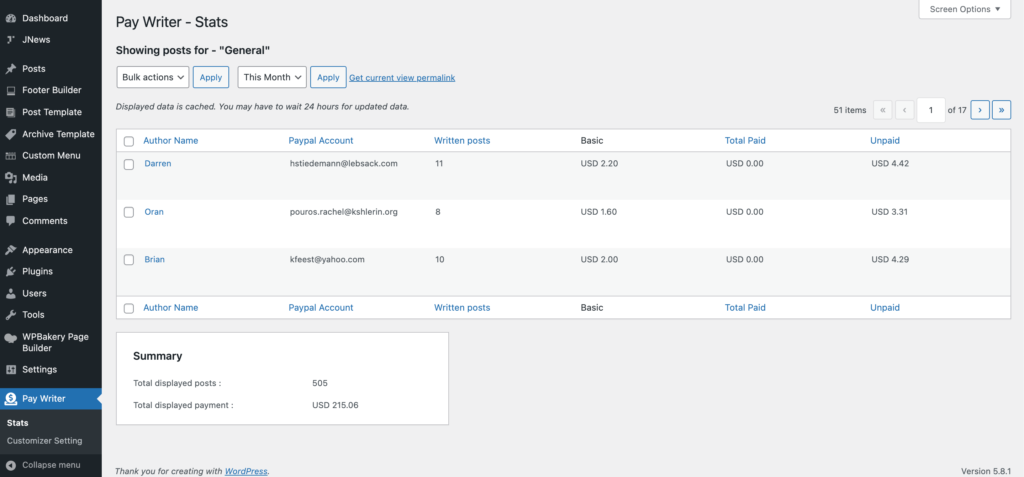
Admin can make payments using two methods: Pay and Mark As Paid.
- Pay
Payments will be automatically processed to the designated account using the JNews Pay Writer payment system. Payments will be sent from the account configured in the menu Customize > JNews: Pay Writer Option > Payment Setting > PayPal Settings.
- Mark As Paid
Admin pays the author manually without using the JNews Pay Writer payment system. Payments made through this method will be automatically marked as paid.
For authors, earning statistic dashboard can only see their statistic data and earnings for each post.
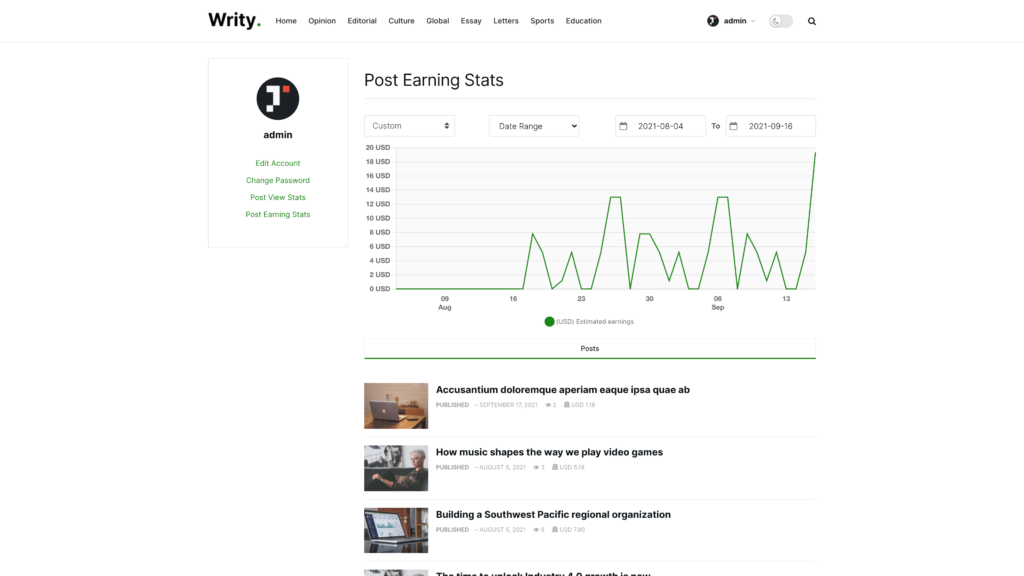
Pay Writer Elements
Pay Writer comes with various elements that are compatible with WordPress Shortcode, WP Bakery, and Elementor.
There are some options that you can set to further adjust your donation element to your needs.