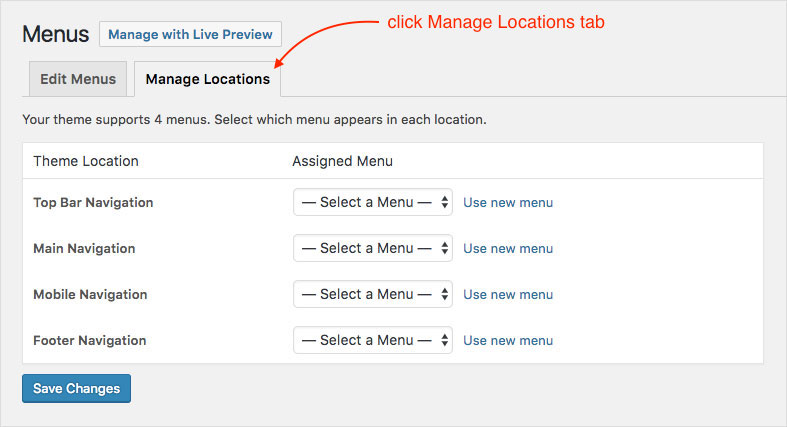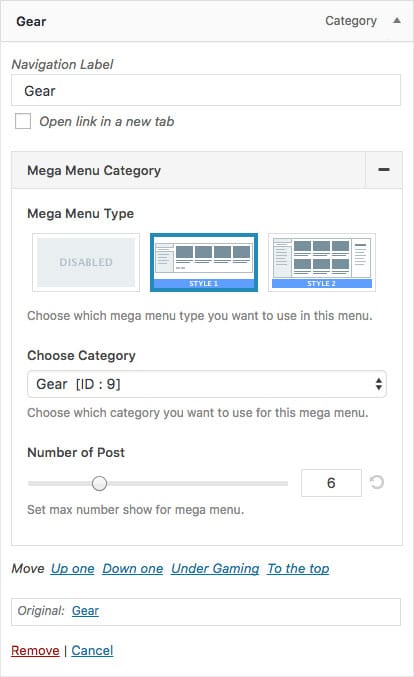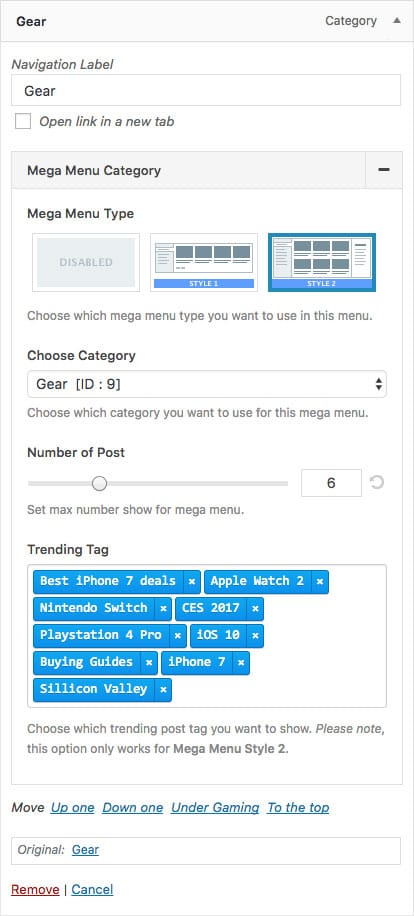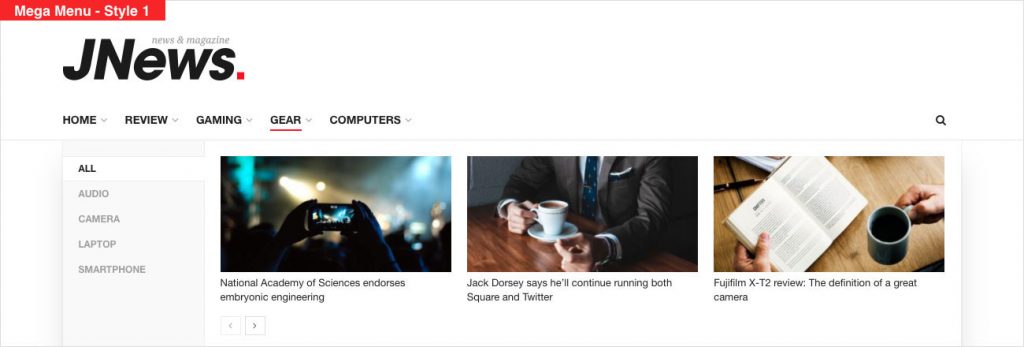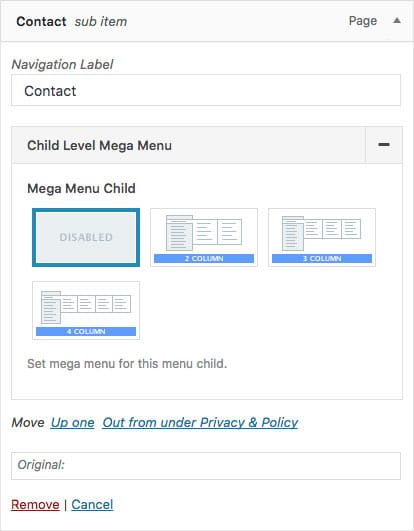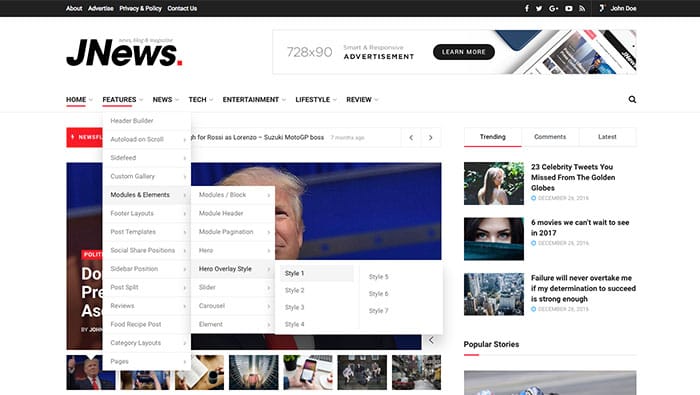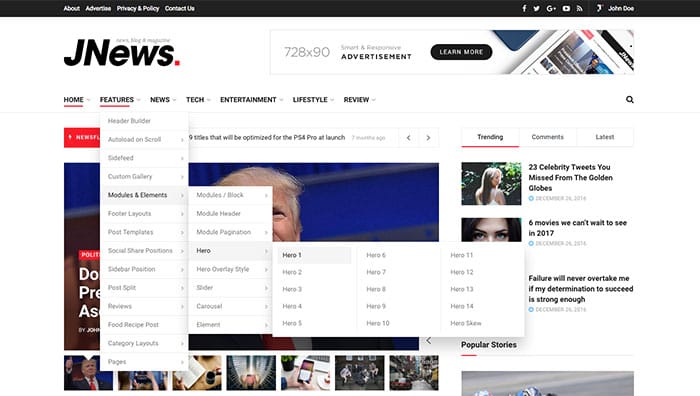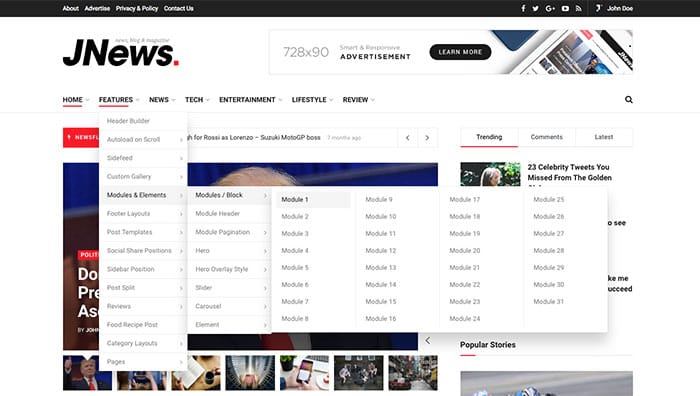There are few things that we’ll explain to you on this part :
- Managing Menu Locations
- Mega Menu Category
If you’re not familiar yet working with WordPress Menu, please follow this link for more detail about it.
1. Manage Menu Locations
With JNews, you are provided 4 different locations of menu that you can use on your website.
You can set up these menu locations from WordPress Admin → Appearance → Menus and click Mange Locations tab.
2. Mega Menu Category
We also provide built-in mega menu especially for category. With this feature you will be able to show post list on your menu. You can choose which post will appear on the menu dropdown by using the filter option available.
As you can see on the image above, there is Mega Menu Category tab on menu item panel. Please check the following explanation below about mega menu category :
Mega Menu Category
- Mega Menu Type
Choose mega menu layout that you want to use for the current mega menu. - Choose Category
Select which category that you want to use for the current mega menu. - Number of Post
Set the number of post shown for the current mega menu. - Trending Tag
Choose which post tag that you want set as trending tag for the current mega menu. Please note, this option will works only for Mega Menu Style 2.
3. Child Level Mega Menu
For sub menu item, we have provide child level mega menu feature. With this feature you will be able to divide your sub menu item into 2 columns, 3 columns or 4 columns.
In this case you just need to add several sub menu items into certain menu item as parent menu then choose column option that you want to use.
As you can see on the image above, there is Child Level Mega Menu tab on menu item panel. Please check the following explanation below about child level mega menu :
- Mega Menu Child
Choose mega menu child layout that you want to use for the current menu item.