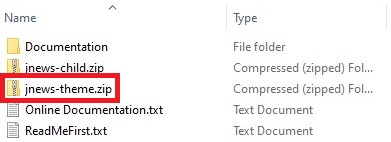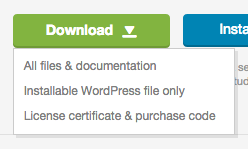Due to the UI changes, the current documentation might no longer be relevant.
If you are using version 10.7.0 and above, please refer to the following documentation instead.
Installing JNews is quite easy. Basically installing this theme is almost the same as installing other themes. This part will guide you on how to install JNews for a few minutes only.
After downloading JNews package from Themeforest you need to extract those files, and then you will find a zip file with name jnews-theme.zip . This is the main file of JNews.
Common Installation Mistake
A common issue that can occur when installing WordPress themes is The package could not be installed. The theme is missing the style.css stylesheet error message being displayed when uploading or activating the theme.
One of the reasons you may receive this error is if you have uploaded the incorrect file. You have 2 options for downloading your theme as shown below.
- Installable WordPress file only. You can use this file directly to install/update the theme
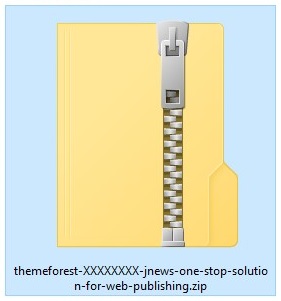
- All files and documentation (full zip folder). Uploading this file directly will cause the missing style.css stylesheet issue. You should unzip the file and upload jnews-theme.zip instead.
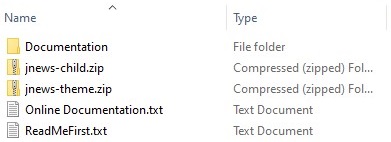
Installation via WordPress
- Go to Appearance → Themes on your WordPress Admin Dashboard.
- Click the Add New button at the top of the page and then choose Upload Theme option.
- After that upload file jnews-theme.zip (look at the image above) and click Install Now button.
- If the upload process has finished, click the Activate button.
- Right after installing the theme, you will be prompted to install the required plugins. You can follow the instruction right here.
Install via FTP
- Login into your FTP client.
- Then access wp-content/themes/ directory on your host web server.
- After that browse to find the jnews-theme.zip file (look at the image above) and unzip the file.
- Upload the jnews folder into wp-content/themes/ directory.
- After uploading process finishes, go to your WordPress Admin Dashboard → Appearance → Themes and hit the Activate button.
- Right after installing the theme you will be prompted to install required plugins. You can follow the instruction right here.
Right after finishing JNews activation, please activate your theme license to receive all benefits from JNews such as theme updates, import content & style, and unlock all other features.
Please follow this link for more detail information.
We highly recommend to check your System Status in order to make JNews would work as expected. You can find more complete information about system requirements for JNews by following this link.