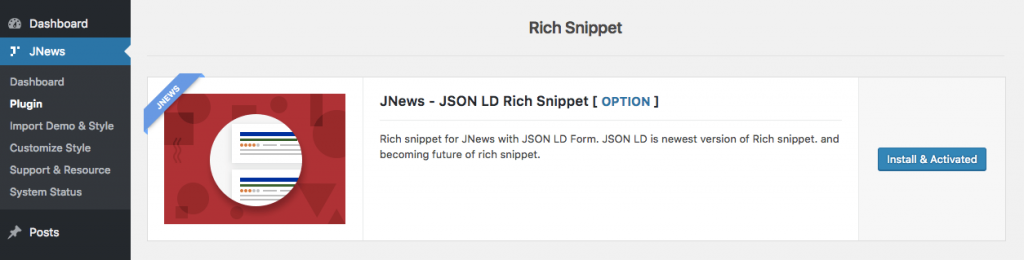JSON LD is JavaScript notation separate from the body of the HTML itself that is included in a file and served from the web. It typically uses the schema.org vocabulary—an open community effort to promote standard structured data in a variety of online applications.
In another word, when information is highly structured and predictable, search engines can more easily organize and display it in creative ways. JSON LD Schema is highly recommended by Google and JNews is fully compatible with it.
JNews JSON LD Rich Snippet Plugin
To enable Rich Snippet (JSON-LD) on your website, you just need to install JNews – JSON LD Rich Snippet plugin. You can easily install and activate this plugin from Plugin Dashboard by go to JNews Dashboard → Plugin
Rich Snippet (JSON-LD) Setting
Right after you’ve done with the plugin activation, next you can setup the plugin settings to fit with your website’s need. In this part we will guide you how to setup footer Instagram feed with JNews.
You can access JSON LD option by simply hit the Option button on the Plugin Dashboard or go to JNews Dashboard → Customize Style → JNews : JSON LD Schema Setting
On the JNews : SEO Schema Setting panel you will find 3 tabs section and on each tab will have certain options that you will need to setup.
- Schema Setting
On this panel you will find Enable JSON LD Schema option. Turn this option on to enable JNews generate JSON LD Schema for your website. - Home Page Schema
We provide two type of Home Page Schema options which is Person and Organization. The following options list will appear if you choose Person on Home Page Schema :- Name
Insert person name. - Address
Insert country address.
The following options list will appear if you choose Organization on Home Page Schema :
- Organization Name
Insert organization or company name. - Logo
Upload organization or company logo. - Telepon
Insert phone number. (ex : +1-880-555-1212) - Contact Type
Choose organization or company contact type. - Area Served
Insert area served information. (ex : US , or US,CA)
- Name
- Post Schema
On this panel you will find Blog Page Schema Type option. Choose schema type that you want to use for your blog post.