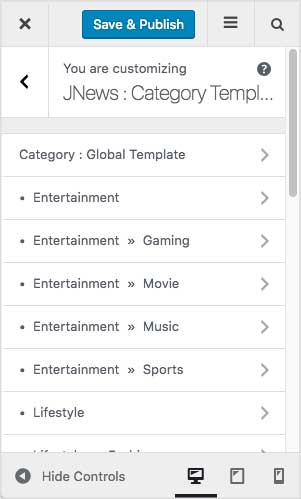On JNews : Category Template, there are several section option that you will find :
- Category : Global Template
- Category List Setting
Info
If you’re not familiar with JNews Customizer yet, you might need to check our Customizer Overview.
1. Category : Global Template
In this part, you can setup general setting for category.
Category Color :
- Background Color
Set background color for global category. - Text Color
Set text color for global category.
Category Sidebar :
- Show Sidebar
Turn on this option to show sidebar for global category. - Category Sidebar
Choose sidebar for global category. If you need another sidebar, you can create from WordPress Admin → Appearance → Widgets.
Please note, this option will appear and work if Show Sidebar option enabled.
Category Header :
- Category Title Style
Choose title style for global category. - Title Background Color
Set background color for title of global category. - Title Background Image
Set background image for title of global category. Please note, this option will appear and work if you choose Style 3 or Style 4 on Category Title Style option.
Category Hero :
- Show Category Hero Block
Turn on this option to show hero block on global category. Please note, this option below will appear if this option enabled. - Category Hero Header
Choose hero header layout for global category. - Category Hero Header Style
Choose hero header style for global category. - Hero Margin
Set hero margin for global category. - Hero Date Format
Choose date format for hero on global category. - Custom Hero Date Format
Set date format for hero. For more detail about date format, please refer to Developer Codec.
Please note, this option will appear and work if you choose Custom Format on Choose Hero Date Format option above.
Category Content :
- Category Content Layout
Choose content layout for global category. - Excerpt Length
Set word length of excerpt post content for global category. - Content Date Format
Choose date format post for global category. - Custom Date Format for Content
Set date format for post content. For more detail about date format, please refer to Developer Codec.
Please note, this option will appear and work if you choose Custom Format on Choose Date Format for Content option above. - Choose Pagination Mode
Choose pagination mode for global category. - Auto Load Limit
Set post limit of auto load when scrolling, set to zero to always load until end of content. Please note, this option will appear and work if you choose Ajax – Auto Scroll Load on Choose Pagination Mode option above. - Pagination Align
Choose pagination align for global category. - Show Navigation Text
Turn on this option to show navigation text for global category. - Show Page Info
Turn on this option to show page info for global category.
2. Category List Setting
In this part, you can override color option of Category Global Setting for each post category that you have.
- Override Color
Turn on this option to override global category color. Please note, this option below will appear if this option enabled. - Category Background Color
Set background color for this category. - Text Color
Set text color for this category.
Also, we provide you an ability to override category setting of Category Global Setting. So you can override global category setting for each post category. For more complete information you can follow this link.
Created in Denpasar, Bali by Jegtheme. 2025