Due to the UI changes, the current documentation might no longer be relevant.
If you are using version 10.7.0 and above, please refer to the following documentation instead.
JNews is bundled with several plugins such as Built In Plugins, Premium Plugin, and the most popular Recommended Plugins. All included plugins are well-tested and fully compatible with JNews.
You can simply activate specific plugin that you need for your website and deactivate them if you don’t need it. You can increase your website performance by activating necessary plugins only.
Right after you finish activating JNews, you will need to install and activate Required Plugins for this theme which is a mandatory step to make JNews fully functional. Here’s the list of all required plugins that you need to install :
- WPBakery Visual Composer
- Vafpress Post Formats UI
Beside required plugins, you might want to install built in and recommended plugins for JNews in order get specific functionality for your site. Please check our documentation page for more detail about Built In Plugins and Recommended Plugins for JNews.
Installation via JNews Plugin Dashboard
- You can easily access JNews Plugin Dashboard from JNews Dashboard → Plugin
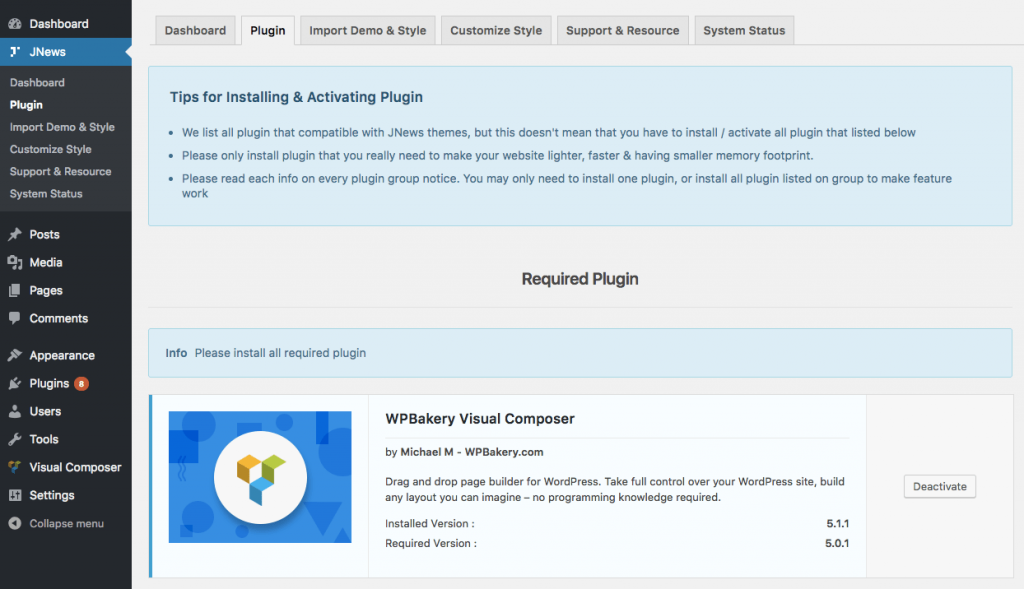
- If you are already on the JNews Plugin Dashboard you just need to hit Install & Activated button to install and activate the plugin or hit Activate button to activate the plugin that had already installed.
Installation via TGM Plugin Activation
- To install plugin via TGM Plugin Activation, please go to Appearance → Install Plugins
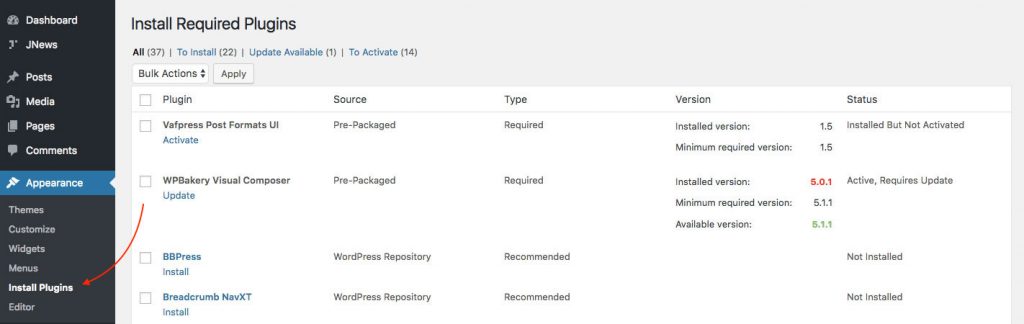
- If you are already on the Plugin Dashboard you just need to choose specific plugin that you want to install. Then hit the Install button to install and wait until installation process finish.
- After installation process finished, you will be prompted to return into Plugin Dashboard by hit Return to Required Plugins Installer button.
- Finally, you can activate the plugin by clicking Activate button.
After activating Visual Composer plugin, you will be prompted to activate the license for this plugin. JNews actually have already included a license for this plugin so you don’t need to activate the license or buy the new license of this plugin. You don’t need to worry, as Visual Composer plugin will still works fine with JNews. If there’s an updated version of Visual Composer plugin, we will include it on the new version of JNews.
We highly recommend to check your System Status in order to make JNews work as expected. You can find more complete information about system requirement for JNews by following this link.
