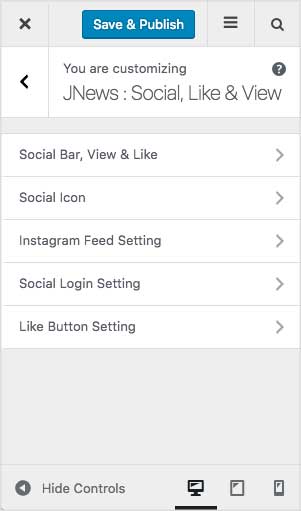On JNews : Social, Like & View, there are several section options that you will find :
- Social Bar, View & Like
- Social Icon
- Instagram Feed Setting
- Social Login Setting
- Like Button Setting
If you’re not familiar with JNews Customizer yet, you might need to check our Customizer Overview.
1. Social Bar, View & Like
For more detail information about Social Bar, View & Like setting, please visit our documentation about it on this page.
2. Social Icon
This social icon will show on header & footer of your website. Also, will be used if you install JNews – Meta Header & JNews JSON LD plugin.
You can check the following images below about how to setup social icon and social icon preview.
This list of social icons can be used in the JNews Header and several default JNews Footer Layouts.
- To add social icons to the JNews Header, go to the
Appearance > Customize > JNews Header Optionmenu, and then add theSocial Iconelement to the header area where you want it to appear.
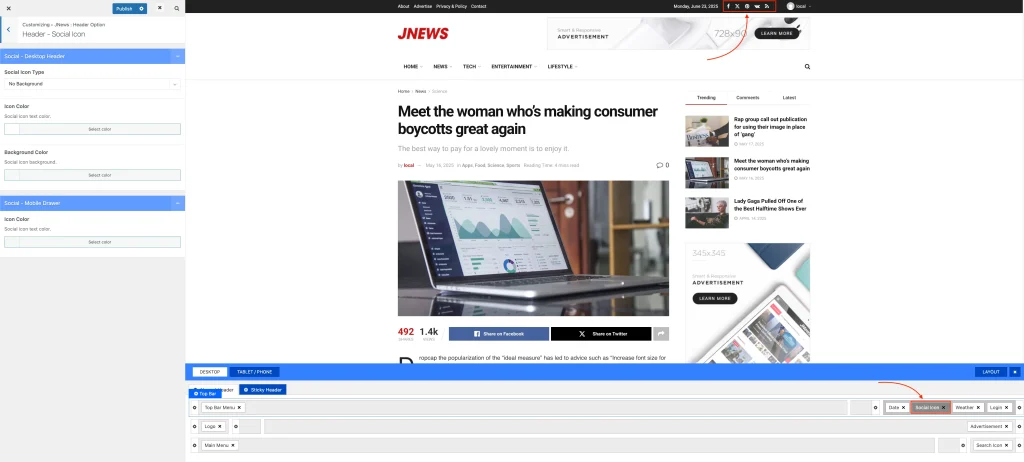
- Social icons will automatically be added to your website’s footer if you use one of the default JNews footer layouts (Style 4, Style 5, or Style 7).
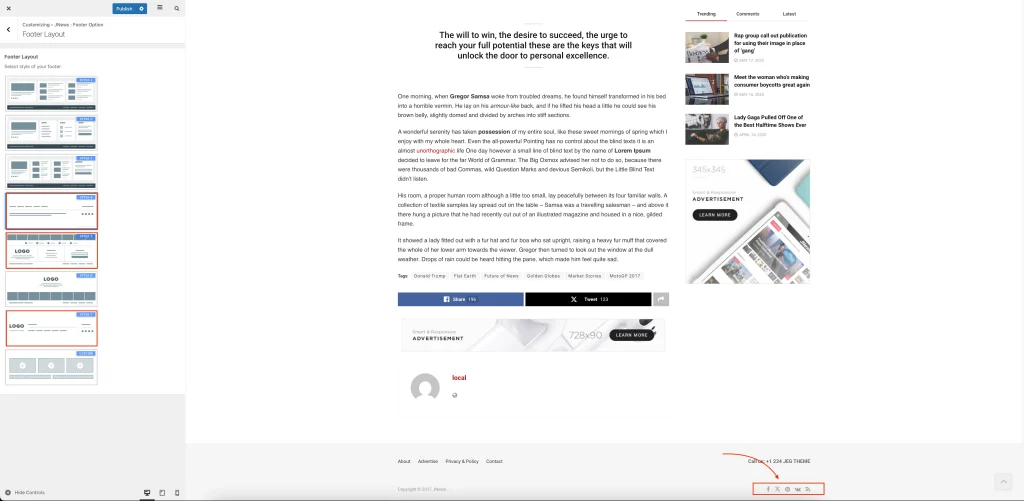
3. Instagram Feed Setting
For more detail information about Instagram Feed setting, please visit our documentation about it on this page.
4. Social Login Setting
For more detail information about Social Login setting, please visit our documentation about it on this page.
5. Like Button Setting
For more detail information about Like Button setting, please visit our documentation about it on this page.