Due to the UI changes, the current documentation might no longer be relevant.
If you are using version 10.7.0 and above, please refer to the following documentation instead.
Installing the new version of plugin is almost the same as installing the new one. Before you are going to update the plugin, we recommend you to check the following instructions below first :
- You can put your site into Maintenance mode. For more complete information you can check this article.
- Check the change logs with the new version of theme right here.
- You can backup the files and the database. In case something goes wrong with your web server, you could rollback your site to previous state. Please visit this page for more complete information about backup.
- Right after you’ve done updating, please clear your browser’s cache data.
Update via JNews Plugin Dashboard
- To update plugin via JNews Plugin Dashboard, you can easily access them from JNews Dashboard → Plugin
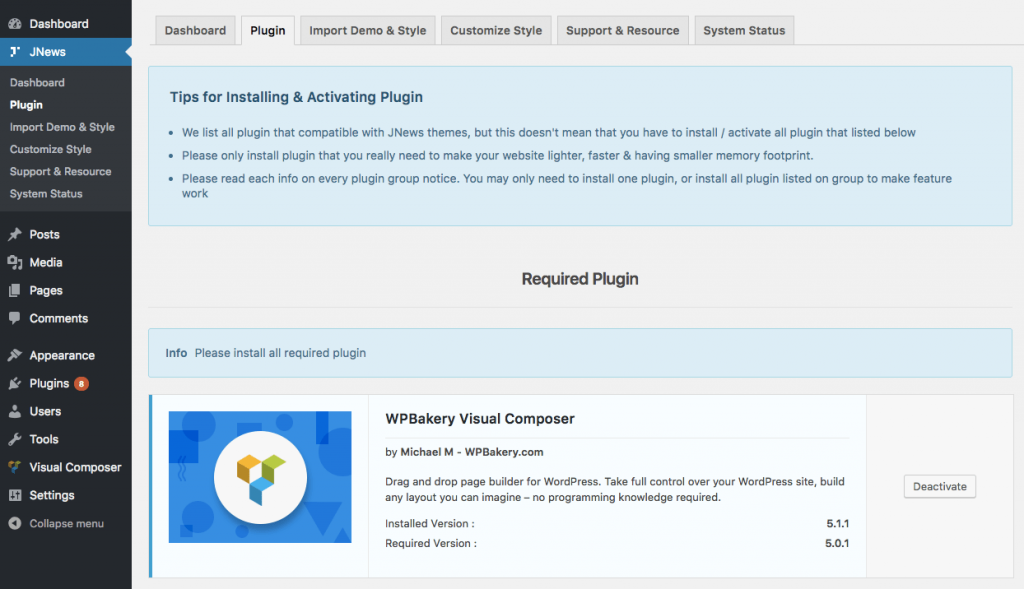
- If you are already on the JNews Plugin Dashboard you just need to choose specific plugin that you want to update and hit the Update button to update the plugin.
Update via TGM Plugin Activation
- To update plugin via TGM Plugin Activation, please go to Appearance → Install Plugins
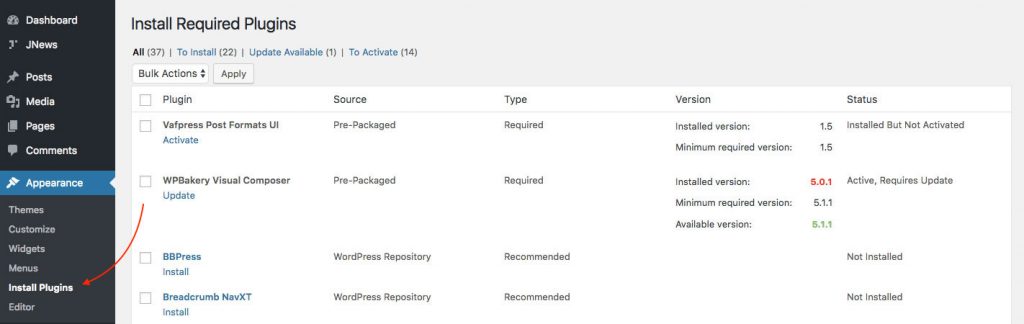
- If you are already on the Plugin Dashboard you just need to choose specific plugin that you want to update. Then hit the Update button to update and wait until updating process finish.
After you activate Visual Composer plugin, you will be prompted to activate the license for this plugin. JNews included a license for this plugin so you don’t need to activate the license or buy the new license of this plugin. You don’t need to worry, as Visual Composer plugin will still works fine with JNews. If there’s an update version of Visual Composer plugin, we will include it on the new version of JNews.
