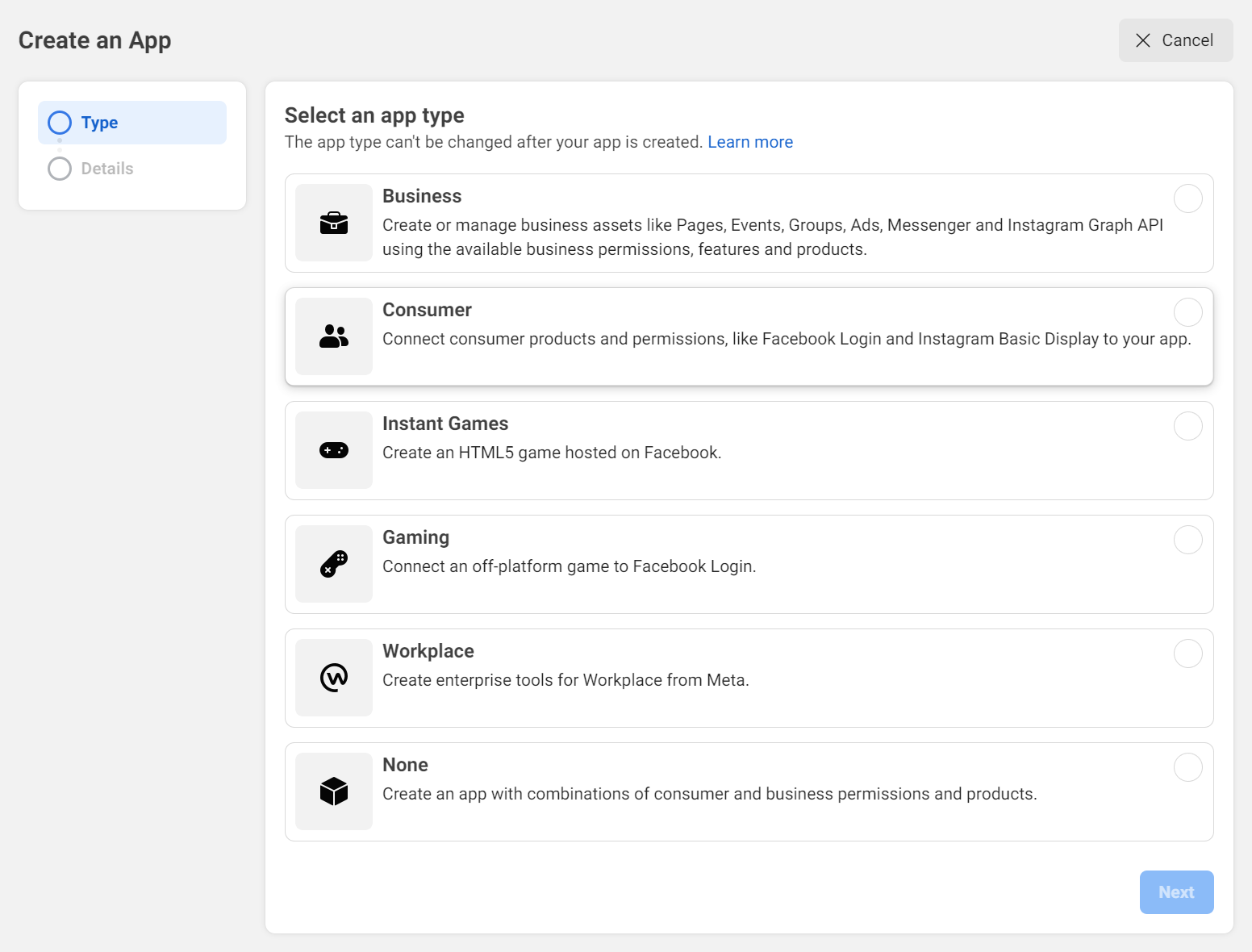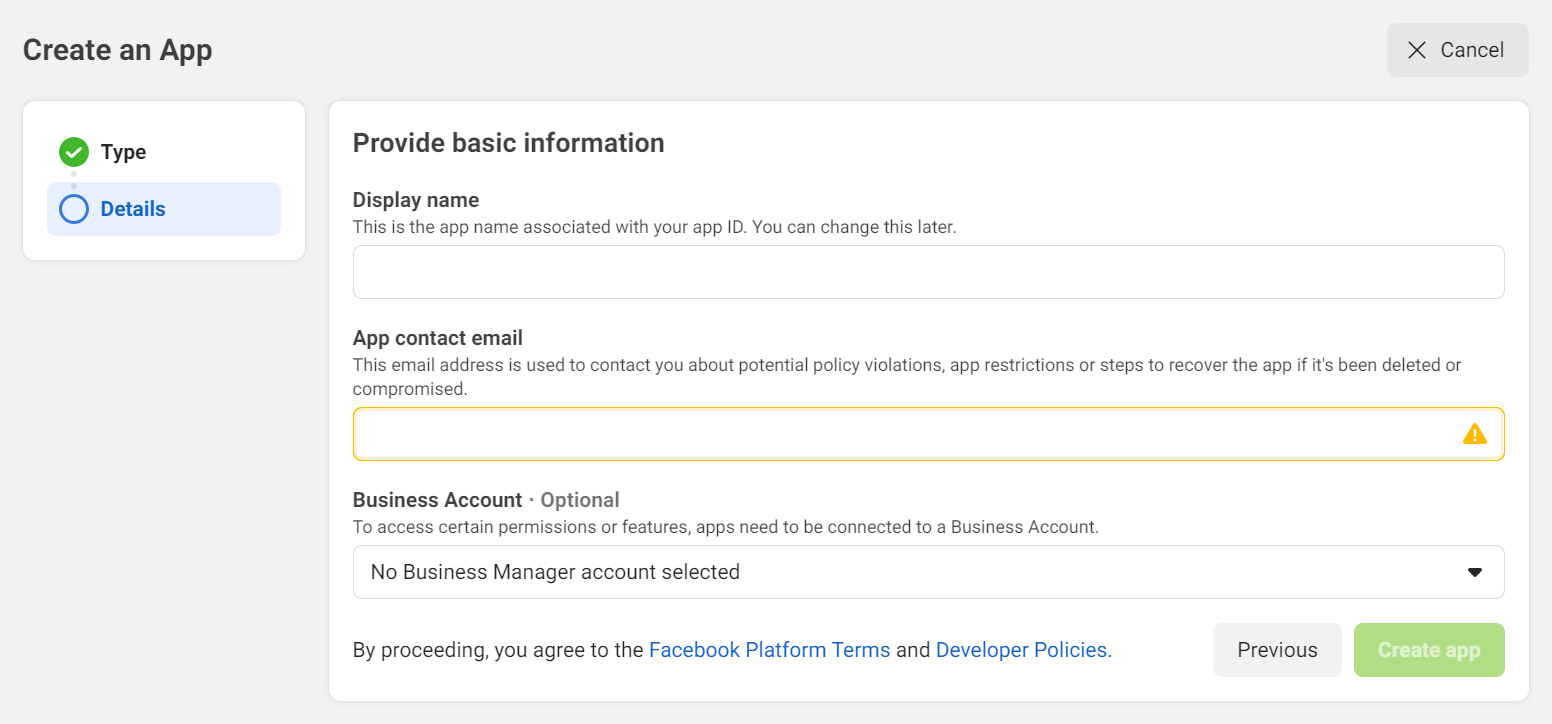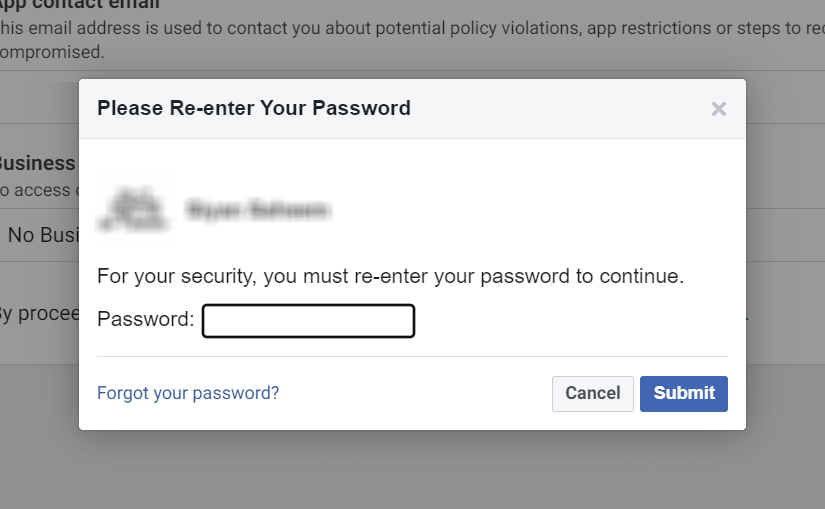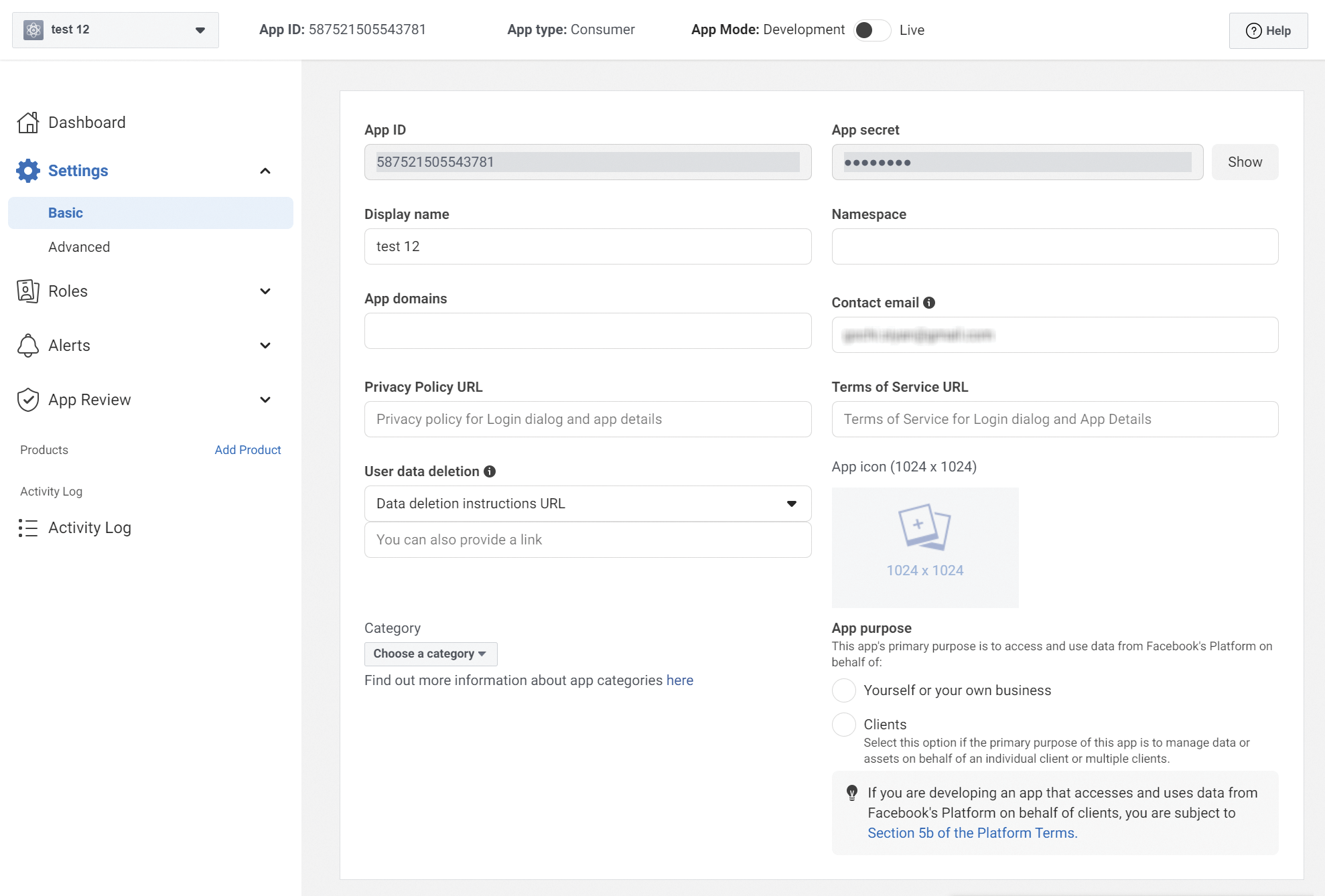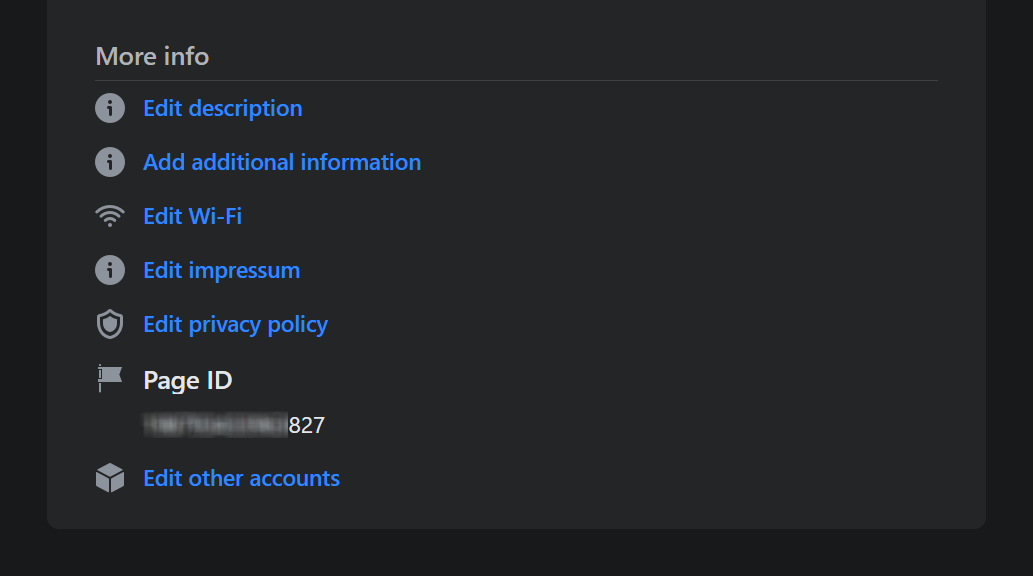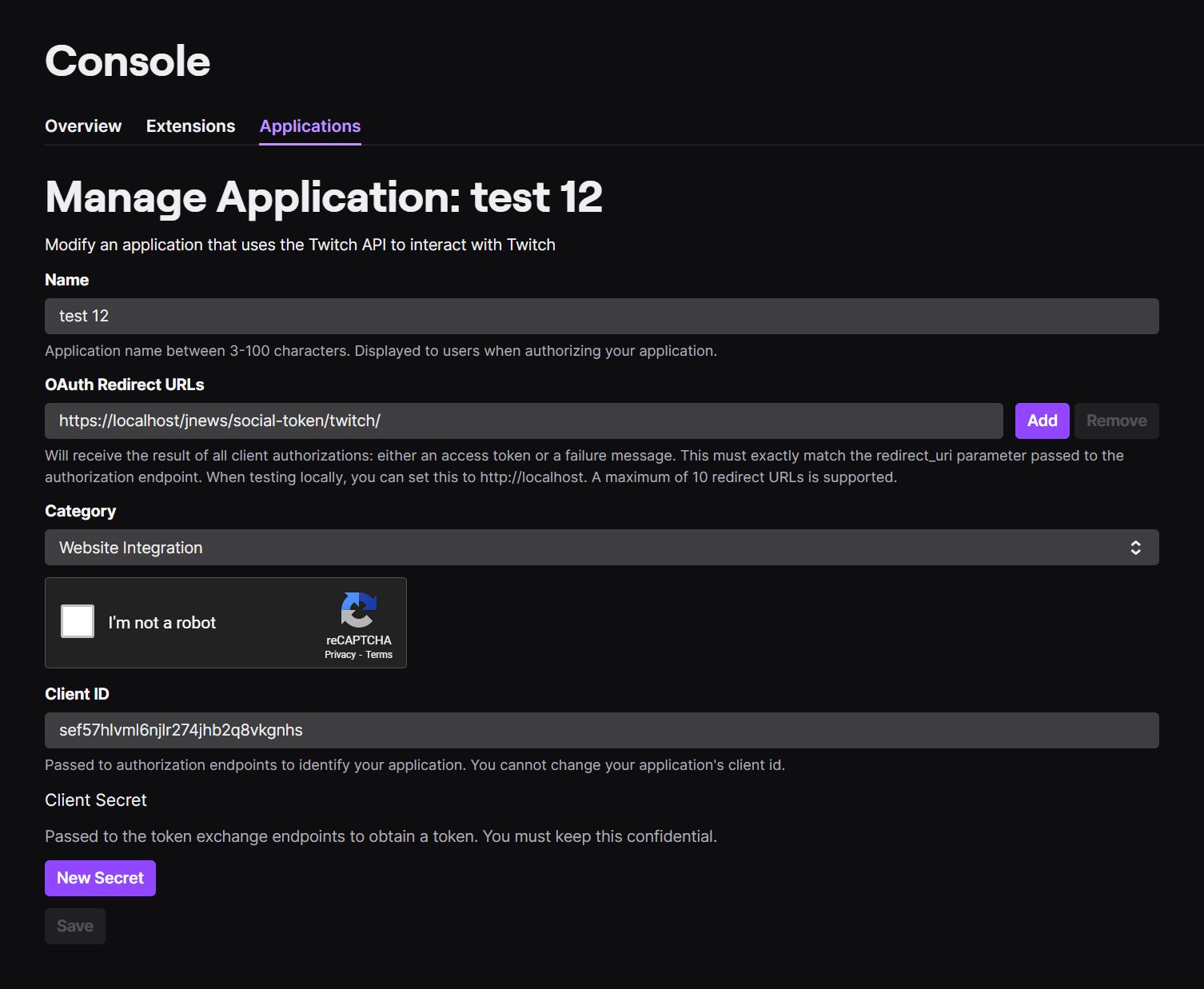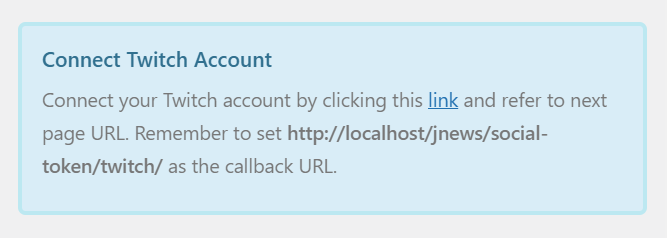Table of Contents
- Twitch
1. Facebook
- First, configure the Facebook credential at Customizer → JNews : Additional Option → Global API Key → Facebook API.
- Create a new Facebook App by clicking this link.
- Create your first App by pressing Create App
- Choose Consumer as your app type.
- Submit the Display Name and App contact email. Business Account information is optional. Then Create App.
- Submit your Facebook credential to confirm the app creation. After the app has been created successfully, navigate to the new app you just created then go to Setting → Basic.
- Submit the Privacy Policy URL & User data deletion. This field is required to change the App Mode to live.
- Now, you can set your app live by clicking on the App Mode toggle.
- You can obtain App ID & App secret which later needed at Customizer → JNews : Additional Option → Global API Key → Facebook API.
- After submitting Facebook App API to the customizer, click on the link to connect to your Facebook account.
- Lastly, you will need to configure the social counter widget. Please navigate to Dashboard → Appearance → Widgets and add JNews – Social Counter Widget if you have not done so.
- In the widget, go to General → Social Account and choose Facebook Page as the Social Account. The Social URL should be the page ID you wish to obtain the follower count from.
- To get the page ID, go to your Facebook dashboard then navigate to the Page. Choose a page and go to the About tab.
- You can get the page ID information in the More info section.
- If everything is configured accordingly, the Facebook counter should work and displays directly on your site.
2. Twitch
- To configure Twitch social counter, you first have to submit the API information at Customizer → JNews : Additional Option → Global API Key → Twitch API.
- You can create Twitch App at https://dev.twitch.tv/console/apps/create.
- Fill in all the information then click on the Create to create the app.
- After creating the App, click on manage. Click on the New Secret to create new secret then save the App.
- Use the Client ID & Client Secret to Customizer → JNews : Additional Option → Global API Key → Twitch API.
- Click on the link to connect to your Twitch account and obtain the toke needed for the Twitch social counter to function.
- After successful login, you can configure your social counter widget and use the Twitch user name as the Social URL.
Created in Denpasar, Bali by Jegtheme. 2025