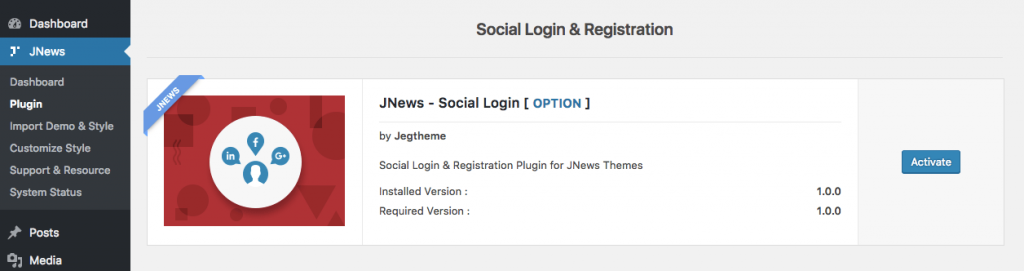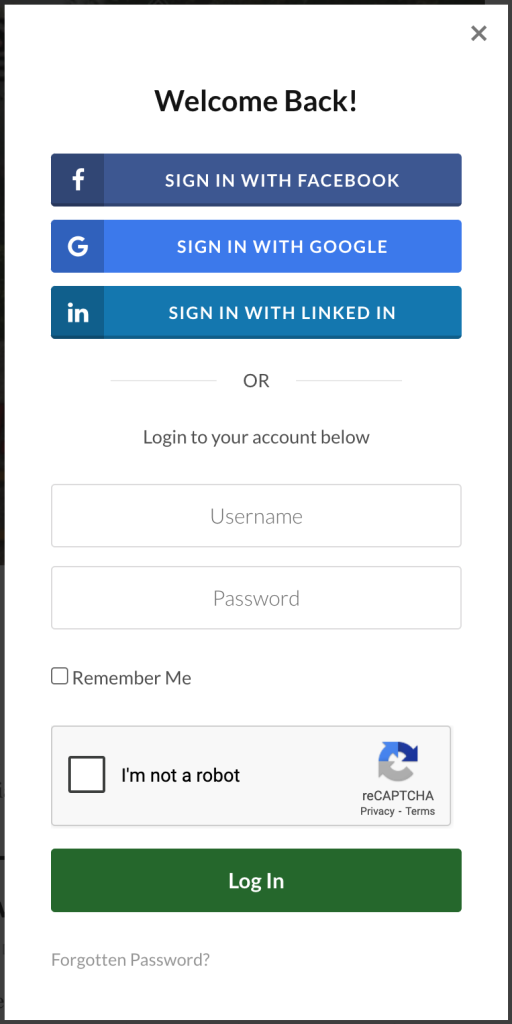With JNews, your site’s visitors will be able to Login & Register conveniently. We integrate Facebook, Google, and Linked In into our social login & register system.
After user login, they will be able to see recent post list they like. For more detail about liked post archive, you can follow this page.
In this part, we will guide you how to use Social Login & Registration feature with JNews that only take a few minute.
JNews Social Login & Registration Plugin
To enable social login & registration on your website, you just need to install JNews – Social Login & Registration plugin. You can easily install and activate this plugin from Plugin Dashboard by go to JNews Dashboard → Plugin
Setup Social Login & Registration
Right after you’ve done with the plugin activation, next you can doing setup social login & registration settings to fit with your website’s need. You can access social login & registration setting by simply hit the Option or go to JNews Dashboard → Customize Style → JNews : Social, Like & View → Social Login Setting
- Show Social Login
On this option you can choose the location to display the social login and registration. - User Role
On this option you can choose default role for new user. - Social Login Style
On this option you can choose the style of social login button. - Facebook Integration Facebook Turn on this option if you want to enable Facebook login and registration.
- Facebook App ID Facebook Insert your Facebook app id into this field. You can get Facebook app id here.
- Facebook App Secret Facebook Insert your Facebook app secret into this field. You can get Facebook app secret here.
- Google Integration Google Turn on this option if you want to enable Google login and registration.
- Google App Name Google Insert your Google app name into this field. You can get your Google app name here.
- Google Client ID Google Insert your Google client id into this field. You can get Google client id here.
- Google Client Secret Google Insert your Google client secret into this field. You get Google client secret here.
- Linked In Integration Linked In Turn on this option if you want to enable Linked In login and registration.
- Linked In Client ID Linked In Insert your Linked In client id into this field. You can get your Linked In client id here.
- Linked In Client Secret Linked In Insert your Linked In client secret into this field. You can get your Linked In client secret here.
You will be asked to enter callback url when you configure social apps. Please use the following url for this need:
- Facebook : http://yourdomain.com/?social-callback=facebook
- Google : http://yourdomain.com/?social-callback=google
- Linked In : http://yourdomain.com/?social-callback=linkedin
Social Login & Registration Preview
The attached images below are the social login & registration preview.