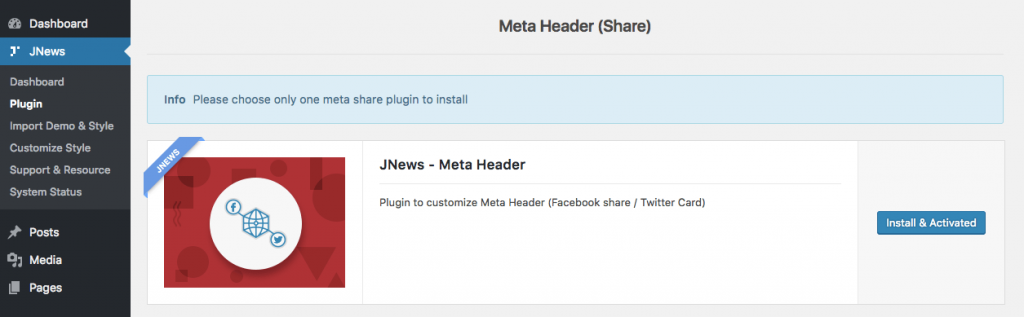Nowadays, social networking is a great way to increase traffic for your website. With JNews, we grant you ability to optimize your website for social media with Open Graph and Twitter Cards meta tags. These features allow you to customize the meta tags information, so you can have more control over your posts and pages presentation.
JNews provides two plugins that can be chosen for this purpose namely JNews Meta Header or Social Media Manager plugin. Please note that you have to choose only one plugin to be used for the best result.
In this part, we will guide you how to use custom meta header feature with JNews for just few minutes. For another plugin like Social Media Manager, you can follow this link.
JNews Meta Header Plugin
To use custom meta header feature on your website, you just need to install JNews Meta Header plugin. You can easily install and activate this plugin from Plugin Dashboard by go to JNews Dashboard → Plugin
Setup Meta Header
Right after you’ve done with the plugin activation, next you can setup meta header for certain post. You can follow the instruction below :
- First, edit certain post on your website.
- If you have selected a post, then at the bottom section you will notice JNews : Social Meta metabox.
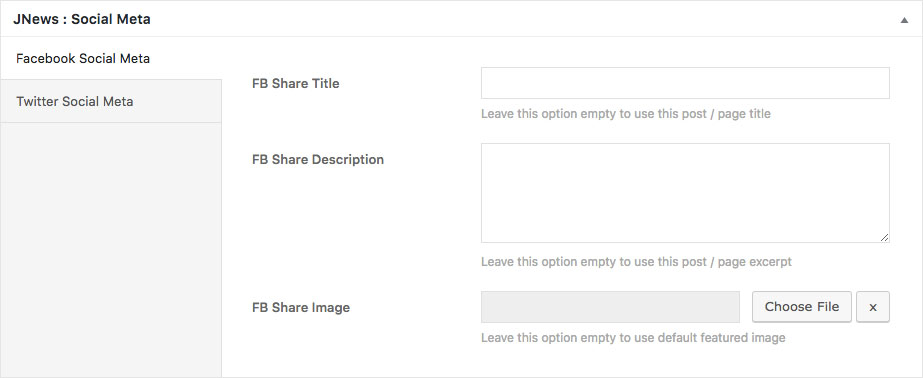
As you can see on the image above, you will notice there are several options that you need to set up especially for Facebook.- Facebook Share Title
On this option you can insert title for the share. Leave empty this option if you want to use post or page title by default. - Facebook Share Description
On this option you can insert description for the share. Leave empty this option if you want to use post or page excerpt by default. - Facebook Share Image
On this option you can choose image for the share. Leave empty this option if you want to use featured image by default.
* The minimum size constraint of 200px by 200px
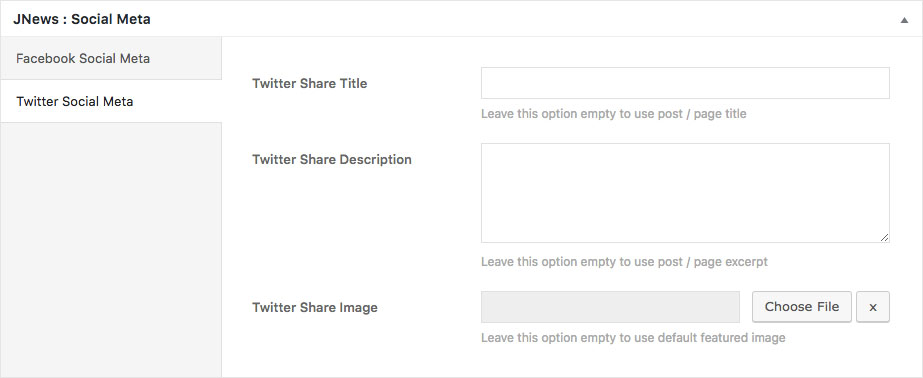
As you can see on the image above, you will notice there are several options that you need to set up especially for Twitter.- Twitter Share Title
On this option you can insert title for the share. Leave empty this option if you want to use post or page title by default. - Twitter Share Description
On this option you can insert description for the share. Leave empty this option if you want to use post or page excerpt by default. - Twitter Share Image
On this option you can choose image for the share. Leave empty this option if you want to use featured image by default.
- Facebook Share Title