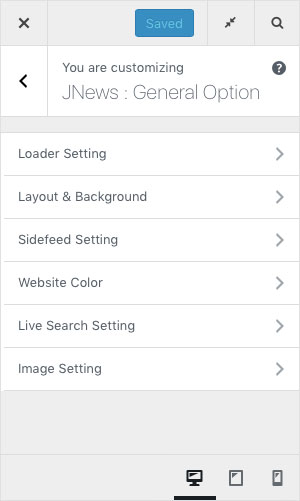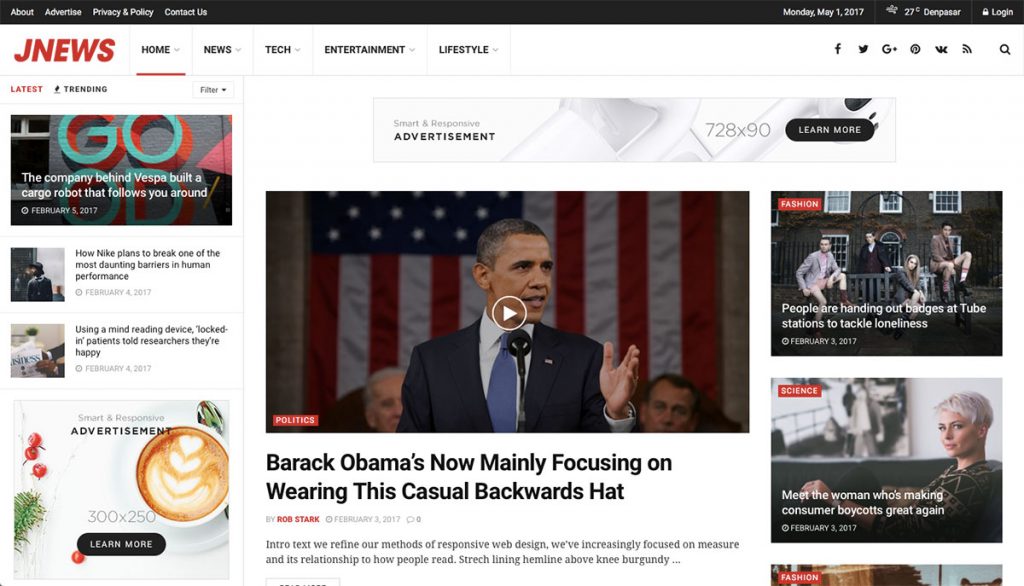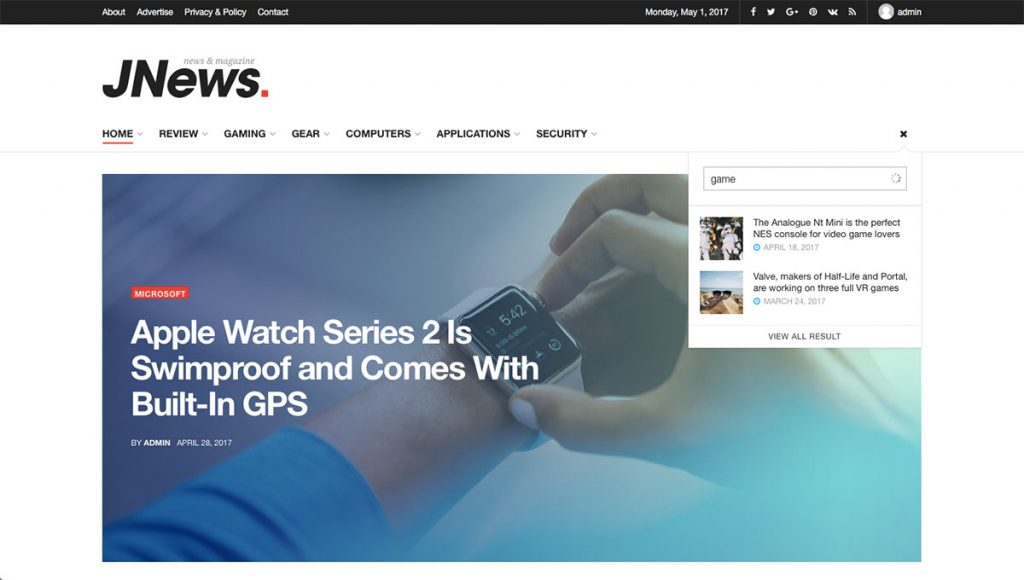On JNews : General Option, there are several section option that you will find. They are :
- Loader Setting
- Layout & Background
- Sidefeed Setting
- Website Color
- Live Search Setting
- Image Setting
If you’re not familiar with JNews Customizer yet, you might need to check our Customizer Overview.
1. Loader Setting
In this part, you can setup general loader type that will be used on certain element such as post split, module block, mega menu, and sidefeed element.
- Post Split Loader Style
Choose loader type that will be using on post split. Please note, this option will appear if JNews Post Split plugin enabled. - Module Loader Style
Choose loader type that will be used on the module. - Mega Menu Loader Style
Choose loader type that will be used on the mega menu. - Sidefeed Loader Style
Choose loader type that will be used on the sidefeed. - Sidefeed Ajax Overlay Loader Style
Choose loader type that will be used on the sidefeed ajax.
2. Layout & Background
In this part, you can setup general layout and background setting for your website.
- Enable Boxed Layout
Turn on this option if you want to use boxed layout. These options below will only appear if you activate the Enable Boxed Layout. - Background Color
Choose color for background. Please note, this option will appear if you enable Boxed Layout option. - Background Image
Choose an image for background. Please note, this option will appear if you enable Boxed Layout option.
This option below will appear if you set Background Image option above.
- Background Repeat
Set background image repeat. - Background Position
Set background image position. - Attachment Background
Set background image attachment. - Background Size
Set background image size.
3. Sidefeed Setting
On this part, you can setup general sidefeed setting for your website. The list option below might affect on another option.
- Enable Sidefeed
Turn on this option if you want to use sidefeed. Please note, the next option list below will appear and work if Sidefeed option is enabled. - Enable Ajax Load Sidefeed Post
Turn on this option if you want enable ajax load post. - Number of Post
Set the number of post that you want to show per load. - Main Content Position
Choose main content position. - Show Trending Button
Turn on this option to show trending button on sidefeed. Please note, you will need to activate JNews View Counter plugin to use this feature. - Trending Range
Choose time range for trending post. Please note, this option will appear and work if Show Trending Button option enabled. - Show Category
Turn on this option to enable category filter button. - Select Category List
Select category post that you want to use as category filter. Please note, this option will appear and work if Show Category option enabled. - Overlay Background Color
Choose color for overlay background. Please note, this option will work if Enable Ajax Load Sidefeed Post option enabled.
Header 7 is the best header for side feed. When you enable side feed, header 7 will automatically be chosen, but you are still able to change the header from header menu.
4. Website Color
On this part, you can setup general color setting for your website.
- Base Text Color (Body)
Choose general color for body. - Accent Color
Choose general color for accent. - Accent Hover Color
Choose general color for active button and hover background color. - Alternate Color
Choose general alternate color including post meta icon and floating social share. - Heading Color
Choose general color for post title and heading element such asH1,H2,H3,H4,H5andH6.
5. Live Search Setting
In this part, you can setup general live search setting for your website.
- Enable Live Search Block
Turn on this option to enable live search block. - Live Search Number of Post
Set number of post for live search. - Live Search Date Format
Choose date format for live search. - Custom Live Search Date Format
Insert custom date format for live search. Please note, this option will appear if you choose Custom Format on Live Search Date Format option.
For more detail about date format, please refer to Developer Codec.
6. Image Setting
Image is one of important thing for your website. With JNews, you will notice that image appears on several place such as on block post, hero, slider, carousel, etc.
In this part, you can setup the general image setting for your website. Each of the option listed below has its own pros and cons that you need to know, so you can choose wisely based on your need.
- Image Load Mechanism
We provide 3 kinds of image loading mechanism. You can compare pros and cons on each option based on the following information below.- Normal Load Image, this option will support retina, large size at first time load and good for SEO result.
- Lazy Load Image, this option will support retina, less number of image at first time load, better user experience and good for SEO result.
- Background Image, this option supports GIF image as featured thumbnail but bad for SEO result.
- Image Generator
We provide 2 kinds of image generator mechanism. You can compare pros and cons on each option based on the following information below.- Normal Image Generator, this option has the fastest load time, but require more space. Each image that you upload will generate into 12 image dimension.
If you switch this option, please regenerate image again. In this case you can use Regenerate Thumbnail plugin that fully supported by JNews. - Dynamic Image Generator, this option has slower load time, but it will only happen when image is created for the first time. Image generated only when needed.
- Normal Image Generator, this option has the fastest load time, but require more space. Each image that you upload will generate into 12 image dimension.