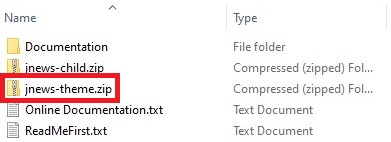Due to the UI changes, the current documentation might no longer be relevant.
If you are using version 10.7.0 and above, please refer to the following documentation instead.
Installing the new version of this theme is almost the same as installing new one. Before you are going to update the theme, we recommend you to check the following instructions below first :
- You can put your site into Maintenance mode. For more complete information you can check this this article.
- Check the change logs with the new version of the theme right here.
- You can backup the files and the database. In case something goes wrong with your web server, you could rollback your site to previous state. Please visit this page for more complete information about backup.
- Please note if you have made some modification directly on the theme’s code, they (those modifications) will lost. In this case, you might need to use child theme.
- Right after you’ve done updating, please clear your browser’s cache data.
After downloading the new version of JNews from Themeforest you need to extract the file, and then you will find zip file with name jnews-theme.zip . This is the main file of JNews.
Update via WordPress
- Go to Appearance → Themes on your WordPress Admin Dashboard.
- Deactivate the current JNews Theme by activating another available theme.
- Then delete the current JNews Theme. You don’t need to worry about your site content, they won’t be lost.
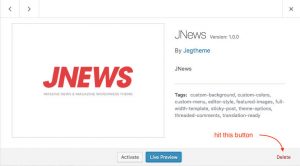
- If you’ve done with deleting the theme, then click the Add New button at the top of the page and then choose Upload Theme option.
- After that, upload file jnews-theme.zip (look at the image above) and click Install Now button.
- If the upload has finished click the Activate button.
Update via FTP
- Login into your FTP client.
- Then access wp-content/themes/ directory on your host web server.
- Delete the current JNews folder or simply rename the JNews folder if you don’t want to delete them. You don’t need to worry about your site content, they won’t be lost.
- After that, browse to find the new version of jnews-theme.zip file (look at the image above) and unzip the file.
- Upload the jnews folder into wp-content/themes/ directory.
- After uploading process finished, go to your WordPress Admin Dashboard → Appearance → Themes and hit the Activate button.
- Right after installing themes you will be prompted to install required plugins. You can follow the instruction right here.
Right after updating the theme, you will need to check the change logs with the new version of theme right here.
If there is new version of the included plugins, you will need to update them as well in order to make JNews works as expected and keep them stay up to date.
Please check this page for more detail information about plugins update.