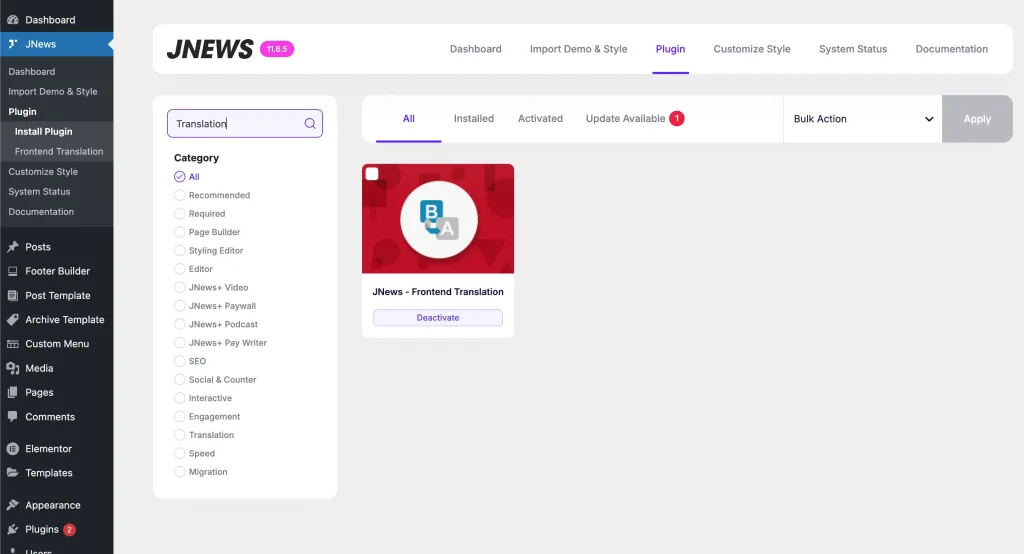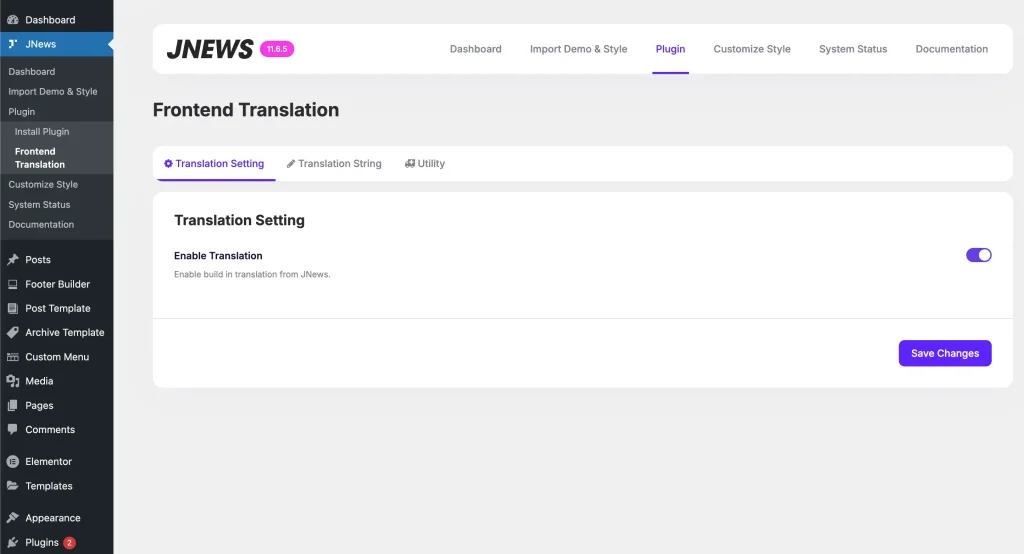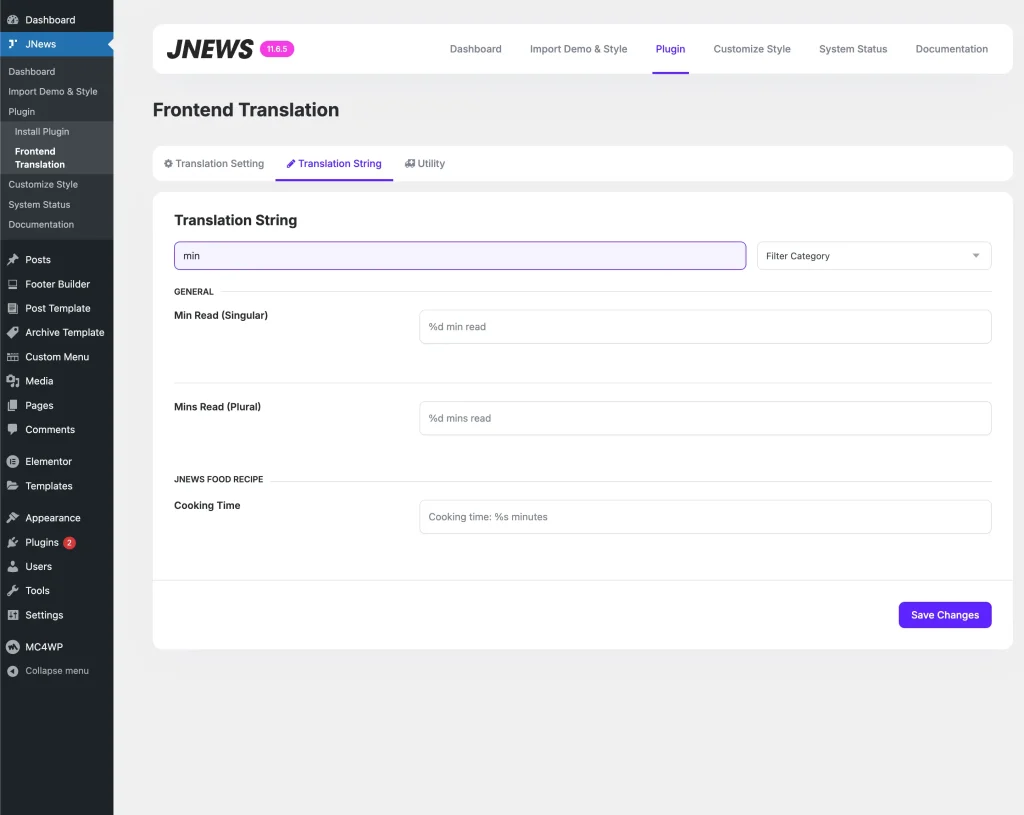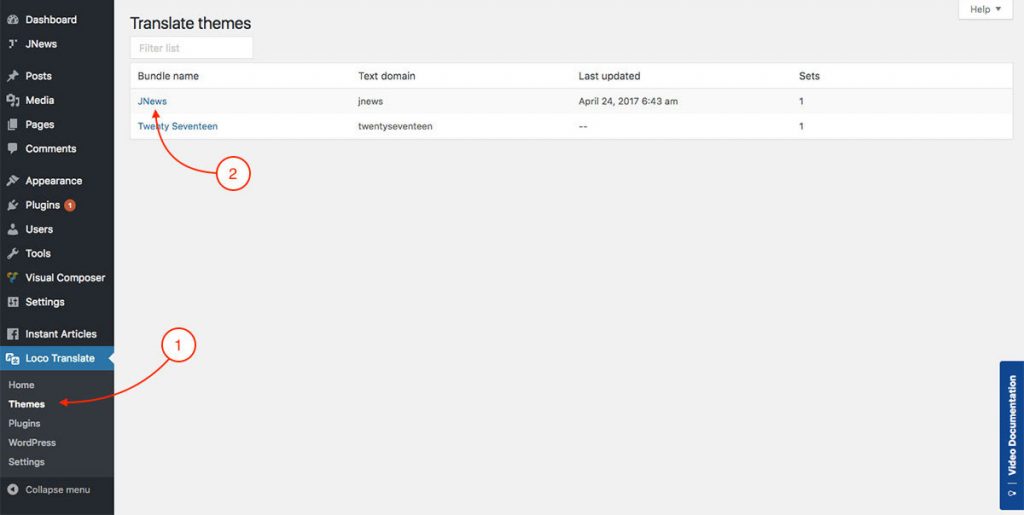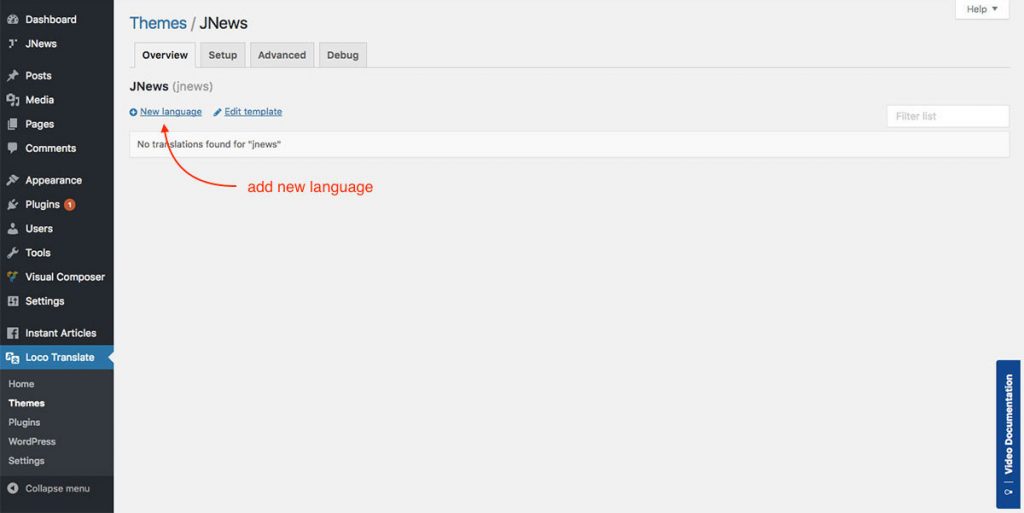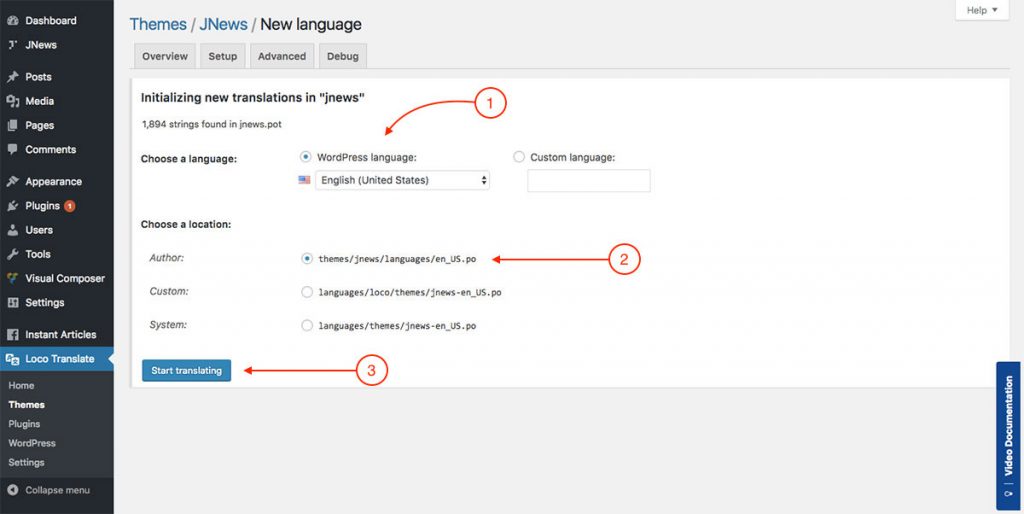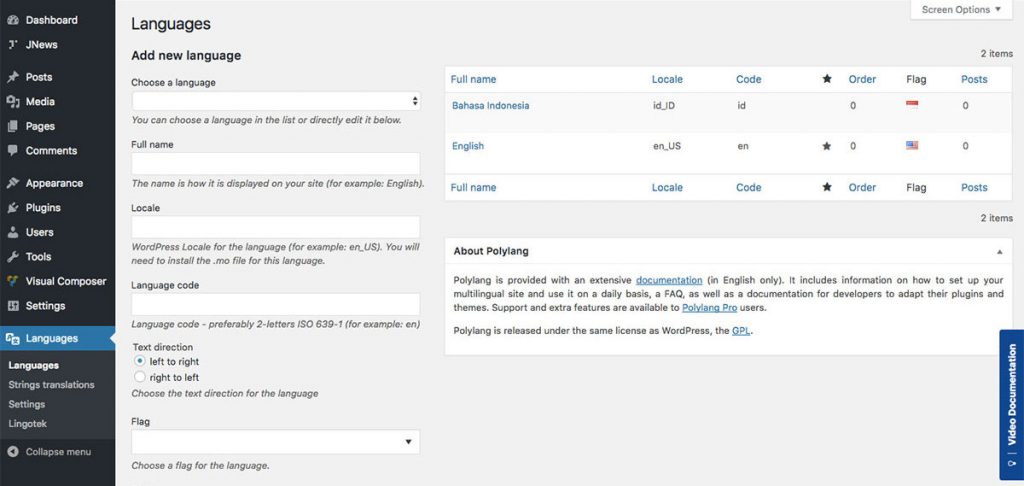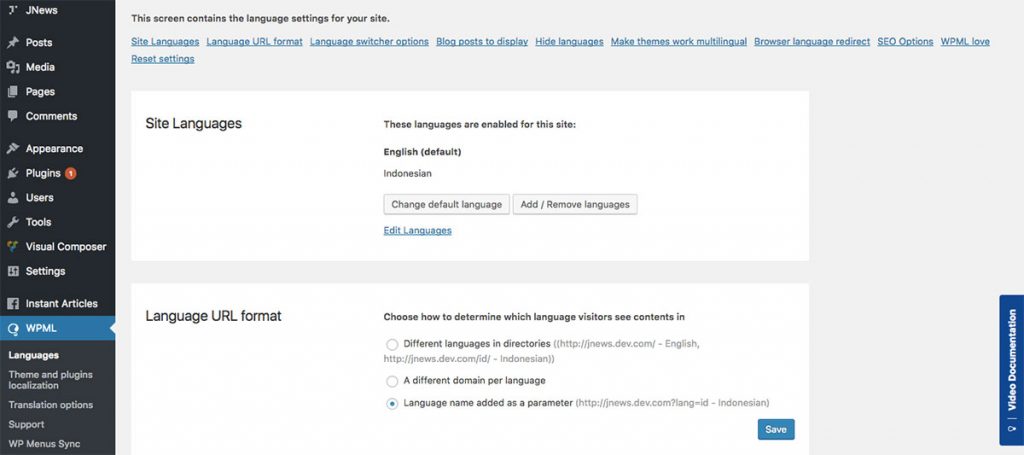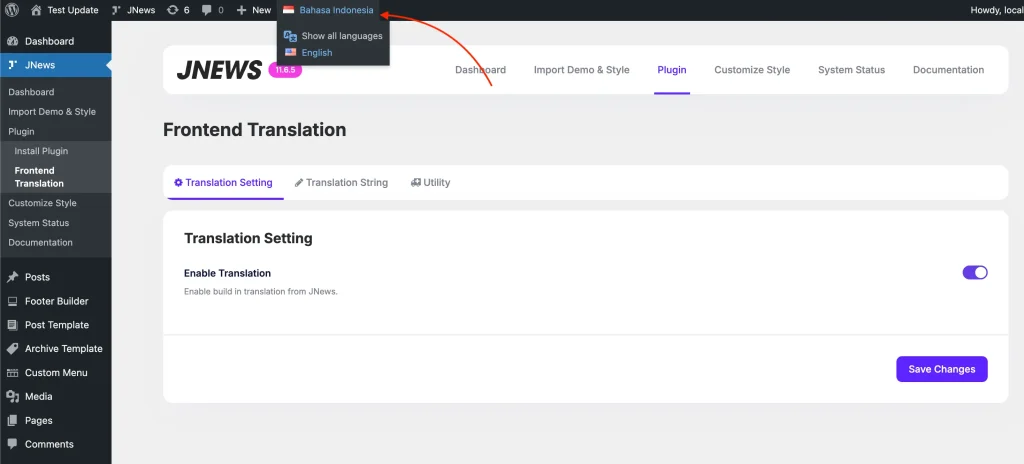JNews contains several texts (strings) that you may like to translate for your website’s need. We provide an easy method to manage your site’s frontend translation string.
Not only that, even if you want to create your site to support multi-language, you don’t need to worry. JNews fully supports popular multilingual plugin like Polylang and WPML.
In this part, we will guide you how to setup and manage your site translation including multi-language. There are a few things that we’ll explain to you on this part :
- Frontend Translation
- Backend Translation
- Multi Language
1. Frontend Translation
To enable frontend translation on your website, you just need to install JNews – Frontend Translation plugin. You can easily install and activate this plugin from Plugin Dashboard by go to Dashboard → JNews → Install Plugin
Right after you’ve done with the plugin activation, next you can setup the plugin settings to fit with your website’s need. You can access frontend translation setting by going to Dashboard → JNews → Plugin → Frontend Translation
As you can see on the image above. You need to turn on Enable Translation option at first to activate frontend translation feature on your website. Then, you can begin doing translate JNews by click Translation String tab. Don’t forget to hit Save Changes button right after you finish doing the translation.
If the text you want to translate includes %d or %s, like in %d min read, please only change the min read part without modifying or removing %d or %s, as this may cause errors on your website.
2. Backend Translation
You may want to translate the whole string on JNews (including backend). In this case you can use Loco Translate plugin to achieve that and it’s well tested with JNews. You can easily install and activate this plugin from Add New by go to Dashboard → Plugins → Add New
Right after you’ve done with the plugin activation, next you can go to Dashboard → Loco Translate→ Themes to setup and begin doing translation. Please check the following attached images :
Please note that you only able to translate backend string with Loco Translate. If try to doing translation for frontend string, it won’t work and you will need to use JNews Frontent Translation instead.
3. Multi Language
For creating multi-language website, JNews fully supports popular multilingual plugin like Polylang and WPML. In this part, we will guide you how to set it up through Polylang and WPML plugin.
Please note that you will required to install JNews Frontend Translation plugin for frontend string translation. FYI, based on performance reason, we will recommend you to use Polylang instead of WPML plugin.
Multi Language – Polylang
You can easily to install and activate this plugin from Add New by go to Dashboard → Plugins → Add New
Right after you’ve done with the plugin activation, next you can go to Dashboard → Languages to add a new language that you want to use on your website. Please check the following attached image below :
For more complete documentation about Polylang like translate post, page, menu, widget and etc you can check this out.
Multi Language – WPML
Since WPML is a premium plugin, you will need to buy this plugin here. After that you will need to install and activate this plugin. Please check this article for more complete information about uploading a plugin into WordPress.
Right after you’ve done with the plugin activation, next you can go to Dashboard → WPML to add new language that you want to use on your website and do another related settings. Please check the following attached image :
For more detail documentation about using WPML plugin like translate post, page, menu, widget and etc you can check this out.
Language Switcher Button
You can also add a language switcher button to the JNews header by adding the Language Switcher element to your JNews header.

4. Translate String in Multi Language
If your website is multi-language and uses the Polylang or WPML plugin to enable multiple languages, you can translate JNews frontend text for each language on your site using JNews – Frontend Translations.
To do this, first select the language you want to translate by choosing the active language in the top bar of your dashboard. Then, you can translate the text as usual through the JNews Frontend Translations menu.