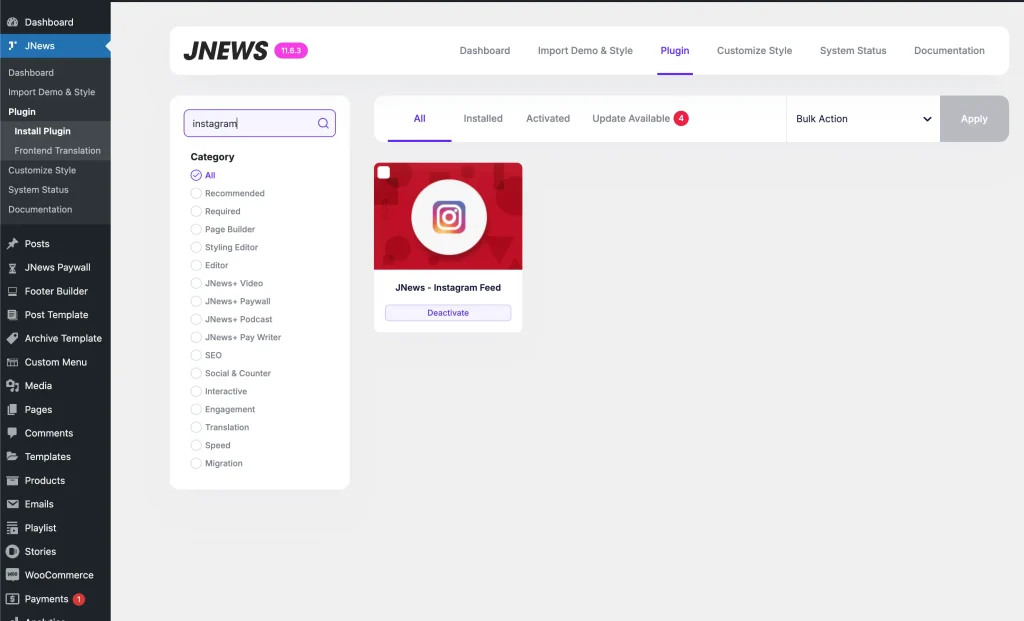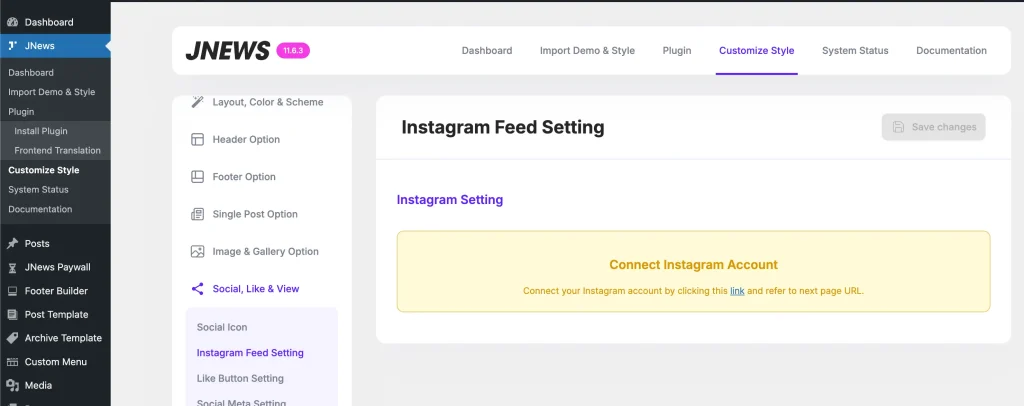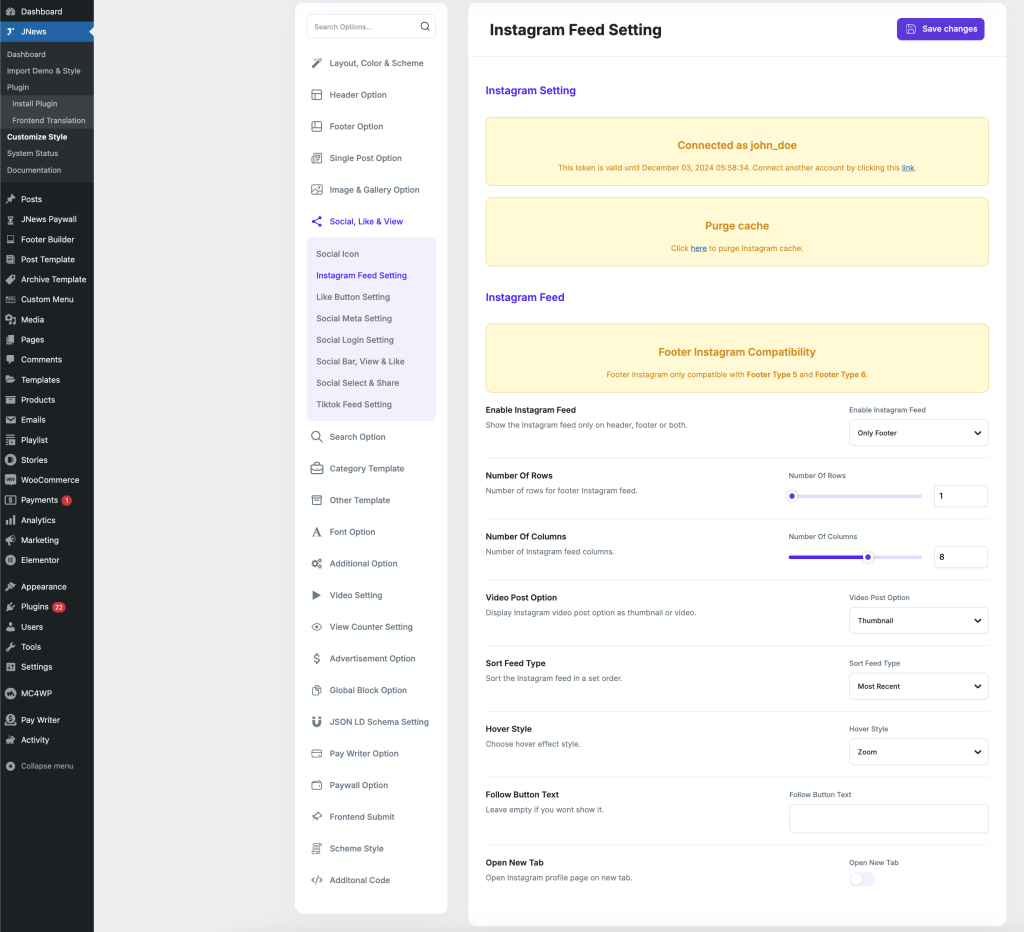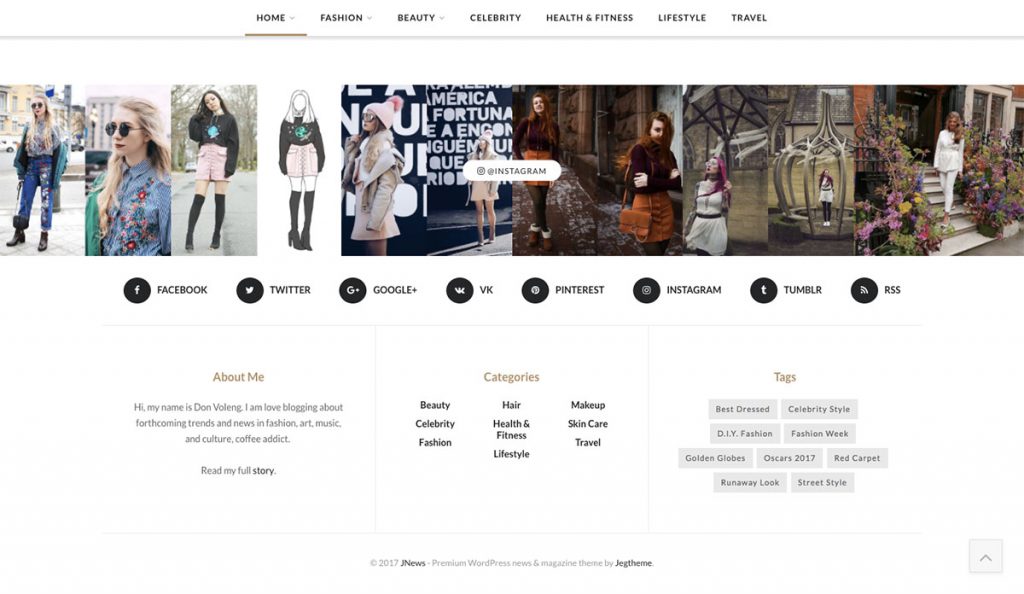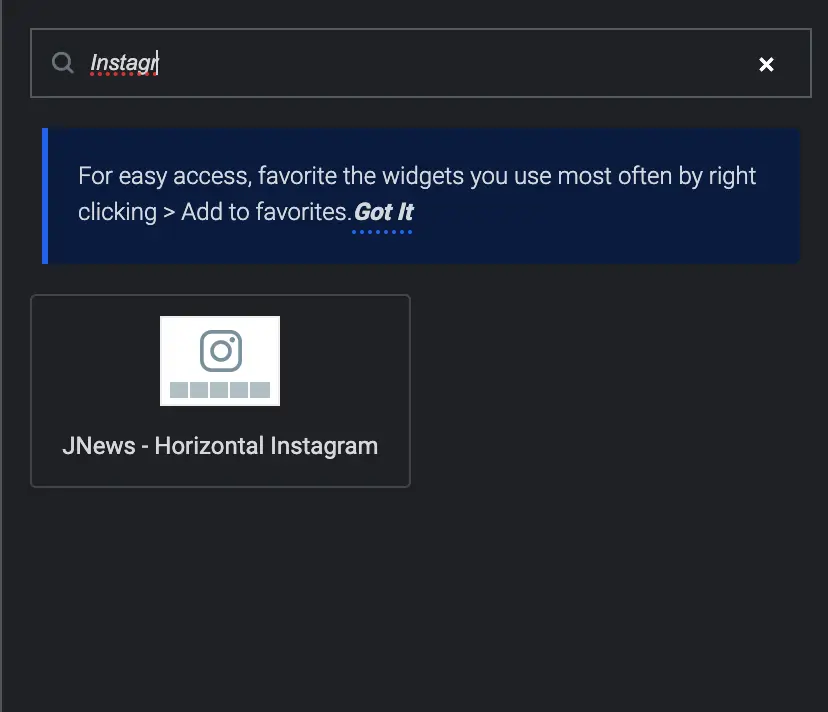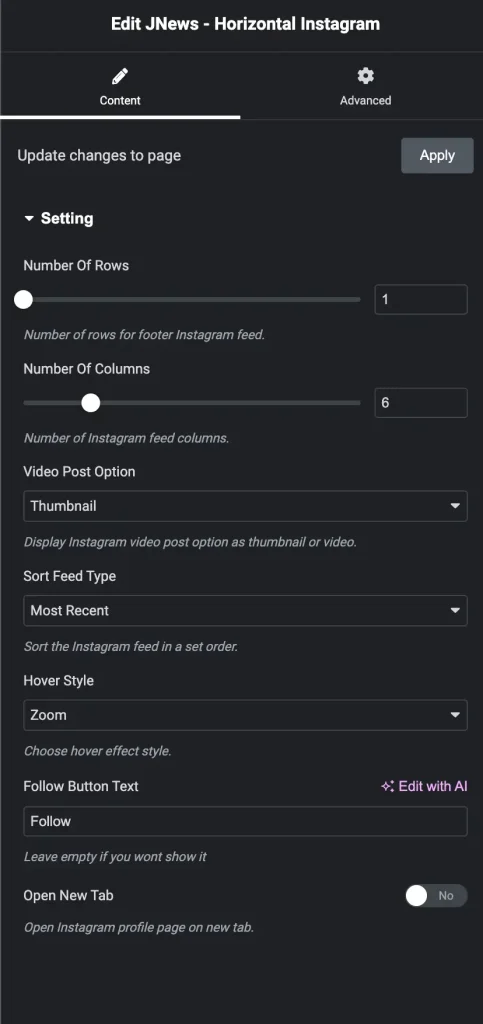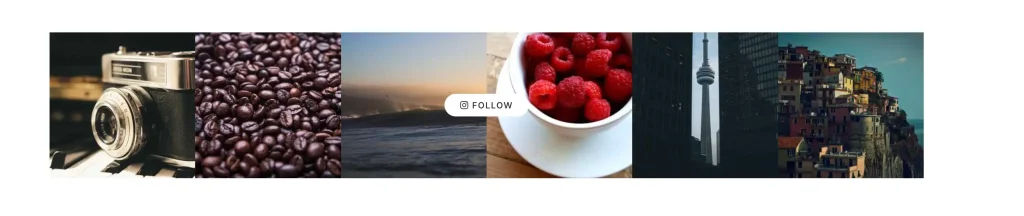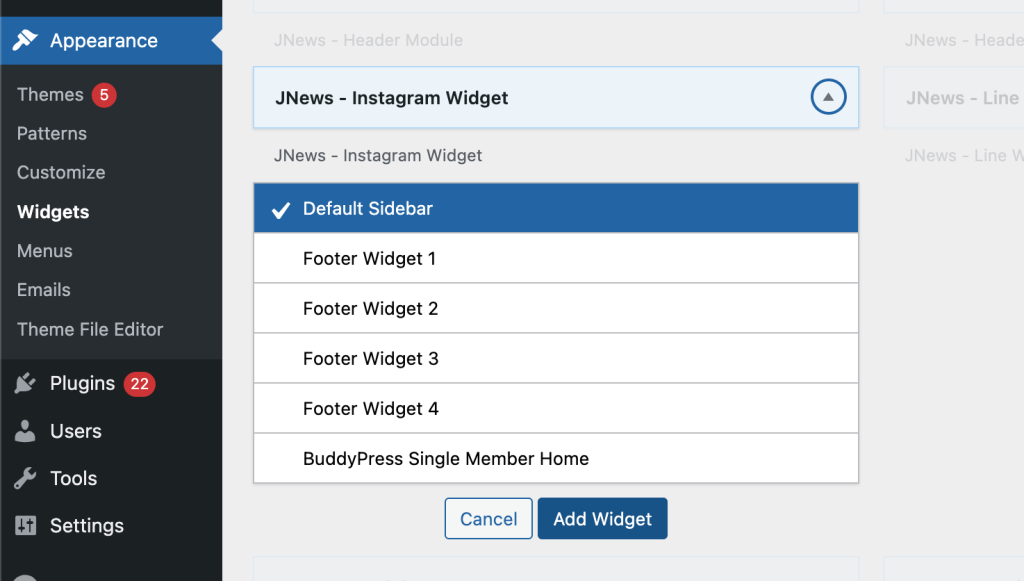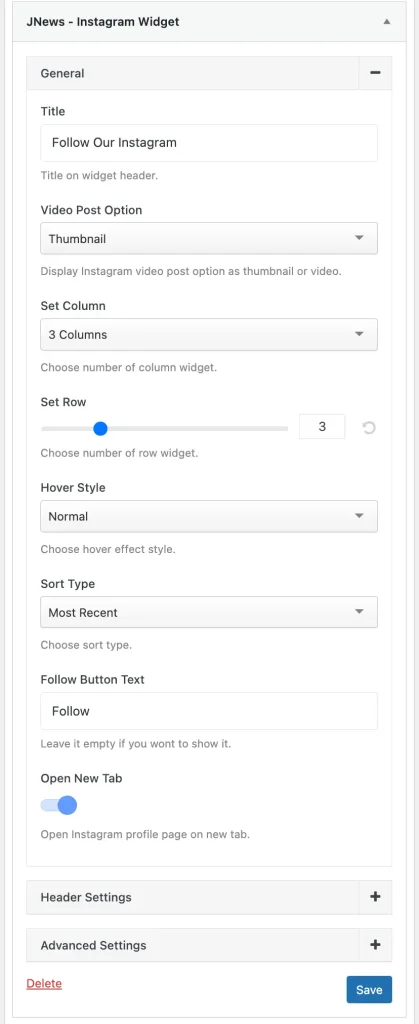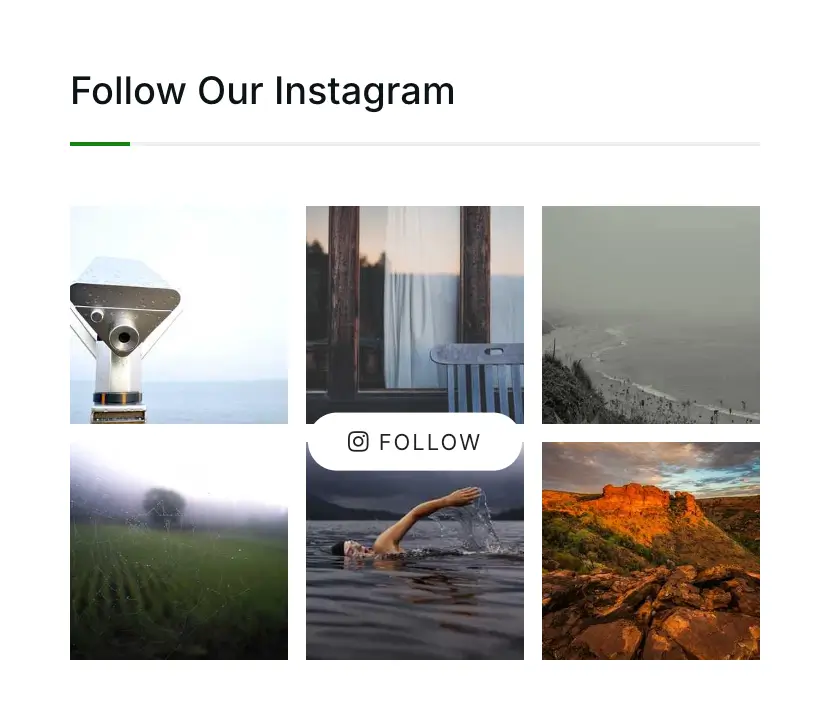Instagram is a social networking application that is specially designed for sharing photos and videos easily and directly from your smartphone. Like Facebook and Twiiter, Instagram provide a user profile and a news feed feature on their apps.
Now with JNews, you can even show your latest Instagram feed on Post, Page, Widget, Footer and Header in your website. In this part, we will guide you how to show your Instagram feed on the website’s with JNews Instagram Feed.
JNews Instagram Plugin
To enable Footer Instagram Feed on your website, you just need to install JNews – Instagram Feed plugin. You can easily install and activate this plugin from Plugin Dashboard by go to JNews Dashboard → Plugin
Instagram Feed Setting
Right after you’ve done with the plugin activation, next you can setup the plugin settings to fit with your website need. On this part we will guide you how to setup Instagram feed with JNews.
You can access Instagram feed by going to JNews Dashboard → Customize Style → JNews : Social, Like & View → Instagram Feed Setting
- Login to Instagram
Firstly, you have to connect to your Instagram account by clicking the link and refer to the next page URL.Info Before connecting your Instagram account, make sure you are logged into Instagram in your browser. Also, note that the JNews Instagram feed feature only supports Instagram business accounts and does not work with personal accounts. - Enable Instagram Feed
Choose area that you want to show your Instagram feed or choose Hide option if you don’t want to use this feature. - Number Of Rows
Setup the number of feed rows that you want to show for Instagram feed footer. Please note, this option only affect on footer area. - Number Of Columns
Setup the number of feed columns that you want to show for Instagram feed footer. - Sort Feed Type
On this option you can choose sorting type of your Instagram feed. - Hover Style
On this option you can choose hover style of footer Instagram feed. - Follow Button Text
On this option you can insert text for Instagram follow button. Leave blank if you don’t want to show it. - Open New Tab
Enable this option if you want to open link in new tab when Instagram follow button or Instagram feed hitted.
Footer Instagram Feed will only compatible with Footer Style 5 and Footer Style 6. For more complete information about Footer Type please follow this url.
JNews – Horizontal Instagram
You can display your Instagram Feed on your page by adding the JNews – Horizontal Instagram element. Please make sure you have connected your Instagram account before adding this element.
JNews – Instagram Widget
You can also add the Instagram Feed to your sidebar by adding the JNews – Instagram Widget to your widget area. Please make sure you have connected your Instagram account before adding this widget.