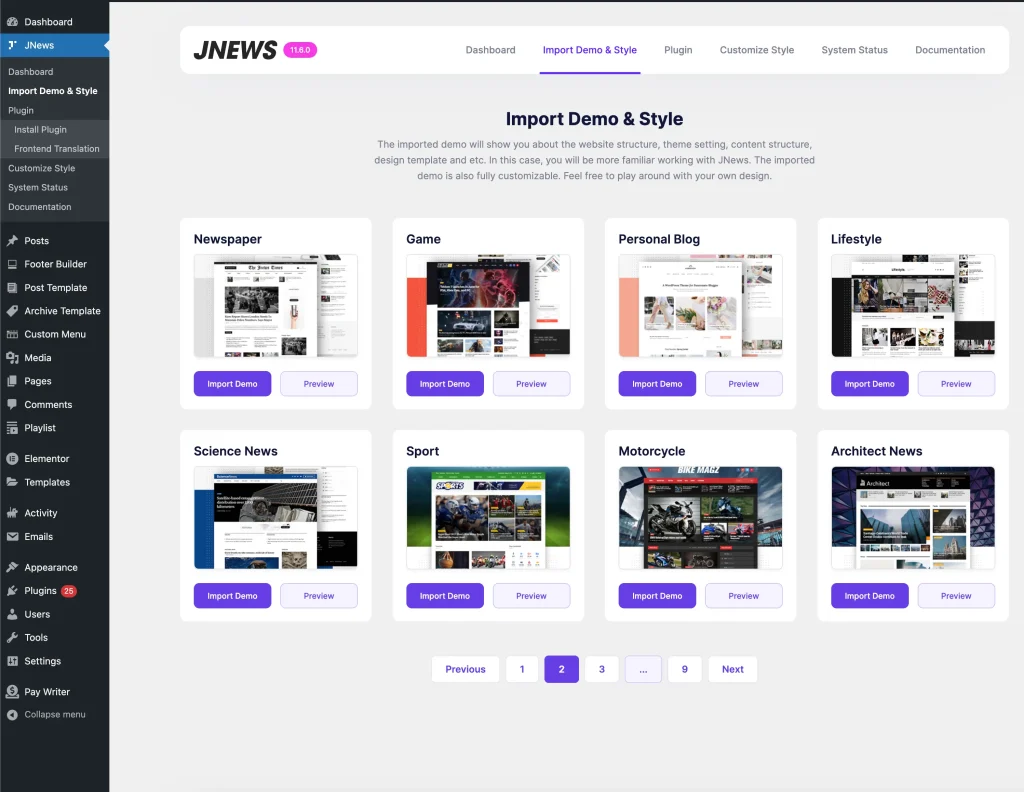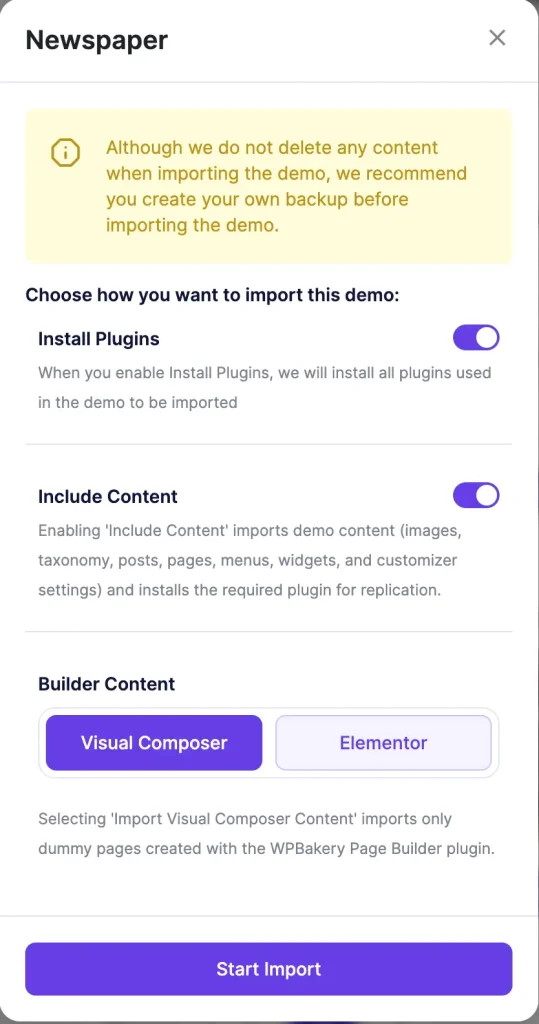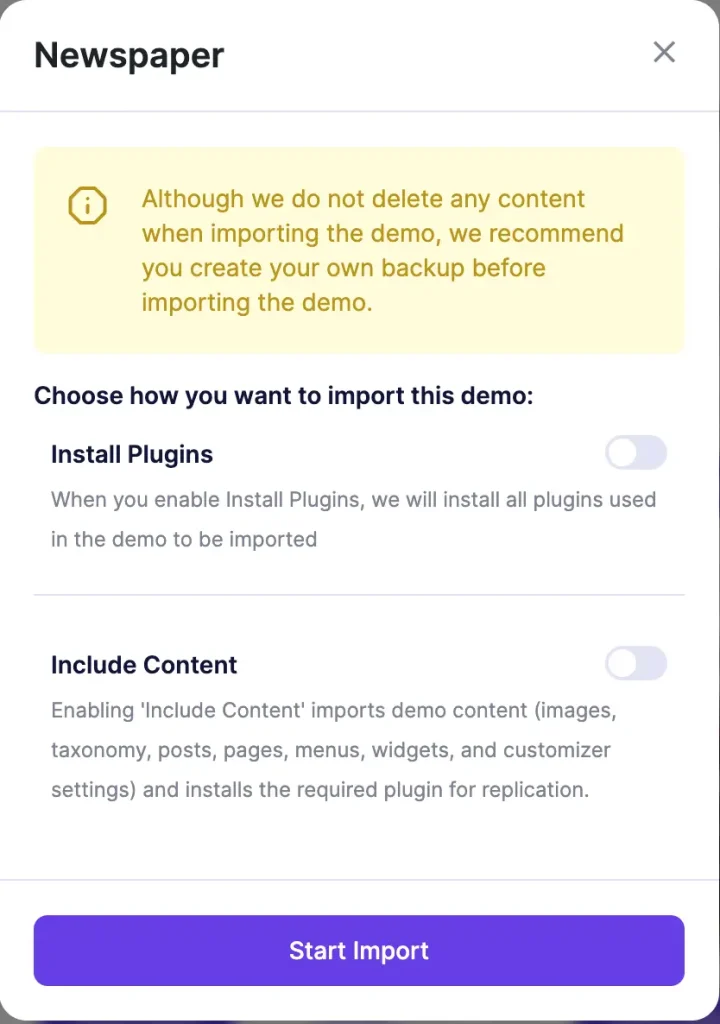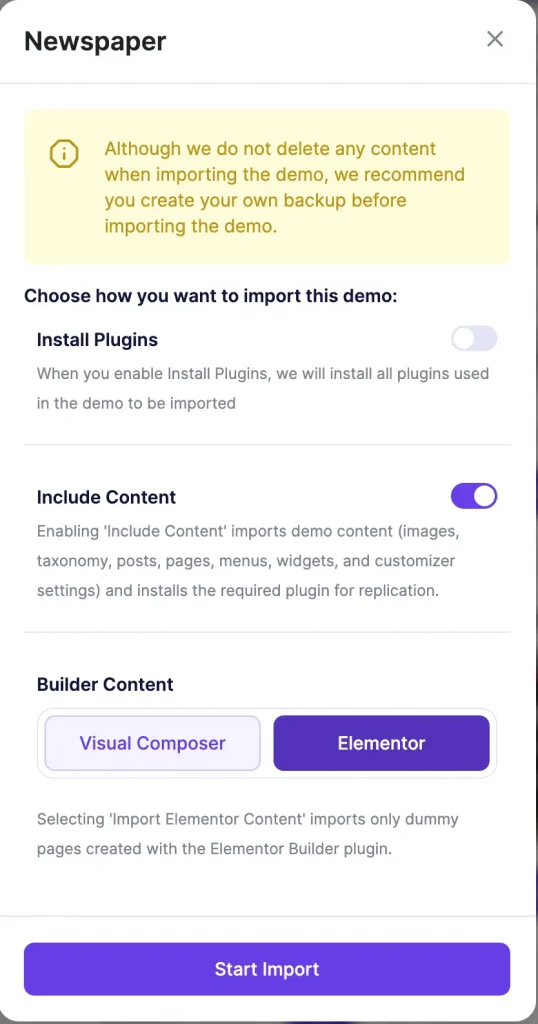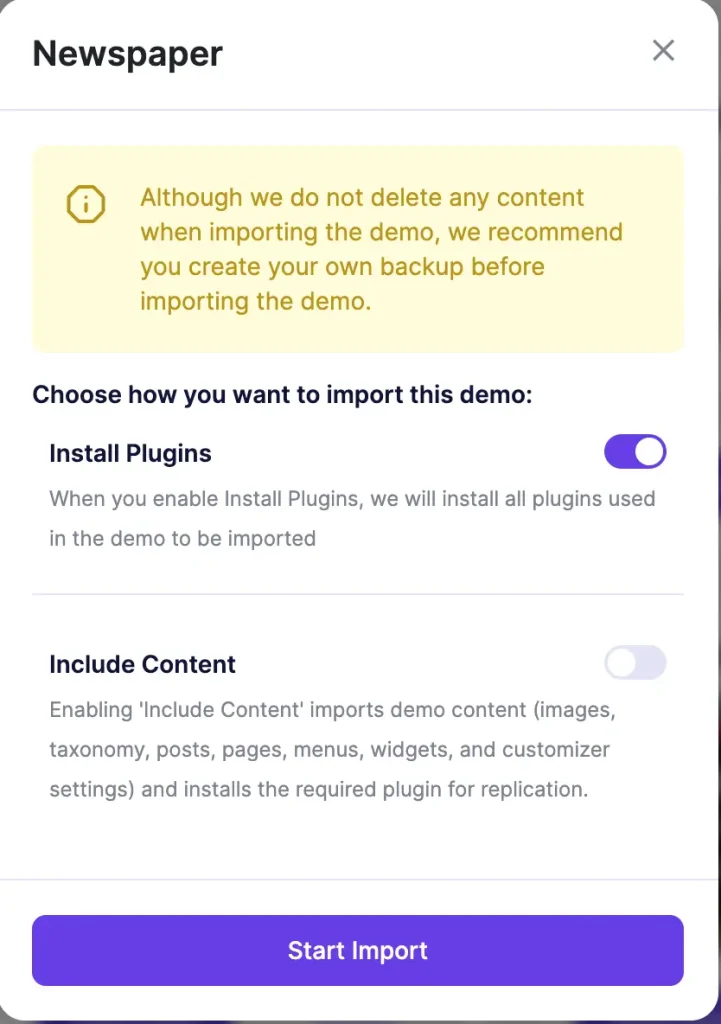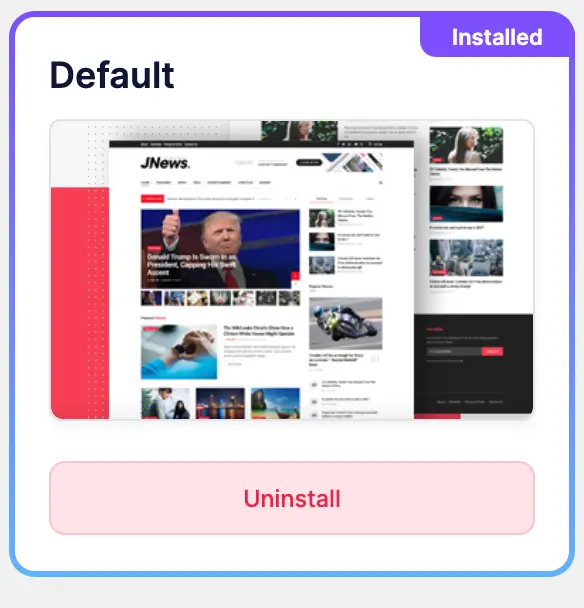JNews comes with several demos that each has unique design on various purposes and needs. We combine all of JNews feature, design, color, and element on each of our demo to get perfect result based on the demo purpose.
You might want to use one of our demos on your site and don’t need to create everything from scratch. Just simply “one click” and everything’s done.
The imported demo will show you about the website structure, theme setting, content structure, design template, etc, so you will be more familiar working with JNews. The imported demo is also fully customizable. Feel free to play around with your own design.
Doing Import
Before doing content import, please read the following information below for more detailed information :
-
JNews Import Demo & Style Dashboard
You can easily access JNews Import Demo & Style Dashboard by go to JNews Dashboard → Import Demo & Style.
-
Manual Backup
You can backup the files and the database. In case something goes wrong with your web server, you could rollback your site to previous state. Please visit this page for more complete information about backup.
-
System Status
We highly recommend to check your System Status before importing content in order to make sure the importing process running as expected. You can find more complete information about system requirements by following this link.
-
Automatic Backup
Before doing the import, we will backup your widget setting, menu location, and customizer setting. We will not backup your menu, post, page, or taxonomy (category / tag) or image. When you uninstall your setup, we will revert the previously-saved backup content and remove the installed content.
-
Install Plugin & Include Content
When you import both the install plugin & Include Content we will install the required plugins for the demo and import demo content into your server. Content is included with image, taxonomy, post & page (including landing page example), menu, widget, and customizer setting.
-
Import – Only Style
When you want to only import the style, you can disable the install plugin & Include Content options. We will just import the customizer setting with no content. Only the customizer setting that will be affected by this kind of import.
-
Import – Without Install Plugin
When you want to import without plugin, we will just import the customizer setting and the content without install the plugin. Only the customizer setting and the content that will be affected by this kind of import.
-
Import – Without Include Content
When you want to import without including content, we will just import the customizer setting and install the required plugins for the demo. Only the customizer setting and the installed that will be affected by this kind of import, you will not get all the content on the demo like image, taxonomy, post & page (including landing page example), menu, and widget.
-
Do Import
You just simply to hit the Import Demo → Start Import button to run import process.
-
Uninstall Import
To uninstall the import demo, you can hit the Uninstall button to run the uninstallation process.