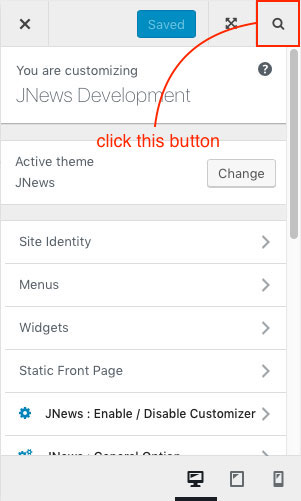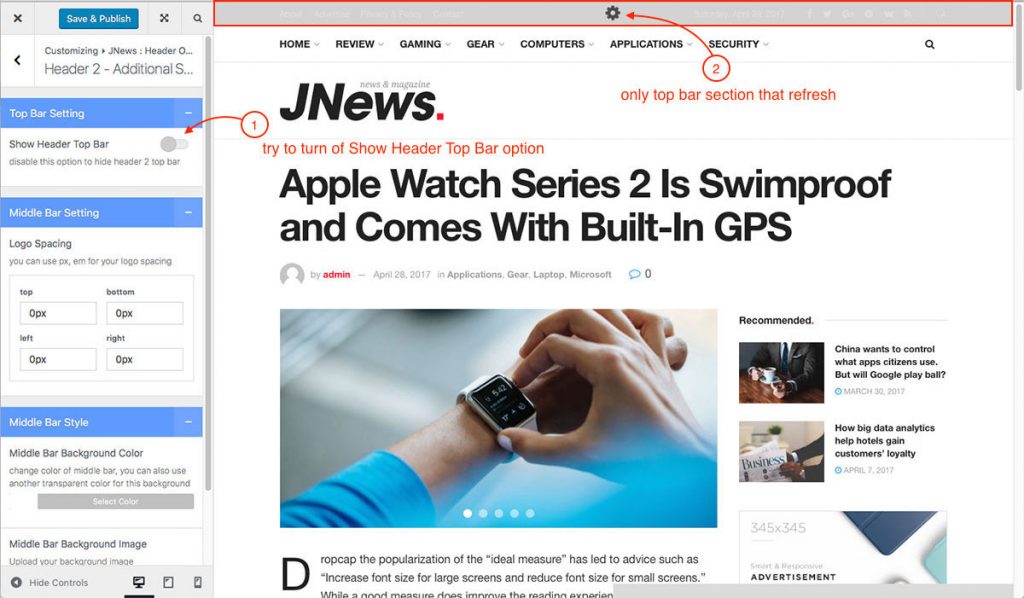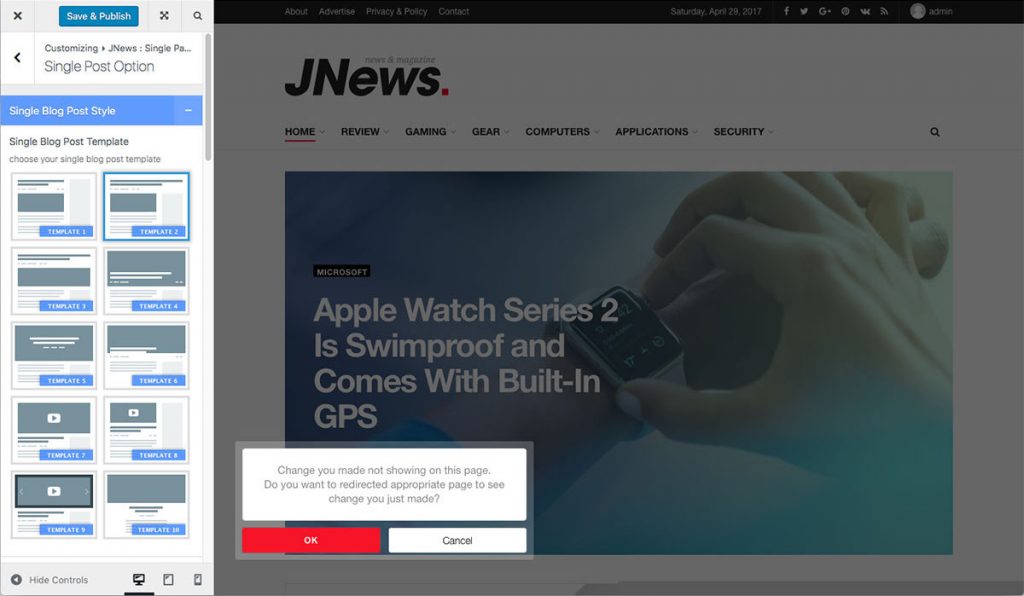As you know, WordPress provides a great useful feature that called the Customizer. The Customizer allows you to preview changes that you made on your site before publishing them. You can navigate to different pages on your site within the preview.
Now with JNews, we make it even better, by modifying the Customizer based on the best User Interface and User Experience. Our Customizer have more than 700 options to modify. You have limitless possibility on enhancing your website. Say good bye to the old-school way of refreshing the page after changing website setting!
On this part, we will guide you how to use Customizer feature with JNews to customize your site. There’re a few things that we’ll explain to you on this section :
- Accessing Customizer Panel
- Live Search Option
- Partial Refresh Feature
- Redirect to Appropriate Page
1. Accessing Customizer Panel
You can easily access customizer panel on your website. Please check the following information below to access customizer panel quickly :
- WordPress Dashboard
You can access customizer panel on WordPress Dashboard by go to WordPress Dashboard → Appearance → Customize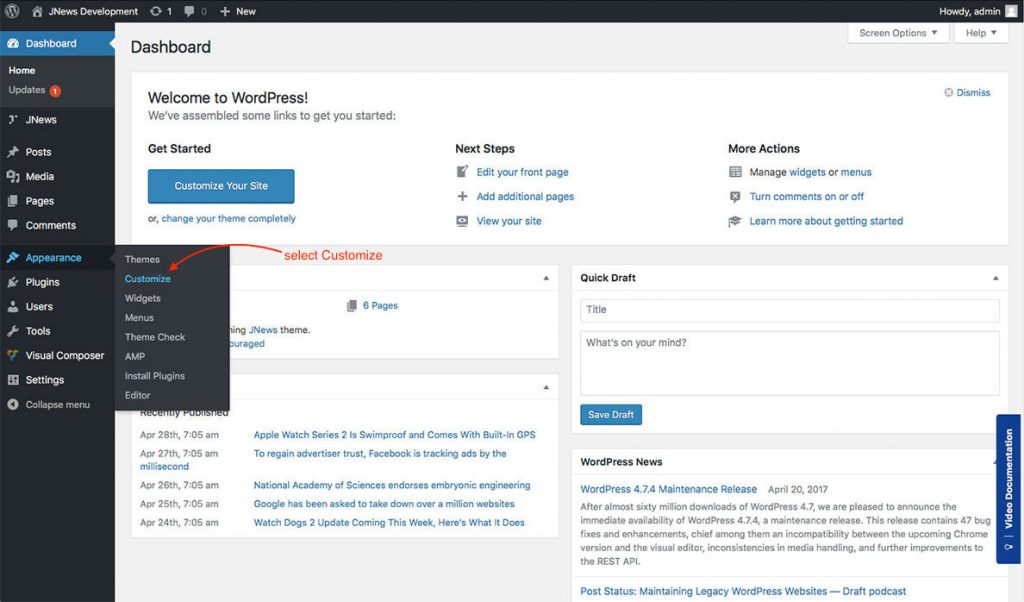
- JNews Dashboard
You can access customizer panel on JNews Dashboard by go to JNews Dashboard → Customize Style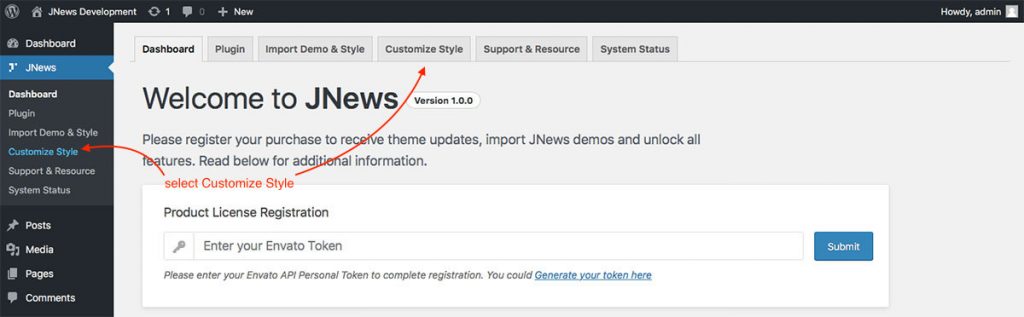
- Frontend Preview
Customizer panel can be accessed from the frontend preview as well.
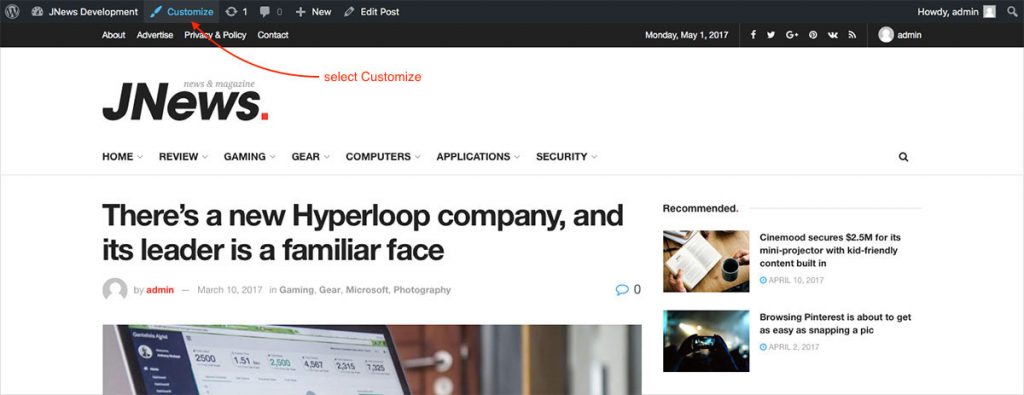
2. Live Search Option
We add live search feature on our Customizer. You can easily search an option without navigate to the option tab anymore. You just need to click the search icon on the right side of the box and then you can start typing the option that you need quickly.
Also, related option results will be shown during typing the searched words. To make it clear, you can check the images below about the live search feature:
3. Partial Refresh Feature
JNews has been completed with partial refresh feature on our Customizer. With this feature, you can directly view the effect of a change that you’ve made only on certain section on your website. Your site don’t need to refresh the whole page to see the setting or customizing result. You will save so much time.
You can check the following images for better understanding about the partial refresh feature :
4. Redirect to Appropriate Page
We provide a “redirect to appropriate page” feature on our Customizer. With this feature, after customizing a page you will be redirected into appropriate page based on options that you have currently set up, instead of staying on the same page / homepage.
It means that, if the current page is not related to the option that you have currently set up, a dialog box will prompt you to redirect into the related appropriate page review the change.
To make it clear, you can check the images below about redirect to appropriate page feature :