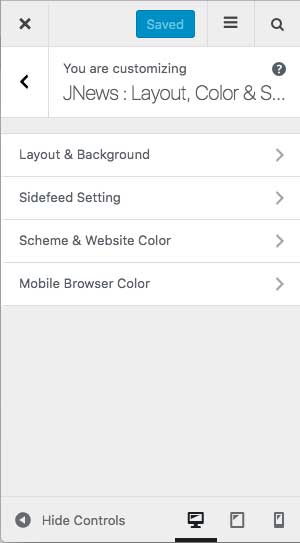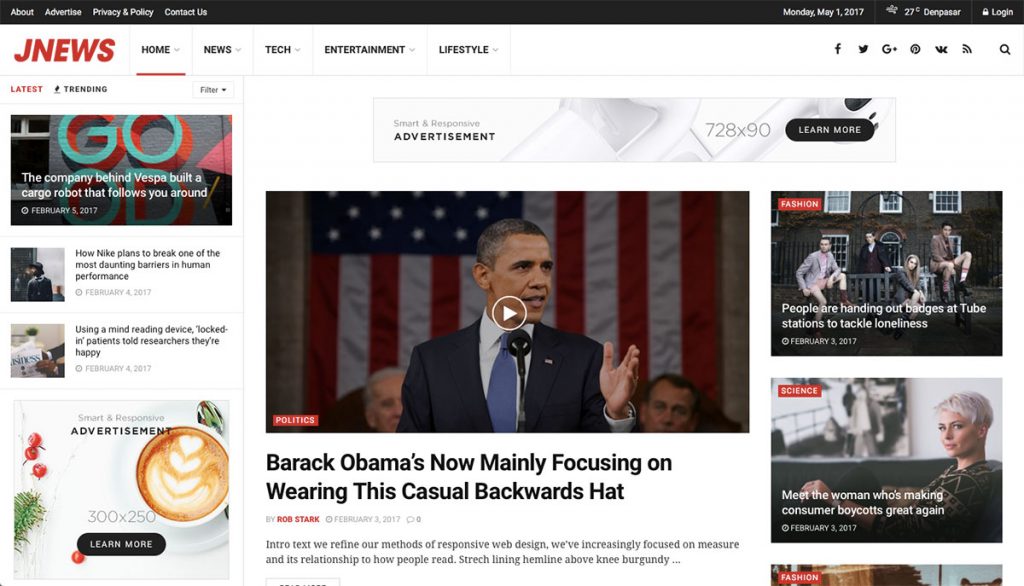On JNews : Layout, Color & Scheme, there are several section option that you will find. They are :
- Layout & Background
- Sidefeed Setting
- Scheme & Website Color
- Mobile Browser Color
If you’re not familiar with JNews Customizer yet, you might need to check our Customizer Overview.
1. Layout & Background
In this part, you can setup general layout and background setting for your website.
Box Layout
- Enable Boxed Layout
Turn on this option if you want to use boxed layout. These options below will only appear if you activate the Enable Boxed Layout. - Background Color
Choose color for background. Please note, this option will appear if you enable Boxed Layout option. - Background Image
Choose an image for background. Please note, this option will appear if you enable Boxed Layout option.
This option below will appear if you set Background Image option above.
- Background Repeat
Set background image repeat. - Background Position
Set background image position. - Attachment Background
Set background image attachment. - Background Size
Set background image size.
Container Background
- Container Background Color
Set background color for inside container.
2. Sidefeed Setting
On this part, you can setup sidefeed setting for your website. The list option below might affect on another option.
- Enable Sidefeed
Turn on this option if you want to use sidefeed. Please note, the next option list below will appear and work if Sidefeed option is enabled. - Enable Ajax Load Sidefeed Post
Turn on this option if you want enable ajax load post. - Number of Post
Set the number of post that you want to show per load. - Main Content Position
Choose main content position. - Show Trending Button
Turn on this option to show trending button on sidefeed. Please note, you will need to activate JNews View Counter plugin to use this feature. - Trending Range
Choose time range for trending post. Please note, this option will appear and work if Show Trending Button option enabled. - Show Category
Turn on this option to enable category filter button. - Select Category List
Select category post that you want to use as category filter. Please note, this option will appear and work if Show Category option enabled. - Overlay Background Color
Choose color for overlay background. Please note, this option will work if Enable Ajax Load Sidefeed Post option enabled.
Header 7 is the best header for side feed. When you enable side feed, header 7 will automatically be chosen, but you are still able to change the header from header menu.
3. Scheme & Website Color
On this part, you can setup general color setting for your website.
Website Scheme
- Choose your scheme color
This option will switch color option of your website. Header & footer option won’t be affected by this option.
Website Color
- Base Text Color (Body)
Choose general color for body. - Accent Color
Choose general color for accent. - Accent Hover Color
Choose general color for active button and hover background color. - Alternate Color
Choose general alternate color including post meta icon and floating social share. - Heading Color
Choose general color for post title and heading element such asH1,H2,H3,H4,H5andH6.
4. Mobile Browser Color
On this part, you can setup mobile browser color setting for your website.
- Mobile Browser Background Color
Change color of chrome, firefox, vivaldi, windows phone browser, iOS Safari on mobile device.