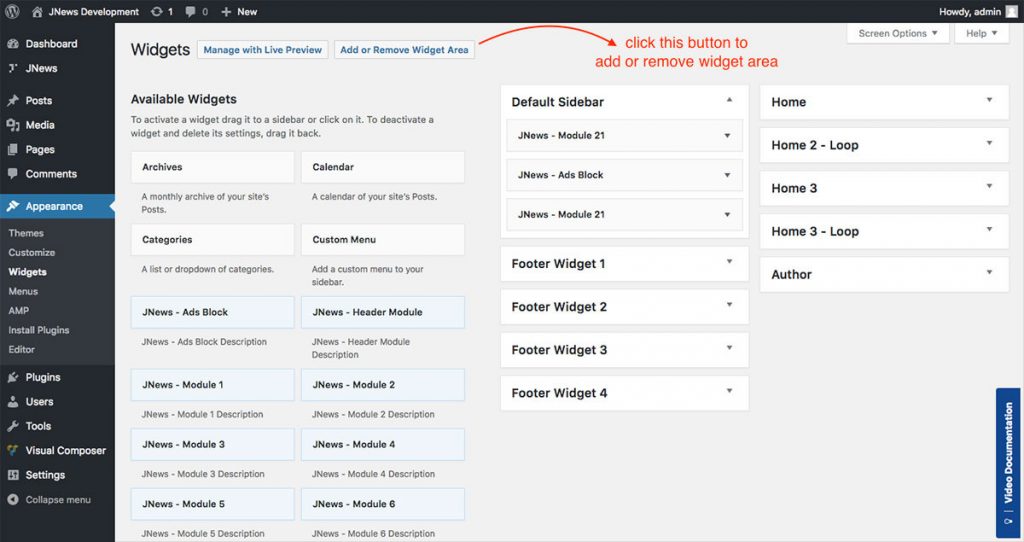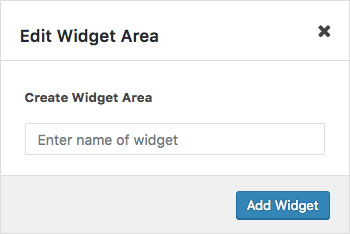There are few things that we will explain to you on this part :
- Widget Area
- Add / Remove Widget Area
- Additional Widget
1. Widget Area
JNews comes with 5 pre-defined widget areas that you can use to decorate your website. Here’s the list of pre-defined widget areas :
- Default Sidebar
By default, this widget area is usually used on pages or posts that have sidebars enabled or use different widget areas depending on the demo installed. - Footer Widget 1
This is widget area for footer at the first column. Please note, this widget area will work if you’re using Footer Style 1, Footer Style 2, Footer Style 3, Footer Style 5 and Footer Style 6. - Footer Widget 2
This is widget area for footer at the second column. Please note, this widget area will work if you’re using Footer Style 1, Footer Style 2, Footer Style 3 and Footer Style 5. - Footer Widget 3
This is widget area for footer at the third column. Please note, this widget area will work if you’re using Footer Style 1, Footer Style 2, Footer Style 3 and Footer Style 5. - Footer Widget 4
This is widget area for footer at the fourth column. Please note, this widget area will work if you’re using Footer Style 2 and Footer Style 3.
2. Add / Remove Widget Area
We also provide an option to add and remove the widget area. To create new widget area, you just need to go to WordPress Admin → Appereance → Widgets then you will notice Add or Remove Widget Area button in there.
As you can see on the image above, you can create new widget area by clicking Create Widget Area button or remove certain widget area by clicking red ban icon ().
Don’t forget to hit Save Widget button after you’ve done.
As seen on the image above, this panel will show up when you create a new widget. You just need to insert the name of the new widget and don’t forget to hit Add Widget button to finish the process.
4. Additional Widget
We provide several additional widgets which have been included in JNews. Here’s the list of the additional widgets:
- JNews – Ads Block
A widget to display advertisement.
- JNews – Header Module
A widget to display header module.
- JNews – Module 1
A widget to display module block 1.
- JNews – Module 2
A widget to display module block 2.
- JNews – Module 3
A widget to display module block 3.
- JNews – Module 4
A widget to display module block 4.
- JNews – Module 5
A widget to display module block 5.
- JNews – Module 6
A widget to display module block 6.
- JNews – Module 7
A widget to display module block 7.
- JNews – Module 8
A widget to display module block 8.
- JNews – Module 9
A widget to display module block 9.
- JNews – Module 10
A widget to display module block 10.
- JNews – Module 11
A widget to display module block 11.
- JNews – Module 12
A widget to display module block 12.
- JNews – Module 13
A widget to display module block 13.
- JNews – Module 14
A widget to display module block 14.
- JNews – Module 15
A widget to display module block 15.
- JNews – Module 16
A widget to display module block 16.
- JNews – Module 17
A widget to display module block 17.
- JNews – Module 18
A widget to display module block 18.
- JNews – Module 19
A widget to display module block 19.
- JNews – Module 20
A widget to display module block 20.
- JNews – Module 21
A widget to display module block 21.
- JNews – Module 22
A widget to display module block 22.
- JNews – Module 23
A widget to display module block 23.
- JNews – Module 24
A widget to display module block 24.
- JNews – Module 25
A widget to display module block 25.
- JNews – Module 26
A widget to display module block 26.
- JNews – Module 27
A widget to display module block 27. - JNews – Slider 3
A widget to display slider 3.
- JNews – Video Playlist
A widget to display video playlist.
- JNews – Youtube / Vimeo Playlist
A widget to display youtube or vimeo playlist.
- JNews – About
A widget to display information about you and your site. - JNews – Behance
A widget to display your portfolio on Behance. - JNews – Dribbble
A widget to display your portfolio shot on Dribbble. - JNews – Facebook Page
A widget to display Facebook page likes. - JNews – Flickr
A widget to display your latest photostream on Flickr. - JNews – Google+
A widget to display Google+ badge. - JNews – Instagram
A widget to display Instagram feed. - JNews – Pinterest
A widget to display your Pins. - JNews – Popular Post
A widget to display most popular post of your website. - JNews – Recent News
A widget to display recent post of your website. - JNews – Separator Line
A widget to display separator line. - JNews – Social Counter
A widget to display your social account fans, followers and subscribers. - JNews – Social Icon
A widget to display your social account with nice icon. - JNews – Tab Post
A widget to display your post with trending, comment and latest tab. - JNews – Twitter
A widget to display your recent Twitter feed.