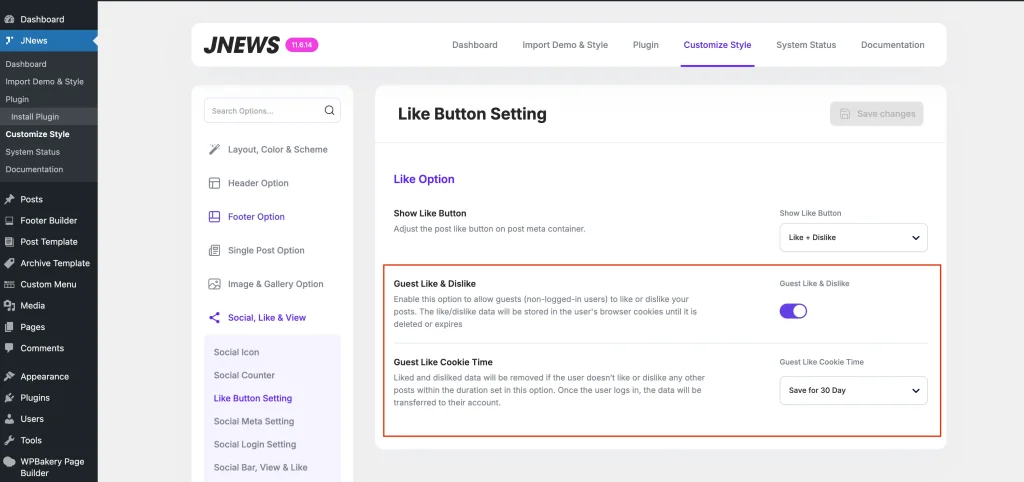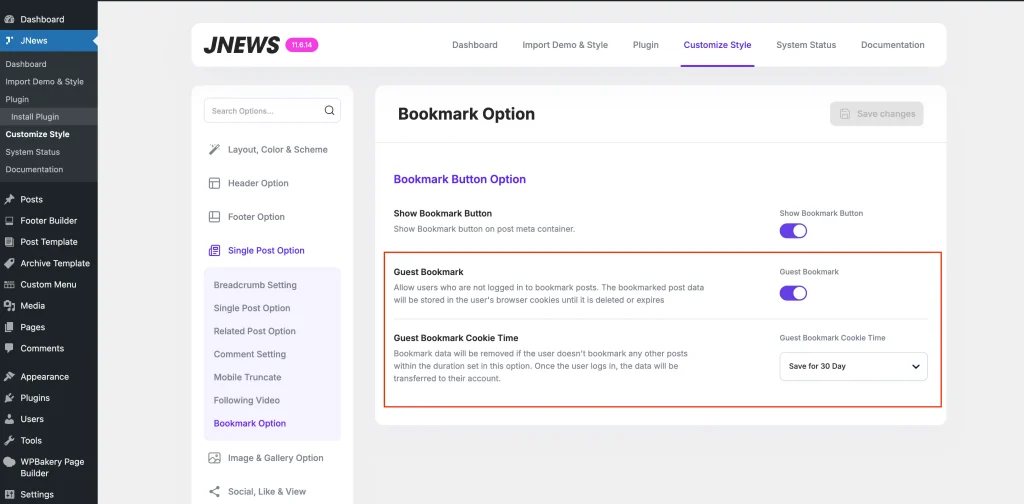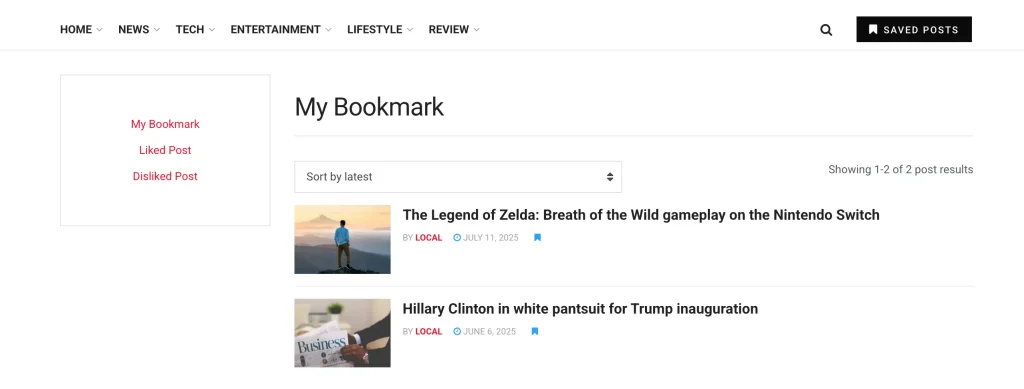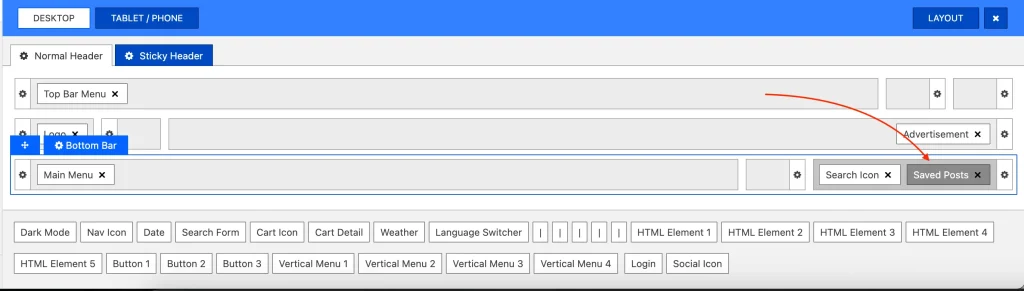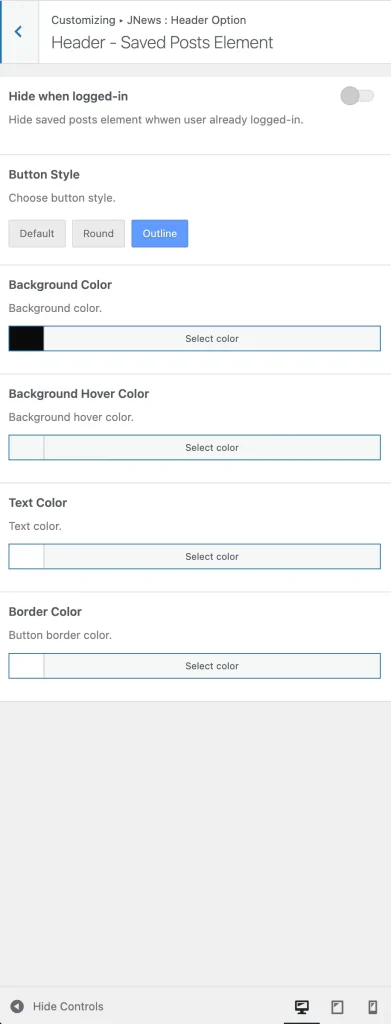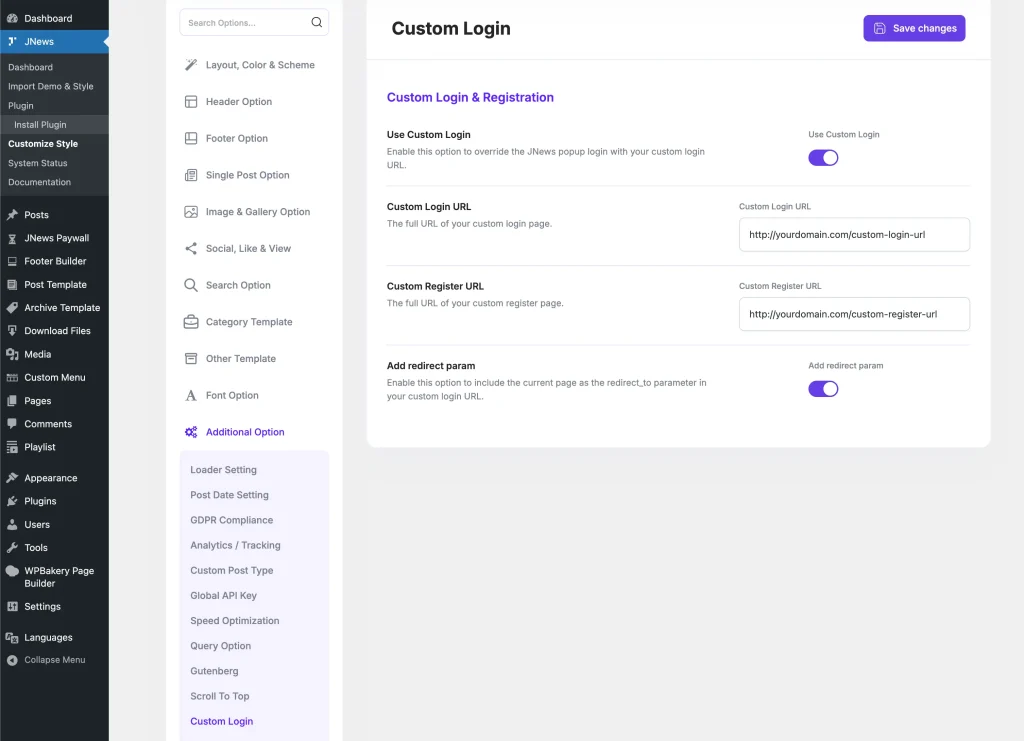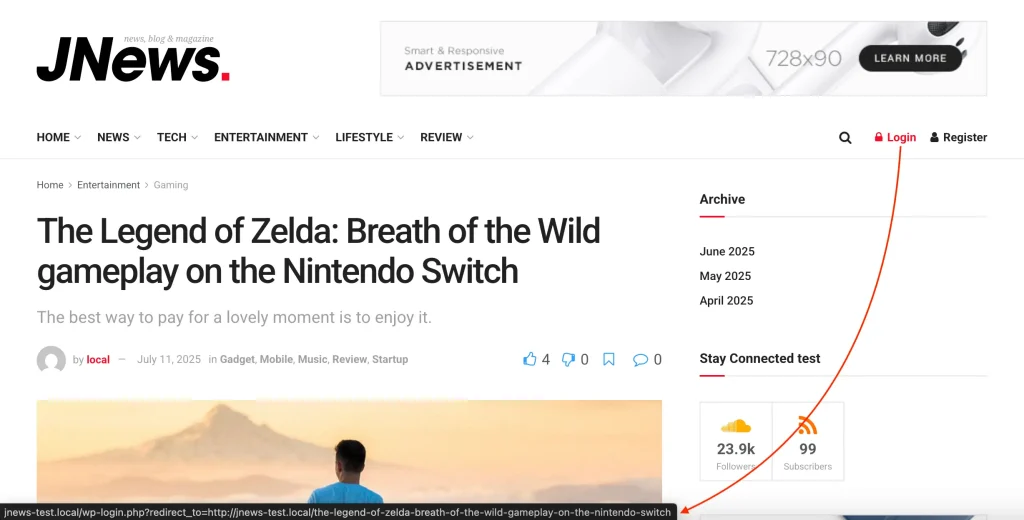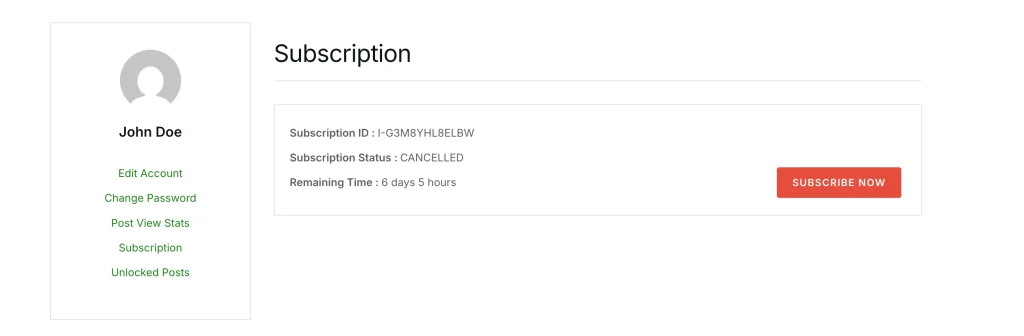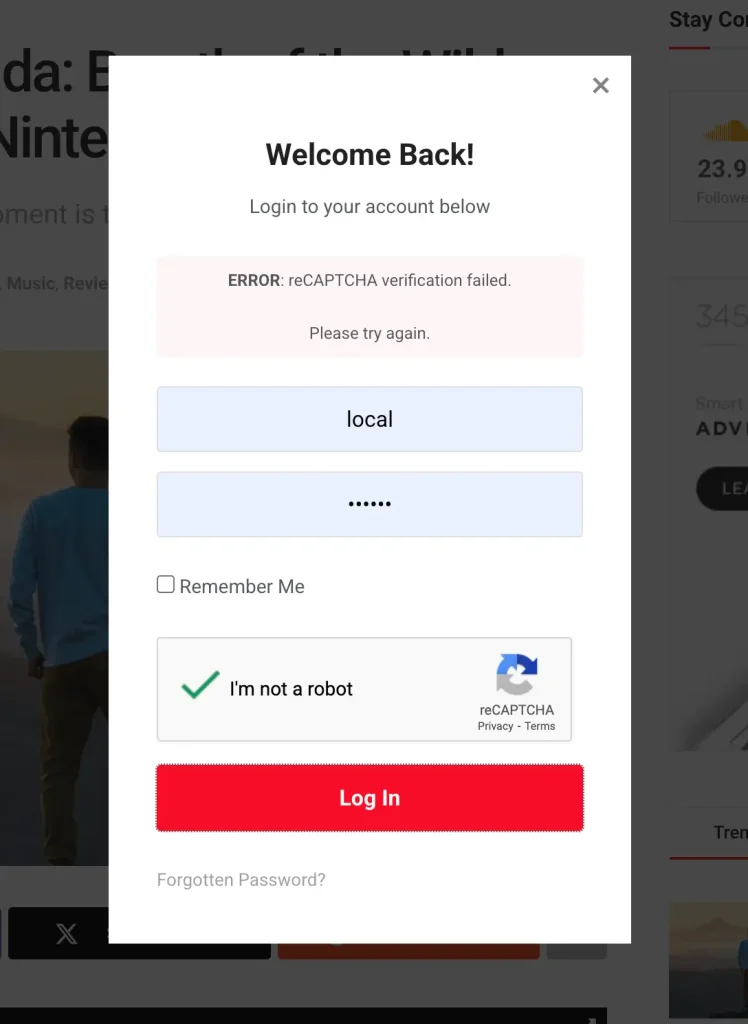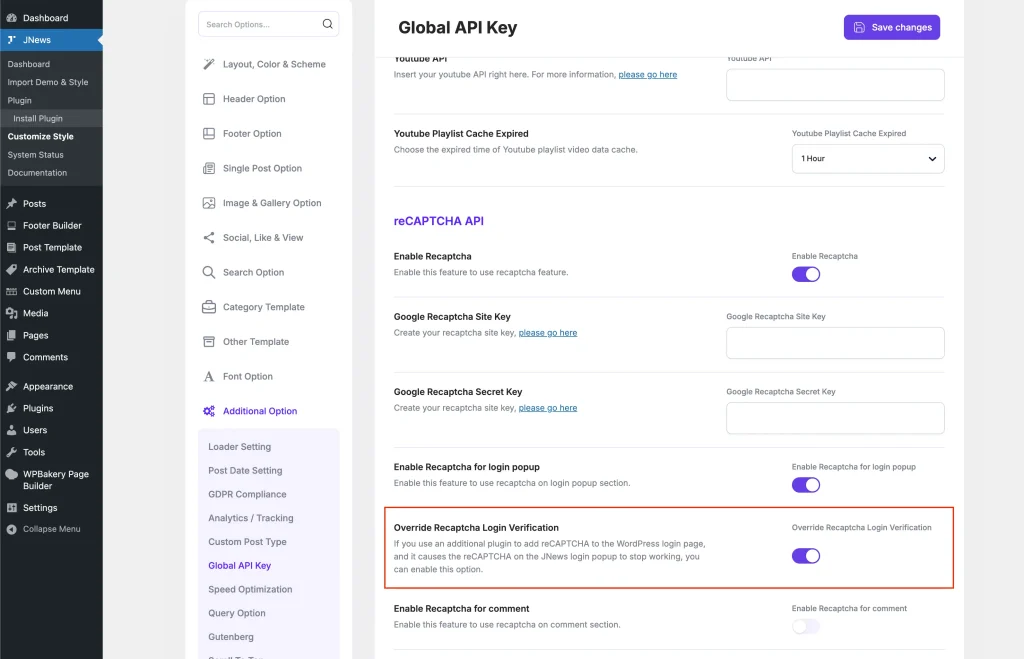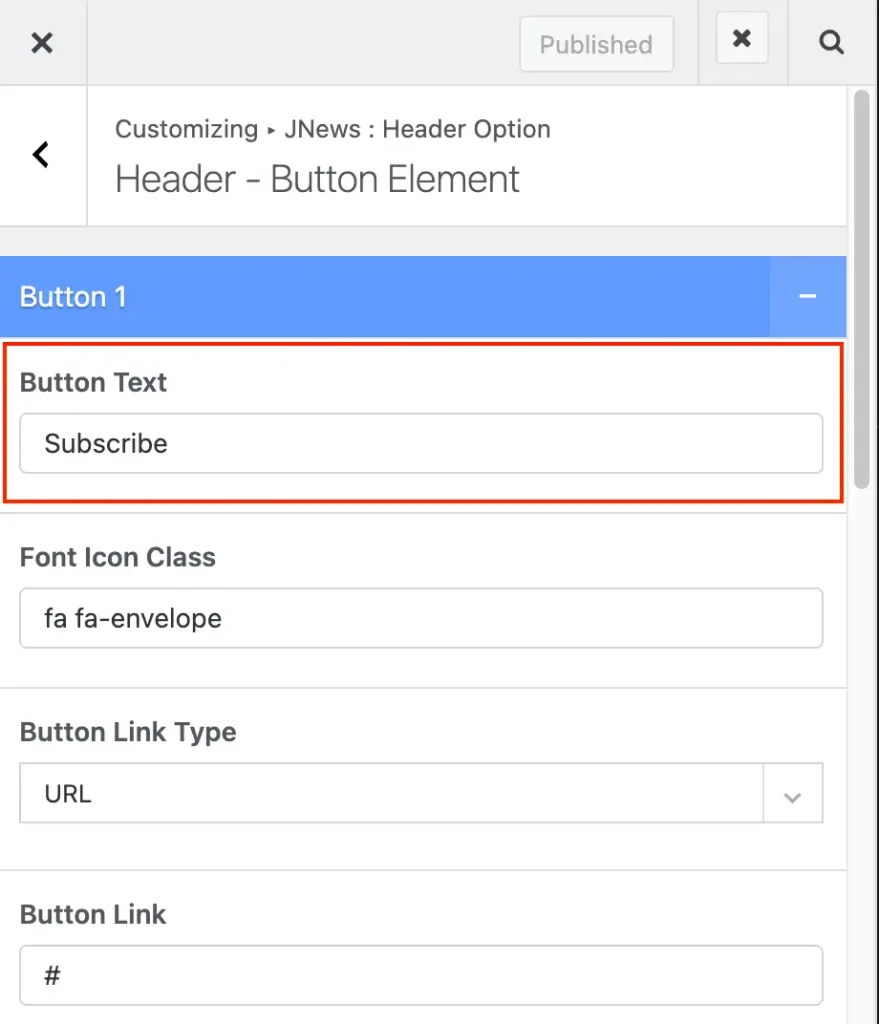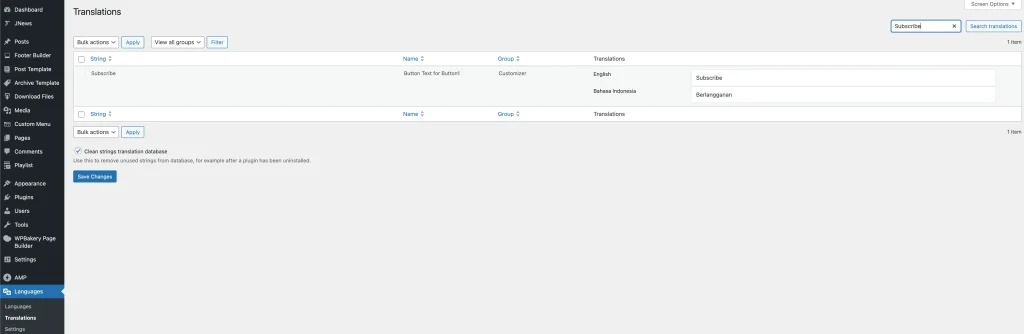Here is an explanation of some updates in JNews version 11.6.14
-
- Add an option to allow non-logged-in users to bookmark, like, and dislike posts
- Added an option to change the JNews login popup with a custom login URL
- Add option to disable automatic subscription deactivation on cancellation
- Fix conflict between JNews login popup reCAPTCHA and WordPress login reCAPTCHA from third-party plugins
- Fix String Translations from Theme Mod not working
Add an option to allow non-logged-in users to bookmark, like, and dislike posts
In the latest version of the JNews – Like and JNews – Bookmark plugins, we have added options to allow users to save, like, or dislike posts without logging in.
To enable this feature for JNews Like, activate the Guest Like & Dislike option in JNews > Customize Style > Social, Like & View > Like Button Setting.
For JNews – Bookmark, you can enable the Guest Bookmark option in JNews > Customize Style > Single Post Option > Bookmark Option.
The like and dislike counts on your posts will be updated, and the list of posts liked, disliked, or bookmarked by non-logged-in users can be accessed via the Saved Post menu.
You can add the Saved Post element to your header area through the JNews Header Drawer.
You can also customize it via Appearance > Customize > JNews : Header Option > Header - Saved Posts Element.
Added an option to change the JNews login popup with a custom login URL
JNews provides a My Account page for users to edit their profile or access other user-related information such as post bookmarks, likes, subscription status, and more. To access the My Account page, you can add the Login element to the JNews Header area.
By default, this element will display the built-in JNews Login Popup if the user is not logged in, and previously, there was no option to replace this popup.
In this update, we’ve added a Custom Login option under JNews > Customize Style > Additional Option, allowing you to replace the default JNews Login Popup with a custom login URL.
We also provide an Add redirect param option that you can enable to append a redirect_to parameter to your custom login URL.
For example, if you use the default WordPress login URL as your Custom Login URL (http://yourdomain.com/wp-login.php), it will be automatically modified to:
http://yourdomain.com/wp-login.php?redirect_to=http://yourdomain.com/current-visited-url.
Add option to disable automatic subscription deactivation on cancellation
By default, when a user cancels a JNews Paywall subscription via the My Account menu, their subscription is canceled and they immediately lose access to premium content on your website, even if the subscription’s expiration date hasn’t been reached yet.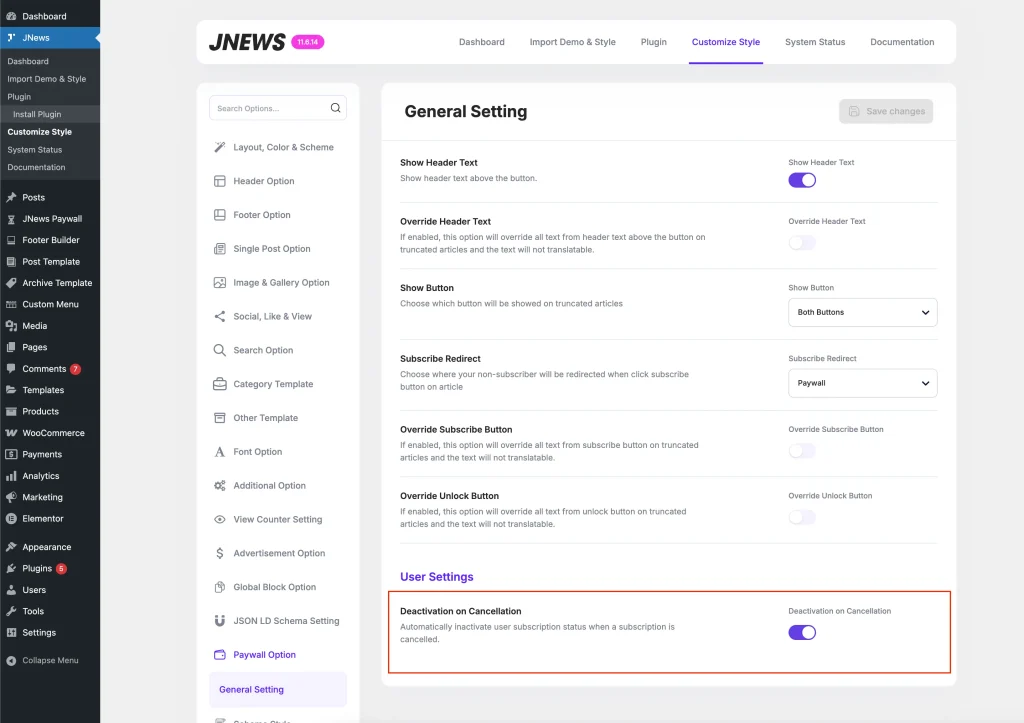
In the latest update, we’ve added a Deactivation on Cancellation option under JNews > Customize Style > Paywall Option > General Setting > User Settings. By disabling this option, when a user cancels their subscription, only the subscription itself will be stopped, but they will still retain access to premium content until the expiration date is reached.
Fix conflict between JNews login popup reCAPTCHA and WordPress login reCAPTCHA from third-party plugins
JNews provides a Login Popup that includes reCAPTCHA verification. However, if you use a third-party plugin to enable reCAPTCHA on the default WordPress login, the JNews Login Popup verification will result in an error due to a conflict with that 3rd party plugin.
To resolve this issue, we’ve added an option called Override reCAPTCHA Login Verification in JNews > Customize Style > Additional Option > Global API Key > reCAPTCHA API. You can enable this option if you experience a similar problem.
Fix String Translations from Theme Mod not working
Previously, some JNews Customizer values could not be set differently for each language on multi-language sites. In this update, we have fixed that issue so that the values in the JNews Customizer can now be differentiated for each language.
For example, if you add an Button 1 element with the Button Text set to Subscribe and you want to change that Button Text in another language, you can do so using Polylang or WPML.
On Polylang, you can go to Dashboard > Languages > Translations, then search for the text you want to translate.