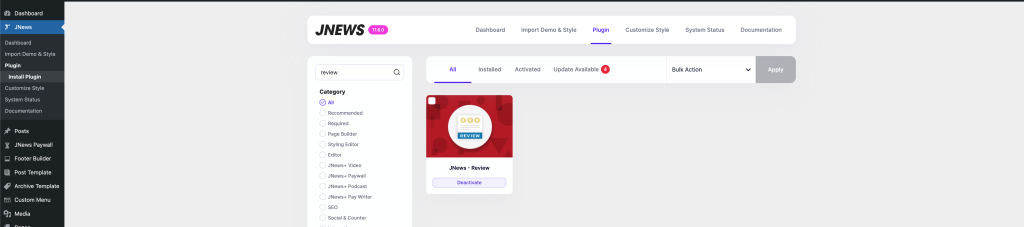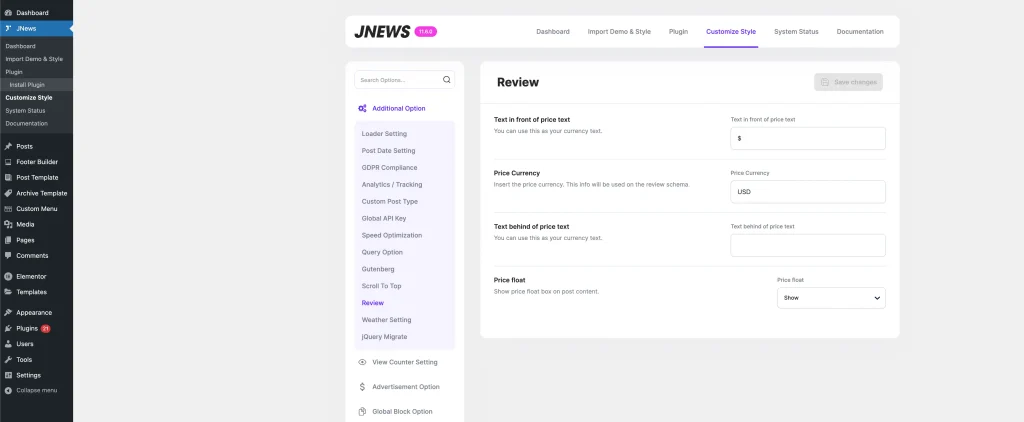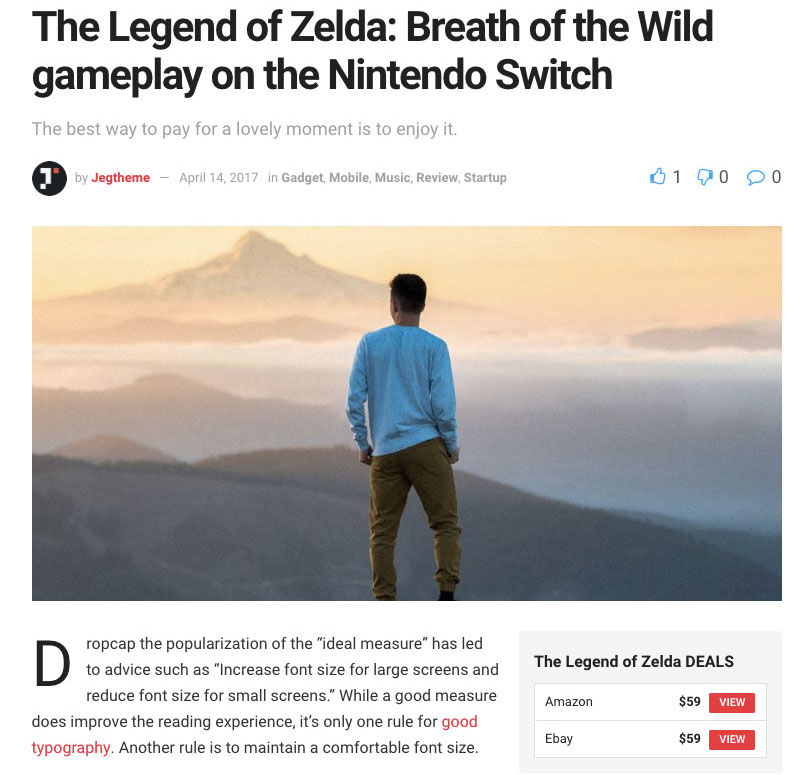With JNews you can create very compelling review website. From analyzing numbers of best features from famous review websites, we create a review system and integrate it into JNews. With the latest trend design, our review layout design will make your website looks better than ever.
JNews Review Plugin
To enable review on your website, you just need to install JNews – Review plugin. You can easily install and activate this plugin from Plugin Dashboard by go to JNews Dashboard → Plugin
General Review Setting
Right after you’ve done with the plugin activation, next you can setup general review settings to fit with your website’s need. You can access general review setting by simply hit the Option or go to JNews Dashboard → Customize Style → Additional Setting → Review
- Text in Front of Price Text
You can use this option as your currency text. - Price Currency
You can add the product price currency in this option, the price currency info will be used on the review schema. - Text Behind of Price Text
On this option you will need to insert some text that will appear on the behind of price text. - Price Float
You can choose Show option if you want to show the price float box on post content.
Insert Review
Right after you’ve done with the plugin activation and general option setup for the review, you can insert a review into post.
In this part we will guide you how to insert a review into post easily. You can follow the instructions below:
- First, edit certain post on your website that you want a review to be inserted.
- If you have selected a post, You will find the Review Setting option in the JNews Metabox area. If you are using the Classic Editor to edit your post you can check this documentation.As you can see the image on above, there are several options available on Review Setting tab.
- Enable Review
Turn on this option if you want to enable review for the post. - Review Type
On this option you can choose the type of review that you want to use. - Review Product Name
Insert your product name. - Review Summary
Insert your review summary about the product.
- Enable Review
- After have done with Review Setting setup, next you can click Review Pros and Cons tab. On this part you can insert the pros and cons of your product.
You can easily add or remove the good things and bad things of the product here. Also, you can rearrange the sequence as you like by dragging and dropping the item.
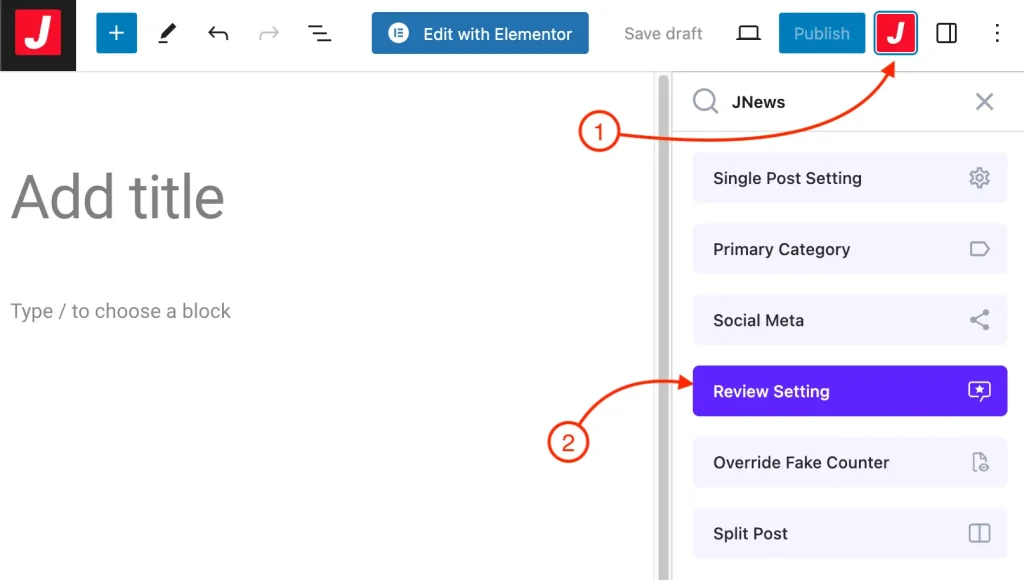
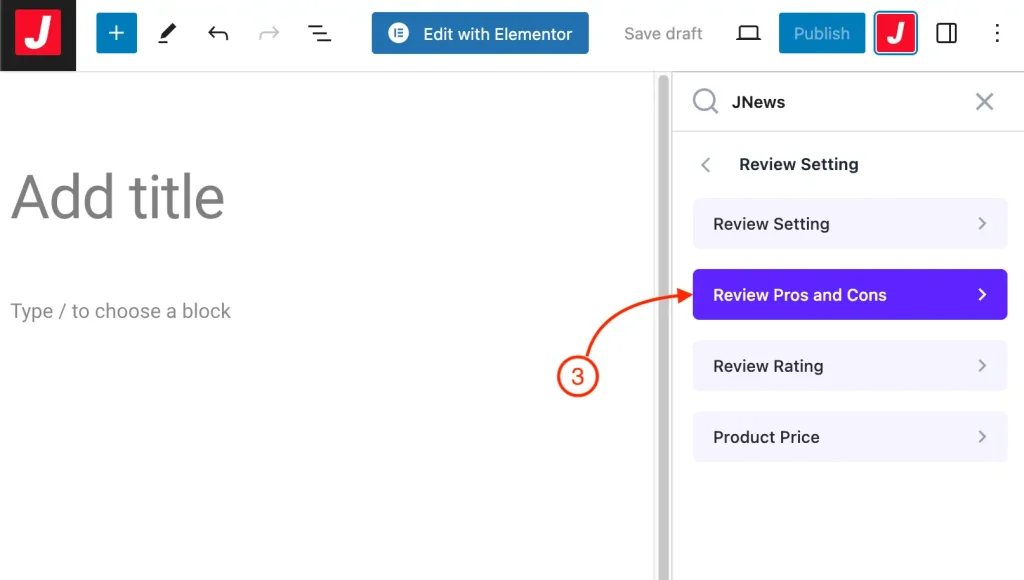
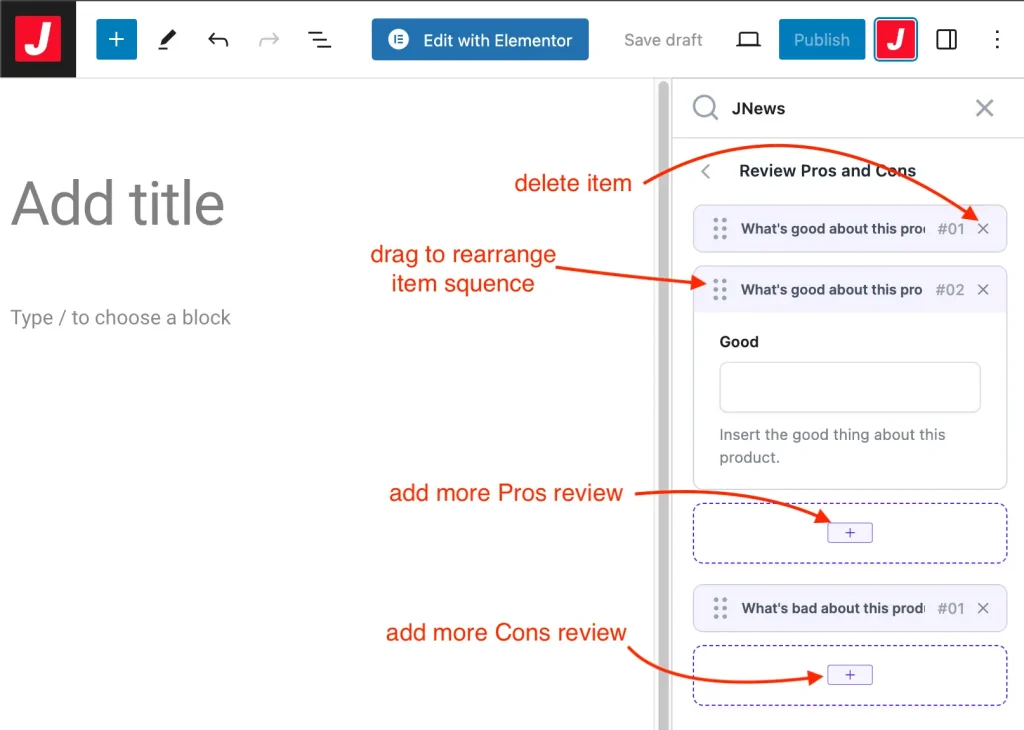
- If you think the Review Pros and Cons setup has met your desire, next you can click Review Rating tab. On this part you can insert the rating value/score of the product.
Insert the rating value into Rating Number field and the rating label into Rating Text field. For example: Design 9, User Interface 7, User Experience 7, Performance 8 and so on.
You can also add more rating items or remove certain rating item from the item list and simply rearrange rating items sequence as you want through drag and drop.
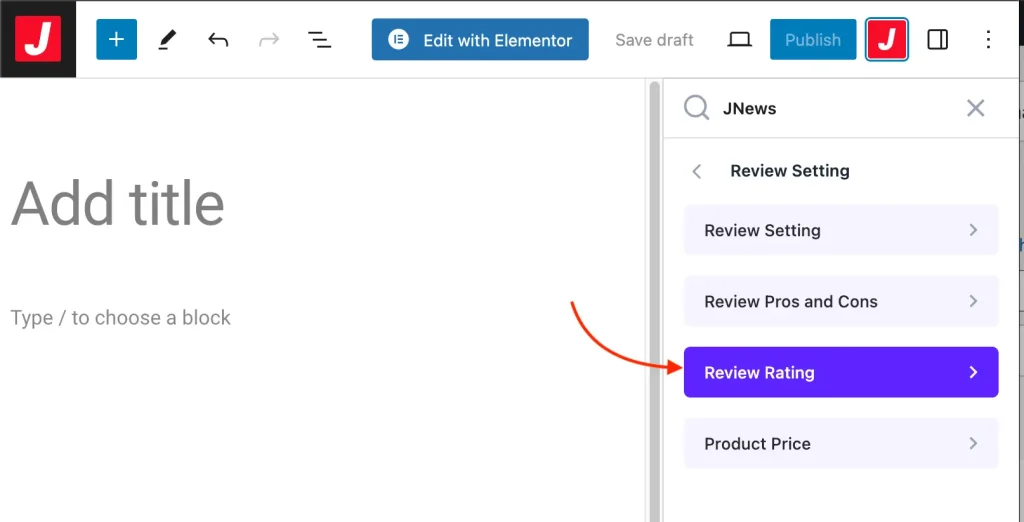
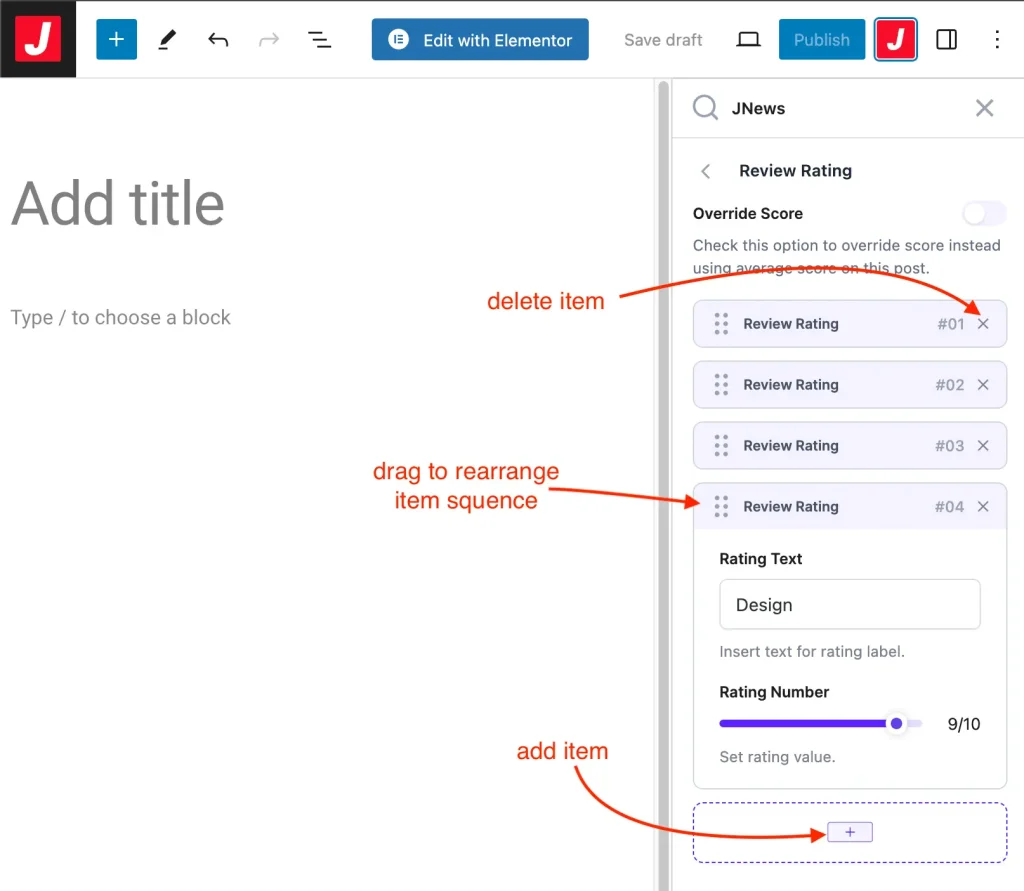
- When you finish Review Rating setup, the last step to complete your review is to click on the Product Price tab.
On this part you can insert price list of the product for certain seller. You will notice there are three fields available, they are:- Where to Buy
On this field you can insert the name of product seller such as Amazon, Ebay and etc. - Price
On this field you can insert the price of product. - Shop Link
On this field you can insert the link of product or you can use your referral link.
You can also add more items or remove certain item from the item list and simply rearrange rating items sequence as you want through drag and drop.
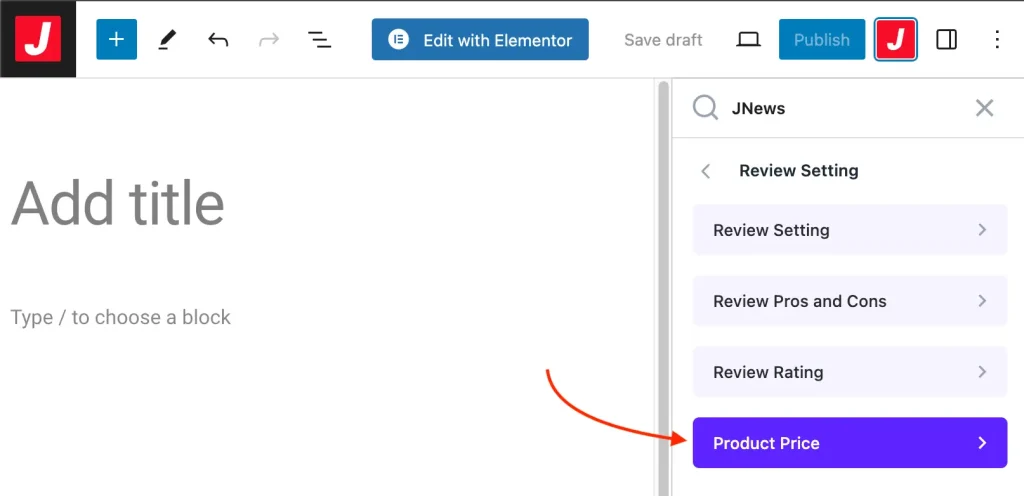
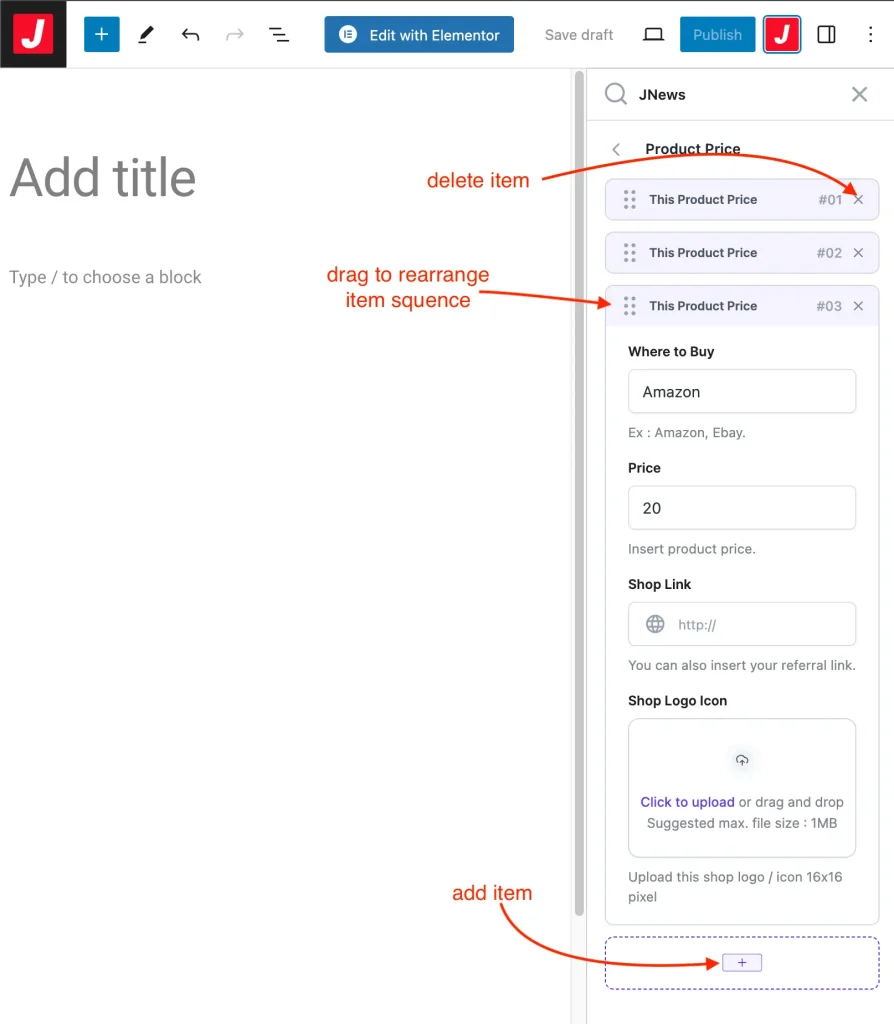
- Where to Buy
Review Preview
The following attached images are the examples of Review made on a website using JNews.