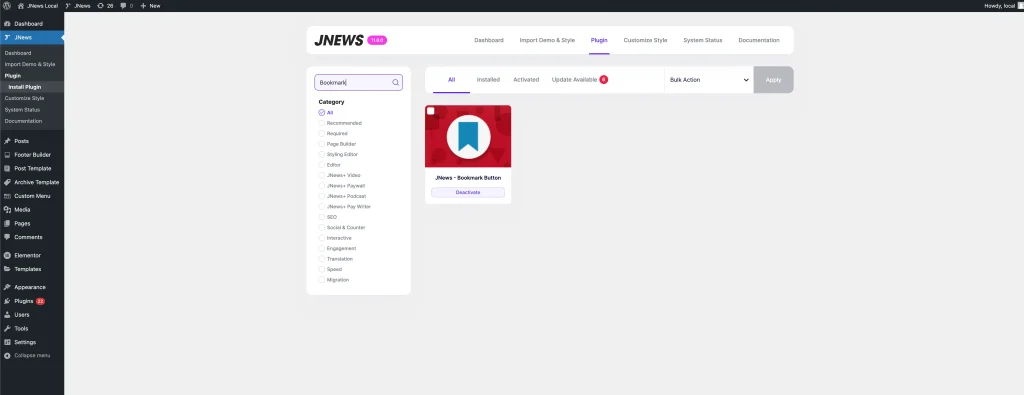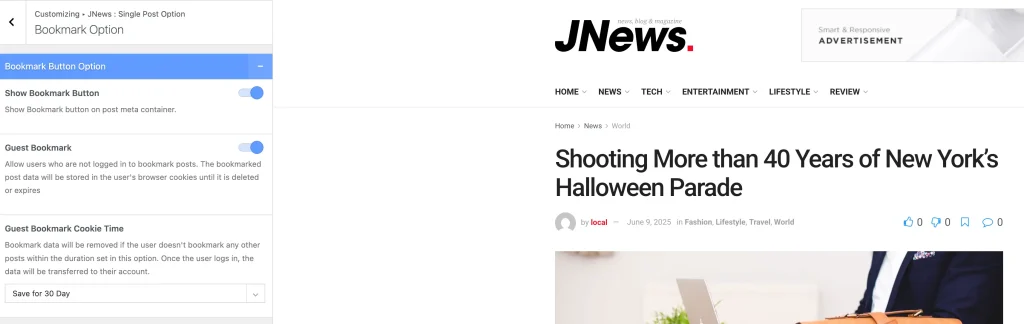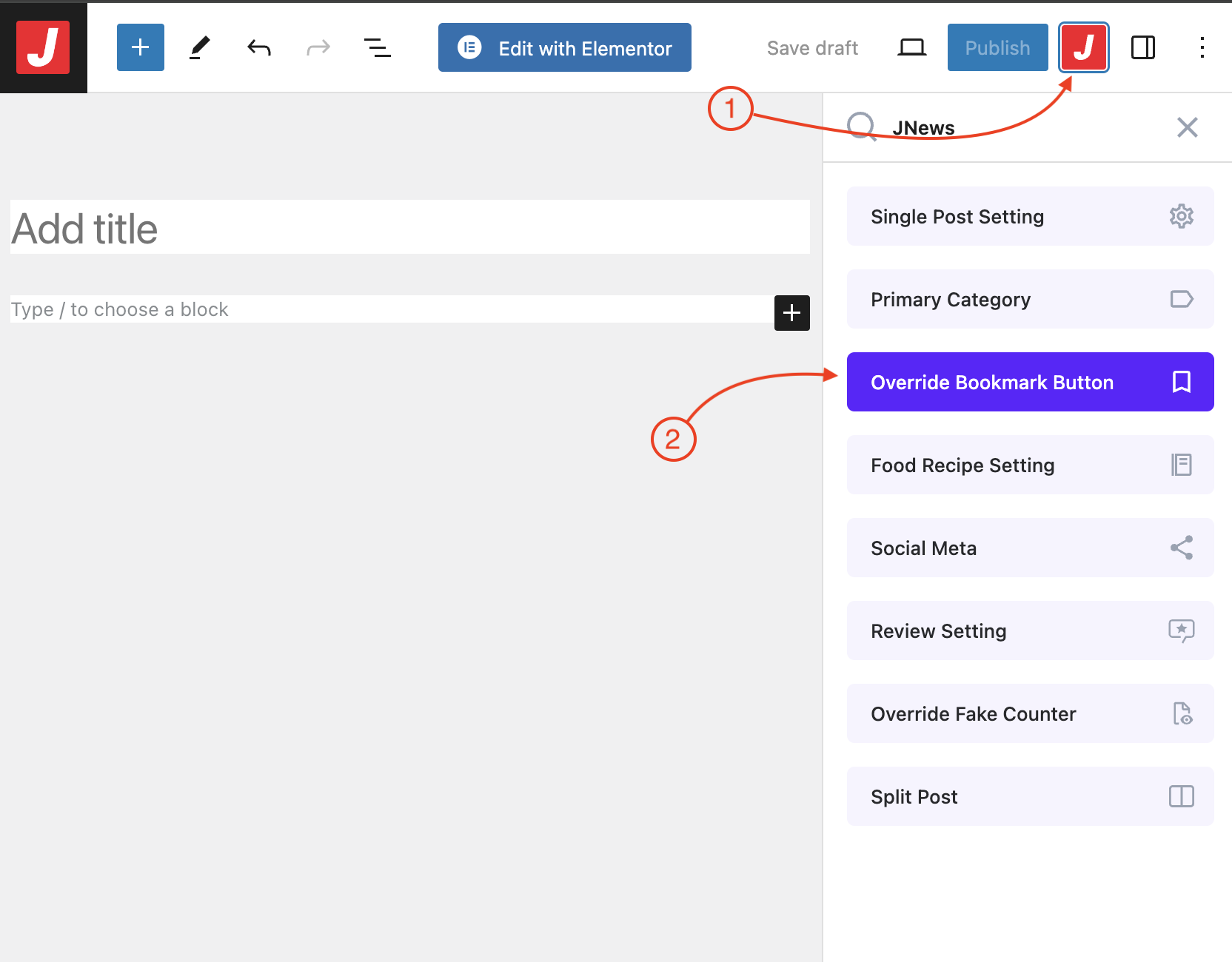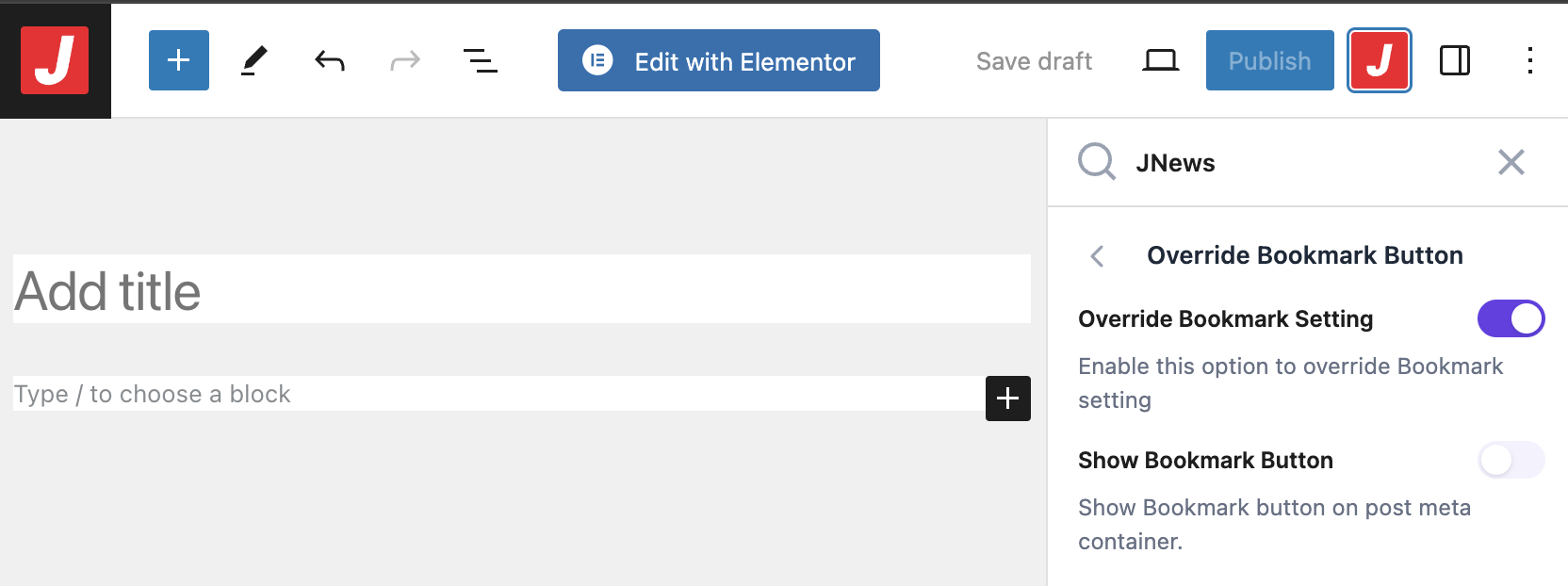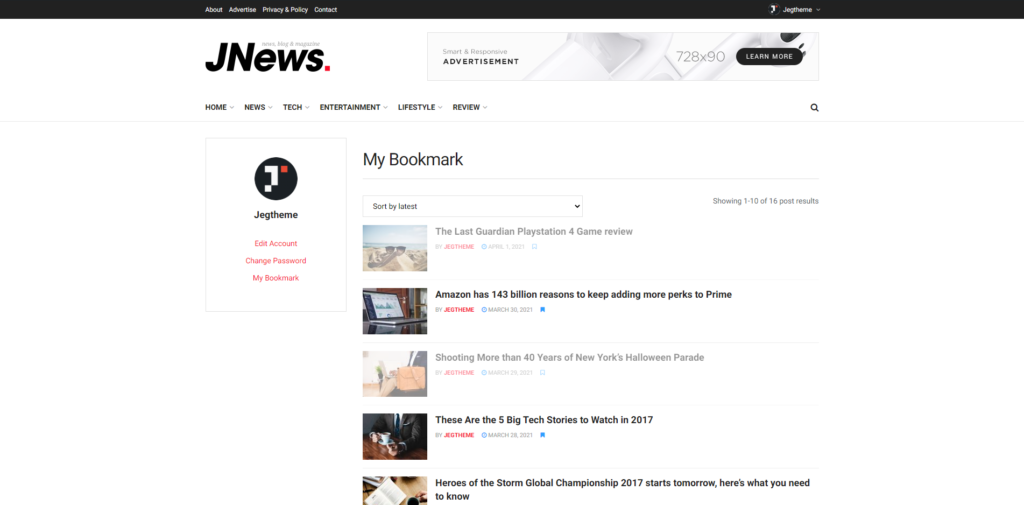When we find a good article, we sometimes want to bookmark or save the article so that we can access the article again whenever we want. This feature can help you make it happen to save an article in your account. This documentation will discuss how we can use the JNews – Bookmark plugin, below is a list that we will discuss.
- Install and activate the JNews – Bookmark plugin
- Enabling Bookmark Button
- Overriding the Bookmark Button
- View Bookmark Post
Install and activate the JNews – Bookmark plugin
How to install and activate the JNews – Bookmark plugin just like installing other JNews plugins, you can go to JNews Dashboard → Plugin → Install Plugin and find the JNews – Bookmark plugin to install and activate it.
Enabling Bookmark Button
After activating the JNews – Bookmark plugin, you can display the Bookmark button in Single Post by going to Appearance → Customize → JNews : Single Post Option → Bookmark Option.
If you want to allow the use of the Bookmark feature without login, you can enable the Guest Bookmark option. For a complete explanation of Guest Bookmark, you can refer to this link.
Overriding the Bookmark Button
You can also override the specific Bookmark button configuration in Single Post. You can find the Override Bookmark Button section to configure the override settings which later this configuration will not follow the global configuration we have done before this method. You can find the Override Bookmark Button option in the JNews Metabox area. If you are using the Classic Editor to edit your post you can check this documentation.
View Bookmark Post
After that, how do we now see the posts we bookmarked? You can see it on the Account Page, later a new menu will appear on the left called My Bookmark. It is in this menu that you can see all the posts you have bookmarked. You can also remove bookmarks in this menu.