Updating Themes
Installing the new version of theme, almost the same as installing new themes. You can update your theme by downloading a fresh copy from ThemeForest, deleting the current version you have on your server and uploading the new version. or you can follow step by step bellow :
- Switch to another themes, its better if you can choose Themes that come with WordPress it self, ex : Twenty Twelve.
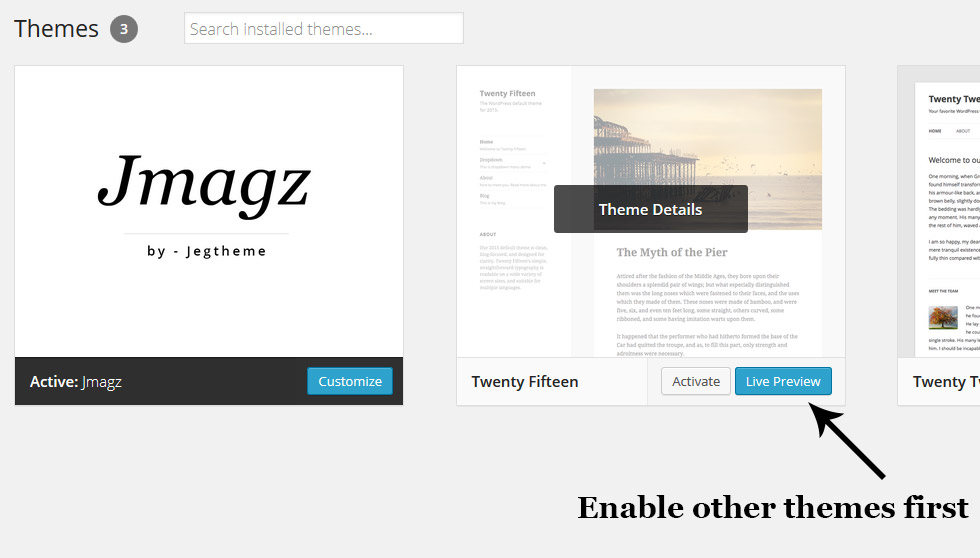
- Delete Jmagz Themes
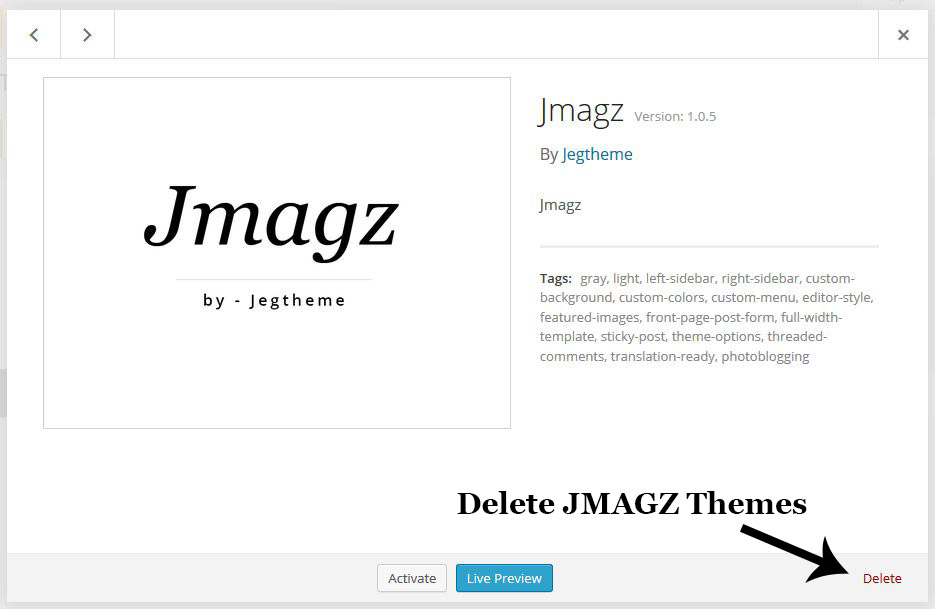
- After delete Jmagz Themes, you can install themes as you normally do. or you can follow this link : https://support.jegtheme.com/documentation/jmagz-themes-installation-activation/
You don’t need to worry about content lost because updating themes. Updating themes Won’t make your content disappear. Updating themes process it self is very save.
Updating Required Plugins
Installing the new version of required plugin, almost the same as installing plugin previously. You can update the required plugin by remove the current version you have on your server and then go to Appearance→Install Plugins to install the newer version. for easier to follow instruction, you can follow bellow step :
- You will notice that there is plugin update requirement notification on your admin panel

- Go to plugin page, and disable all plugin that related with this themes
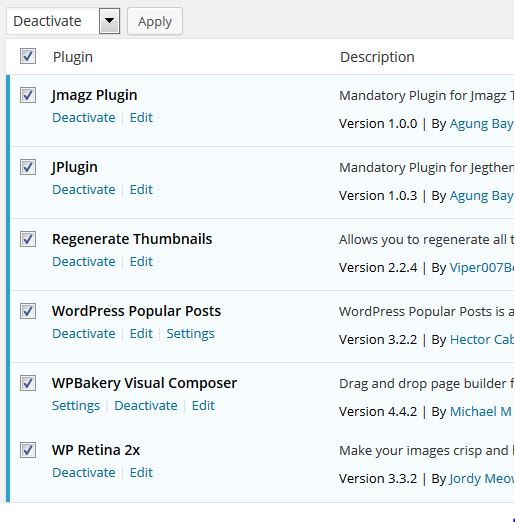
- Now you will need to delete all of those plugin
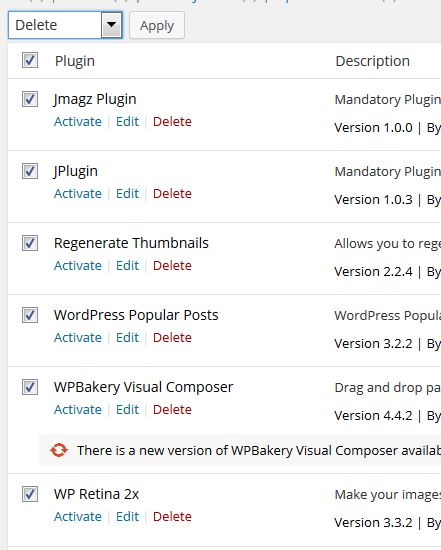
- You will get notification to install the plugin again

- You can install required plugin as you previously do, you can find detail how to install plugin right here : https://support.jegtheme.com/documentation/jmagz-required-plugins/
Automatic Update
Envato provide plugin that enable automatic update for themes. You can download those plugin right here . You will just need to input your API key.
For more detail about how to use envato toolkit, please follow this url.
