Setup Website Logo
To setup Logo just go to JPhotolio Setting » General Setting » Logo & Favico » Website Logo
You will need to upload your own logo and fill your logo width. You also need to give value to Logo top margin and gap between your logo and navigation.
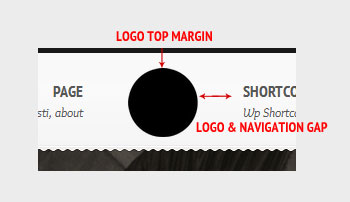
Example of logo setup on Website logo :
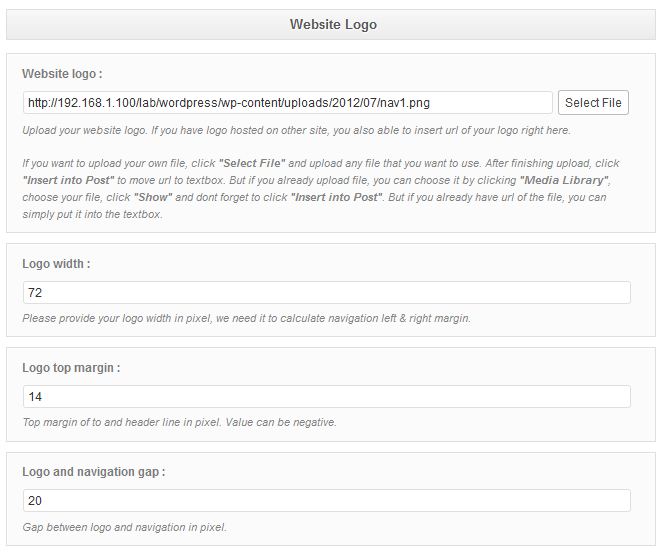
Setup Favico
To setup Favico just go to JPhotolio Setting » General Setting » Logo & Favico » Favico
You will need to provide 16 x 16 pixel image with ico extension. After upload your favico don’t forget to hit Save Setting, that go to your website. In your browser navigation, will show your favico.
![]()
Setup Touch Icon
To setup Touch Icon just go to JPhotolio Setting » General Setting » Logo & Favico » Touch Icon
Touch Icon are the favicons of mobile devices and tablets. On iDevice (iPhone, iPad, iPod), touch icon will show on home page but you need add it. You will easily access your website with just clicking on this icon. Image bellow give you step by step to add Touch icon to iPad home screen.

