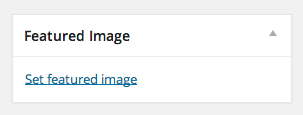After installing wordpress, first page that you will see is index page that actually a blog page. But if you change your front page to other page (ex : Front Slider), than you will need to create a page that will show blog.
Create Page for Blog
To create blog page, just go to Pages » Add New
Then on Page Attributes Metabox » Template Option» Blog Page
On JPhotolio Page Setting metabox, you will not see any option. But all option for blog available on JPhotolio Themes Setting.
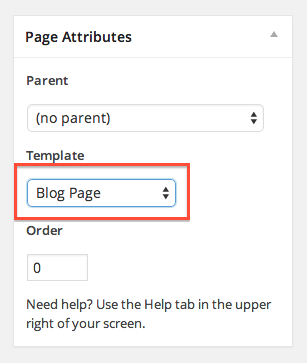
Set Post page as Blog
To set this page become front page of your website, just go to Setting » Reading
On Front page display option choose a Static Page and change Posts Page to your newly created blog page.
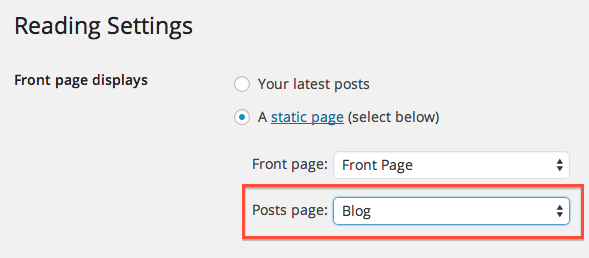
Blog Setting
You will find all option for blog on JPhotolio Setting » Page Setting » Blog
All option on this page will affect single blog entry, archive, search page, and blog list it self.
- Blog Layout : Choose blog layout, you have 3 option (blog with right sidebar layout, blog with left bar layout, blog with no sidebar or full width layout)
- Blog Sidebar : Choose sidebar that fit with your blog. To create and manage sidebar, please go to this link
- Number of post : Number of post that will show on blog page, archive page, and search page. if you have more post, it will splitted with paging.
- Exclde Category : Exclude category from listed on blog page. You may use it if you want to have several blog page. or just to hide post with certain category
- Hide blog meta : Someblog don’t want user know detail about who is writing blog, or when its published. You can hide meta blog post. Default state of this option is ON.
Set Featured Image on Blog
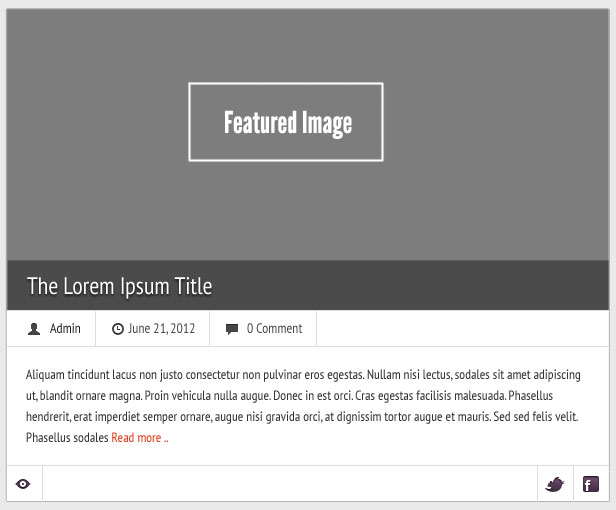
When you creating new post / page, go to bottom side of right sidebar, you will find Featured Image metabox. For upload or use uploaded image instruction please follow this link . And right before you click insert post, change it to click use as featured image.