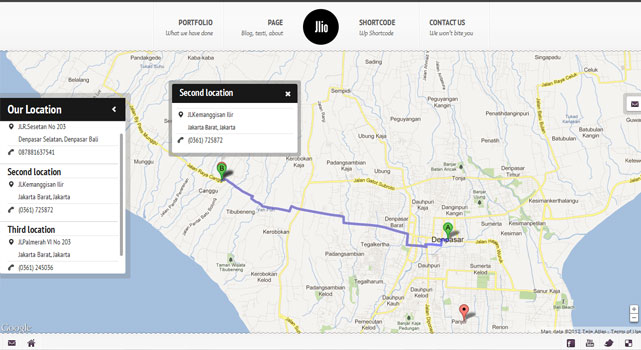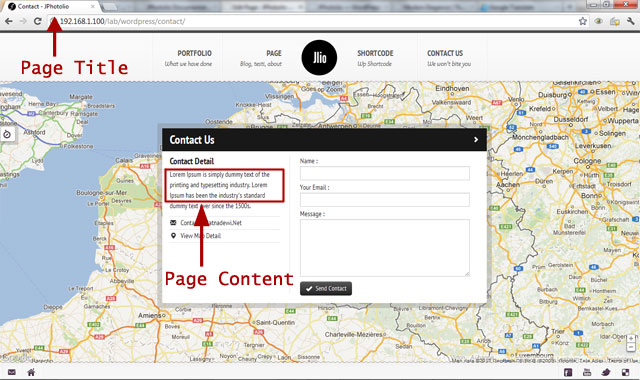We bring different experience on contact page, with fullscreen google map, ajax email sender, custom email template, multiple location indicator, and also location direction will impress your visitor. This section will guide you to setup Contact page, Email, Email Template, and Setup location data.
Setup Contact Page
To setup page contact go to Page » Add New
Then on Page Attributes Metabox » Template Option» Select Contact Page
On JPhotolio Page Setting, you will not find any option. All option on this page can be acessed from JPhotolio Themes Setting Page. Page title will also Contact Page title, Content will placed on left form. For more detail please see image.
Setup Email Detail
When your visitor send email from your contact page, you will get notification about their email, and your visitor also will get one copy of email that say their email has been received. You also able to personalized your email template. Replying their email will be very easy. Just hit reply, and you will directly reply their email.
This way will give your visitor more confidence that your provide professional services.
To setup email detail go to JPhotolio Setting » Contact – Email Detail » Email Detail
You will get 3 option on these page :
- Email Sender : the From e-mail for all outgoing message. We also send cc of email to this email. This email will be your email, example : [email protected]
- Sender Name : sender name for all outgoing email, example : Your Company Name Information
- Email Subject : set email subject for your email. You can add {email} to add email sender email on title, or {name} that will turn to name of visitor
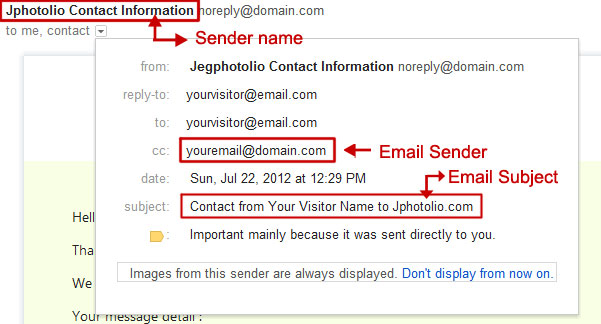
SMTP Setup
We provide built-in feature for SMTP. We realize alot people (including us) using Google Apps Service for sending, receiving email. Thats why for default Setting of SMTP we use google mail SMTP setup. If you decide to use built in SMTP feature, firstly you need to turn if on.
You can find all option for SMTP on JPhotolio Setting » Contact – Email Detail » SMTP config
Change value of content SMTP setting to fit your host. Don’t forget to enter your SMTP email & password (if you using google mail, enter email & password).SMTP email should not same as Email Sender on Email Detail Section to prevent any error that may occurs.
Setup Email Template
You able to personalized your email template. Option for personalized your email are on JPhotolio Setting » Contact – Email Detail » Email style & Content
If you need more modification on Email template, you can directly edit email template onJPhotolio folder » lib » template » email-template.phtml. You may need HTML and PHP skill for editing this file.
Component of email template described on image below.
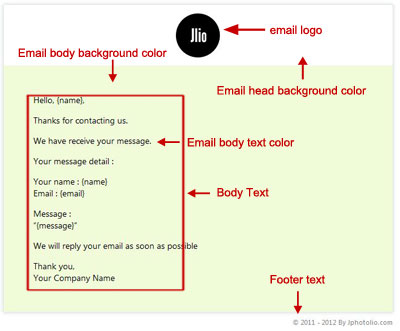
Setup Location Data
This theme support for multiple location indicator, and location direction (we using Google direction). Location direction feature, very dependable with Google direction API, and HTML 5 Geolocation. Location from geolocation may be incorrect. and for most case, map unable to determine direction, because your website visitor location is too far away from pin location.
Setup location data is easy, just go to JPhotolio Setting » Contact – Email Detail » Location data. Enter all data, and also coordinate that will show on map.
To find your place coordinate, please refer to this link for more information