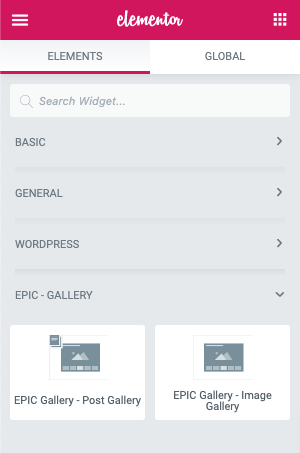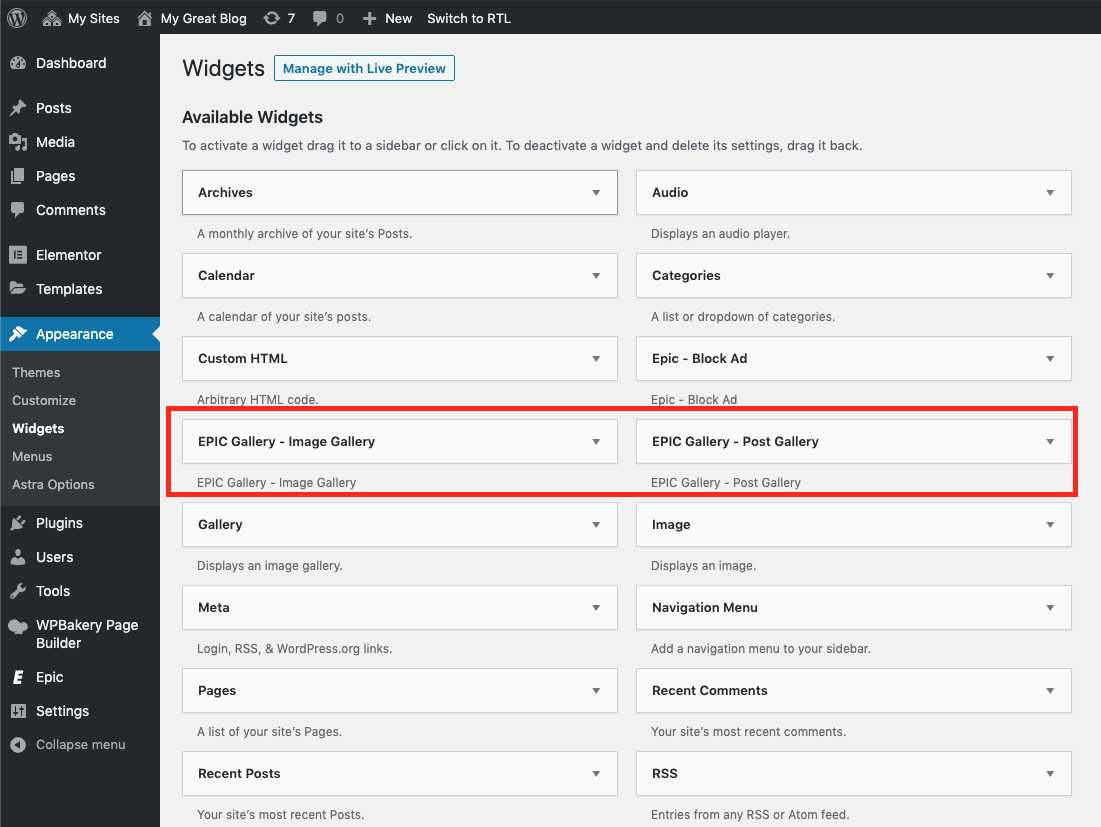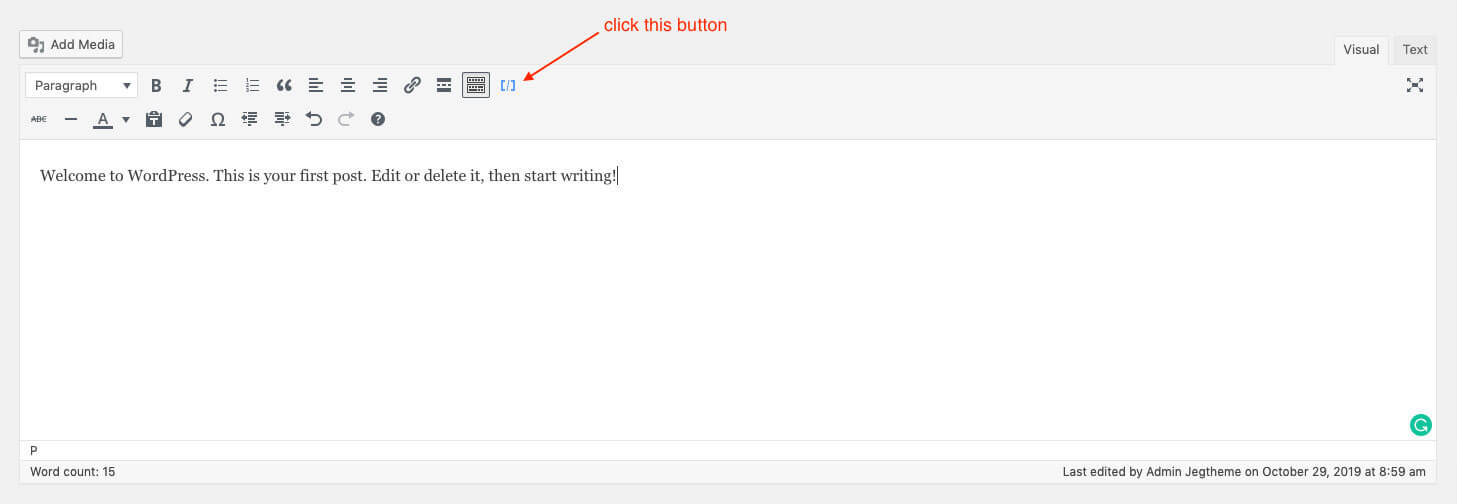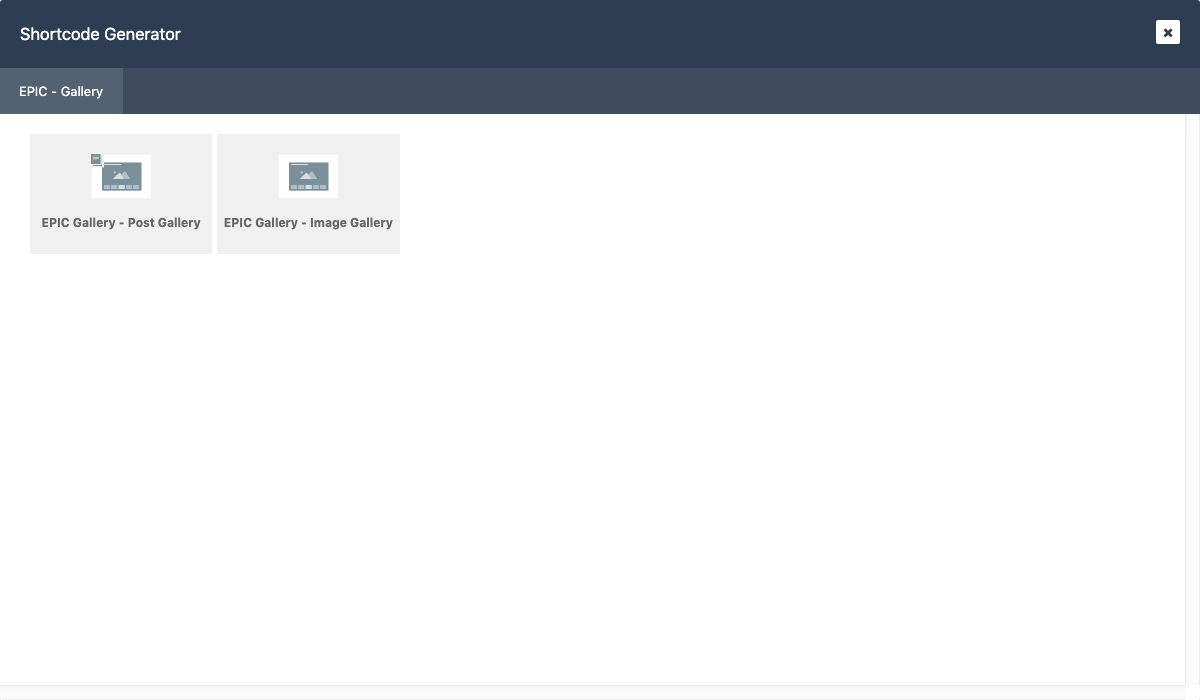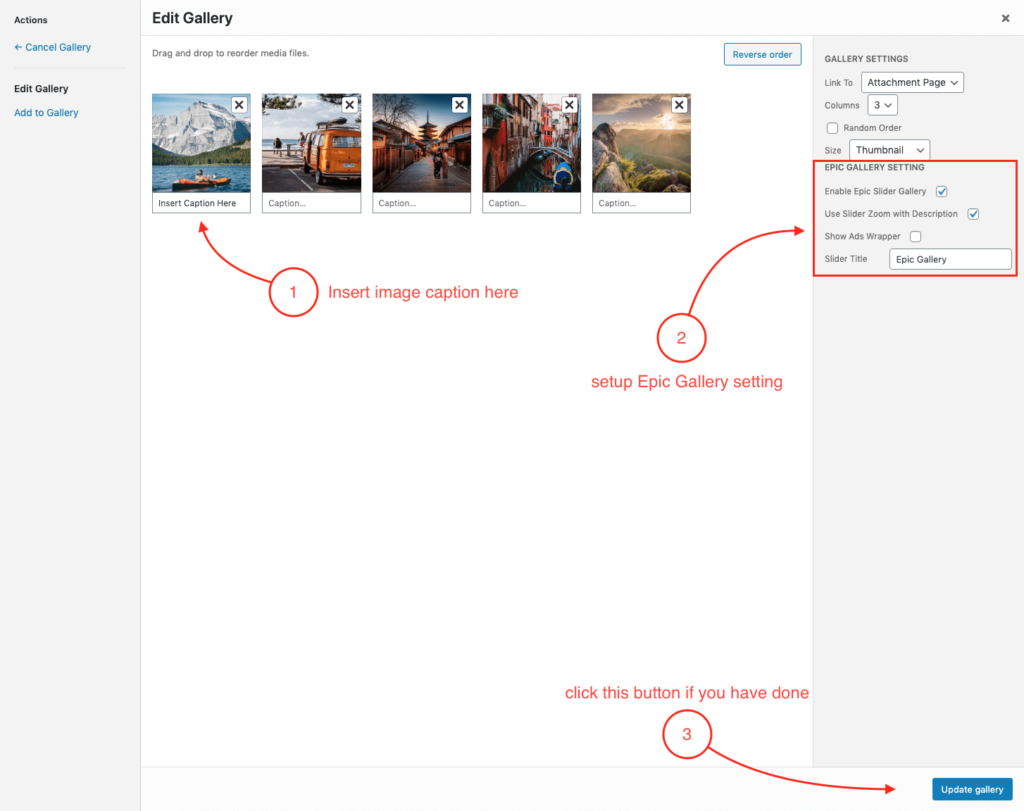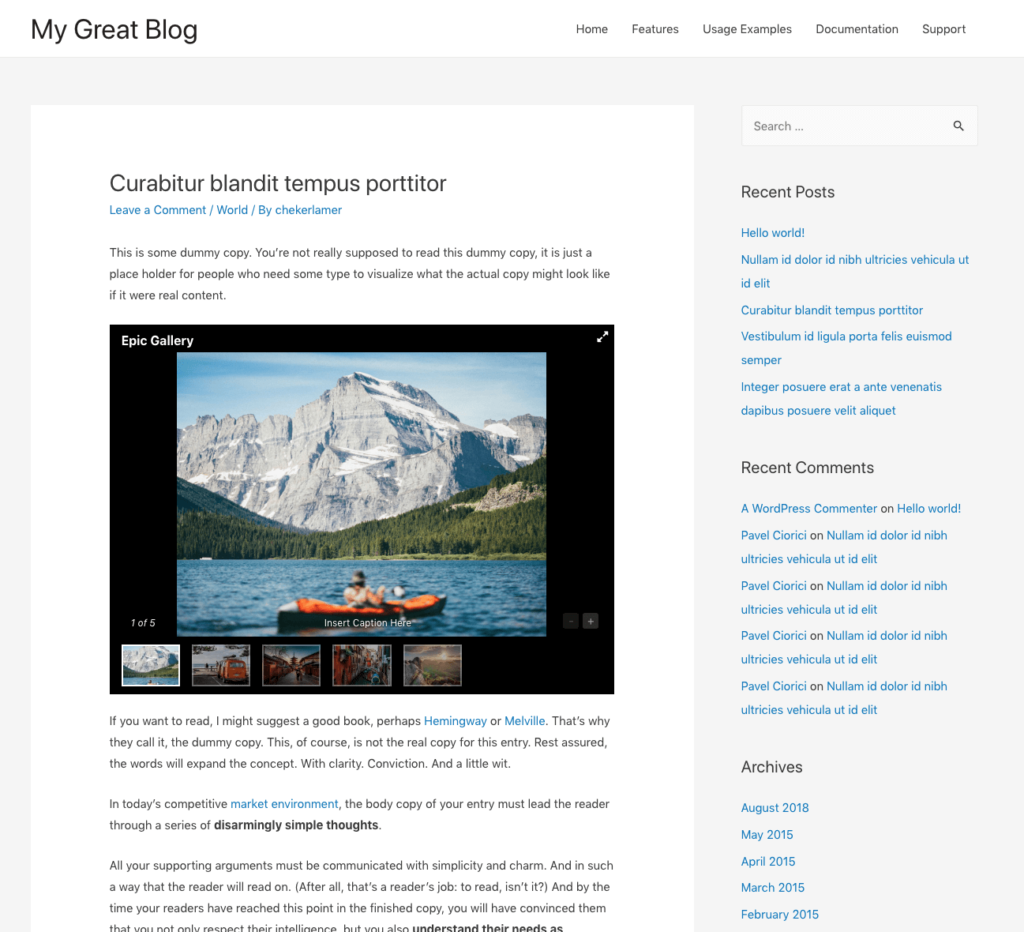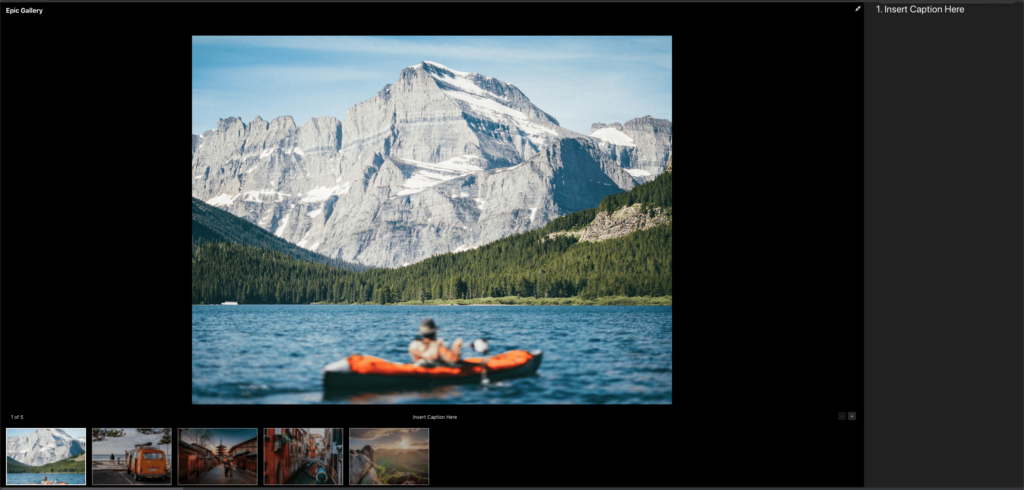Using Epic Gallery, you also can add a gallery element into a certain place by using shortcode, widget, WPBakery, and Elementor page builder.
In this part, we will briefly guide you on how to use the Epic Gallery element.
1. WPBakery
Epic Gallery element is available on the WPBakery page builder. You can simply find the Epic Gallery element when adding elements via the WPBakery page builder.

2. Elementor
Epic Gallery element is available on the Elementor too. You can simply find the Epic Gallery element when adding elements via Elementor page builder.
3. Widget
Epic Gallery element is also available on the widget WordPress. You can simply find the Epic Gallery element on the widget dashboard.
4. Shortcode
If you want to add Epic Gallery element using shortcode, you can use this shortcode for example
[eg_post_gallery include_post="2279,2314,2273,2294"]
[eg_image_gallery image_gallery="80,79,78,77,76,52"]
You can change the id value with the ad id.
We also have a shortcode generator feature that you can use to generate the Epic Gallery shortcode to your content. Please check the following images below:
5. Media Gallery
If you want to add Epic Gallery from media gallery, you can follow this step below :
- First, go to edit certain post on your website that you want to insert a gallery inside the post content.
- If you’ve been select a post, then put the cursor on the post content section where you want to place the gallery and click Add Media button.
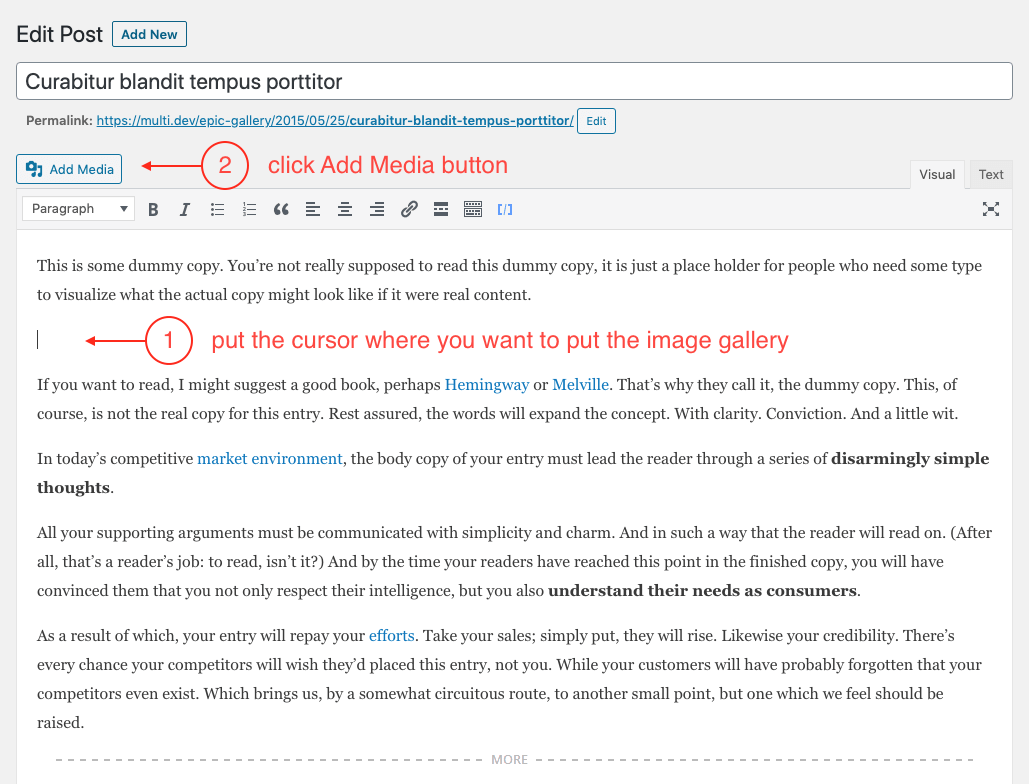
- After Insert Media panel appear, click Create Gallery option on the left panel.
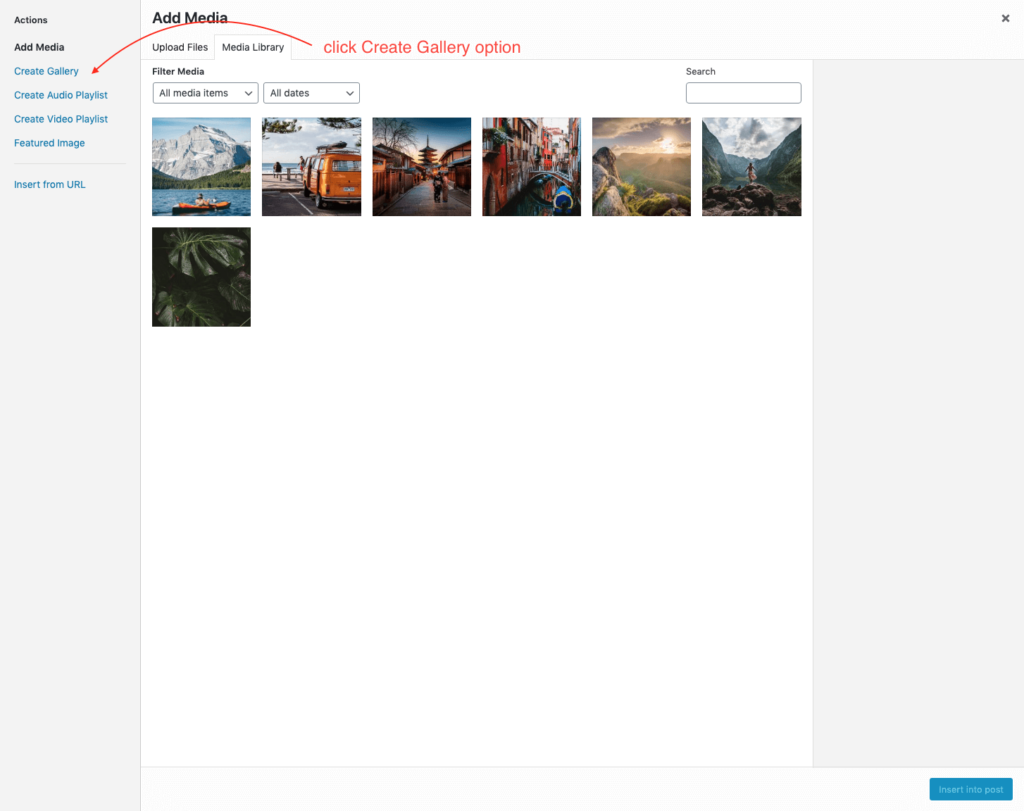
- Then Create Gallery panel will appear and you can choose multiple image that you want to use as image gallery items. If you’ve done then click Create a new gallery button on the right bottom panel.
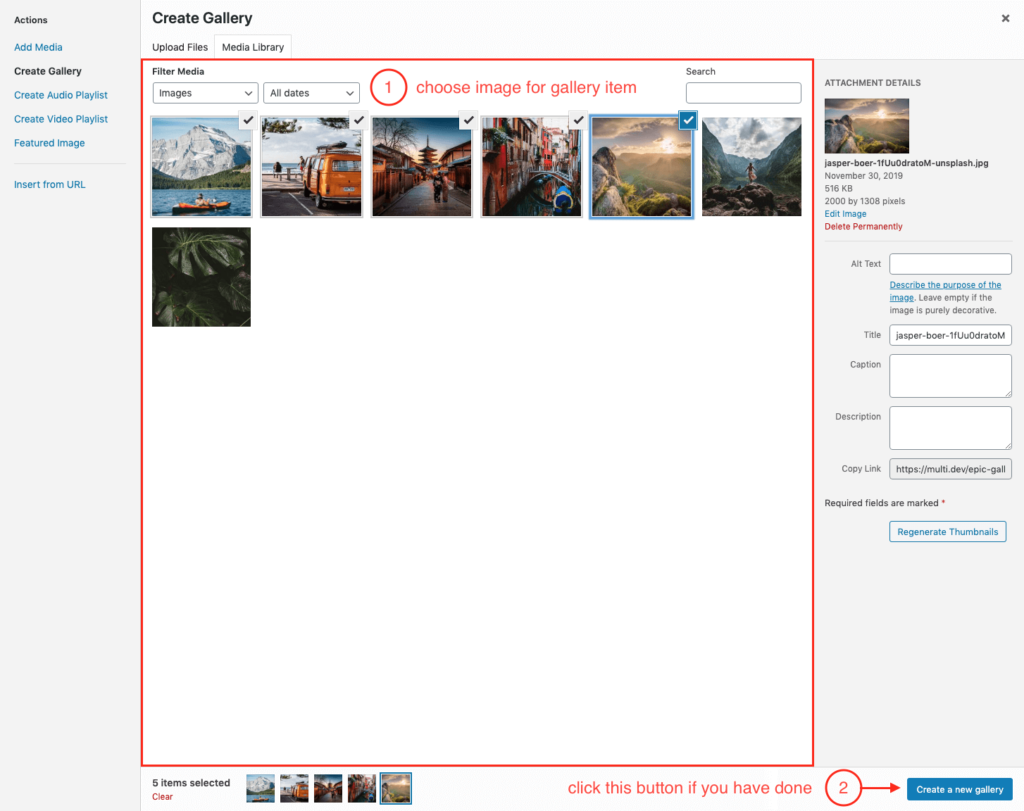
- Next Edit Gallery panel will appear. On this panel, you will need a couple of things. You can insert caption on each image gallery item and also you will notice that there is Epic Gallery Setting section on the right panel. Here’re the following options that you will need to set up on the Epic Gallery Setting :
- Enable Epic Slider Gallery
Turn on this option to enable Epic Gallery. - Use Slider Zoom with Description
Check this option if you want to show image caption when gallery is zoomed. - Show Ads Wrapper
Check this option if you want to show ads when gallery is zoomed. - Slider Title
Insert text for gallery title.
- Enable Epic Slider Gallery
Gallery Preview
The attached images below are examples of the gallery preview.