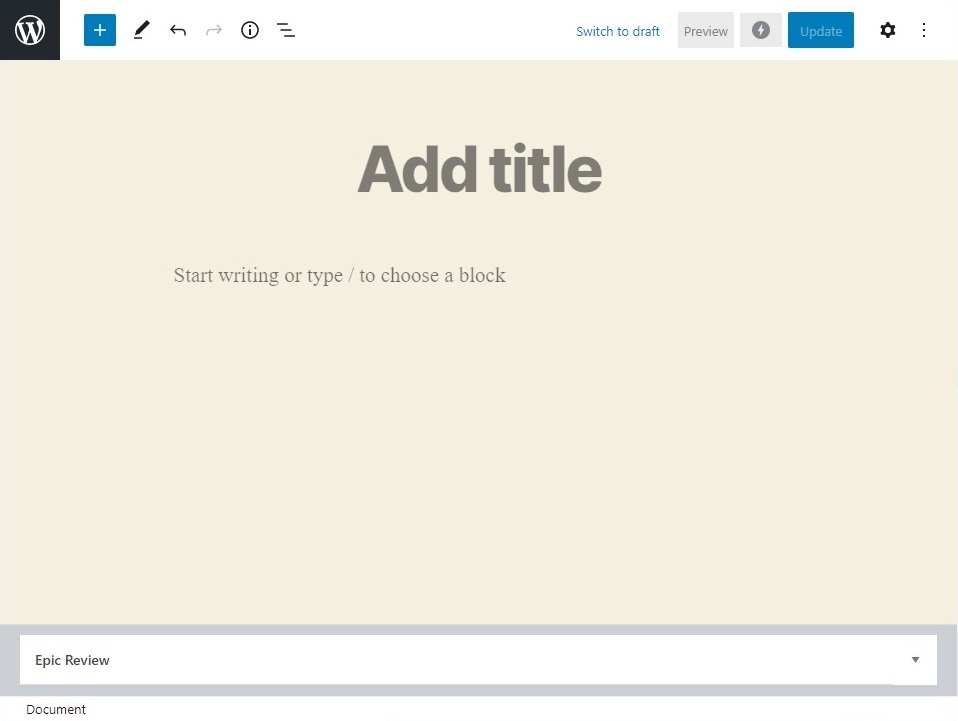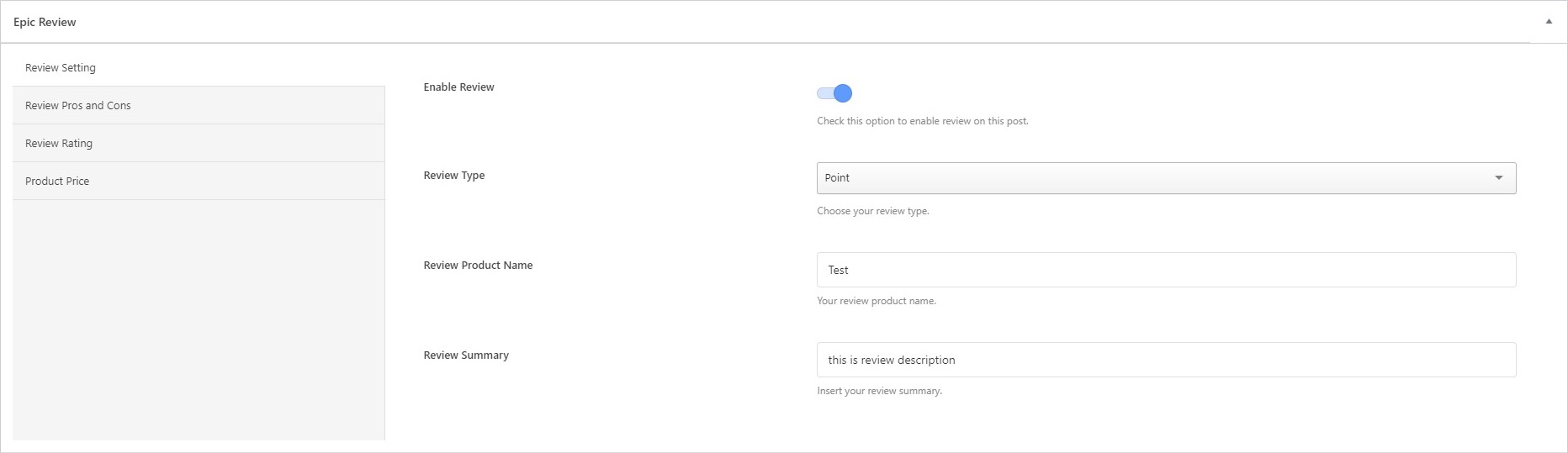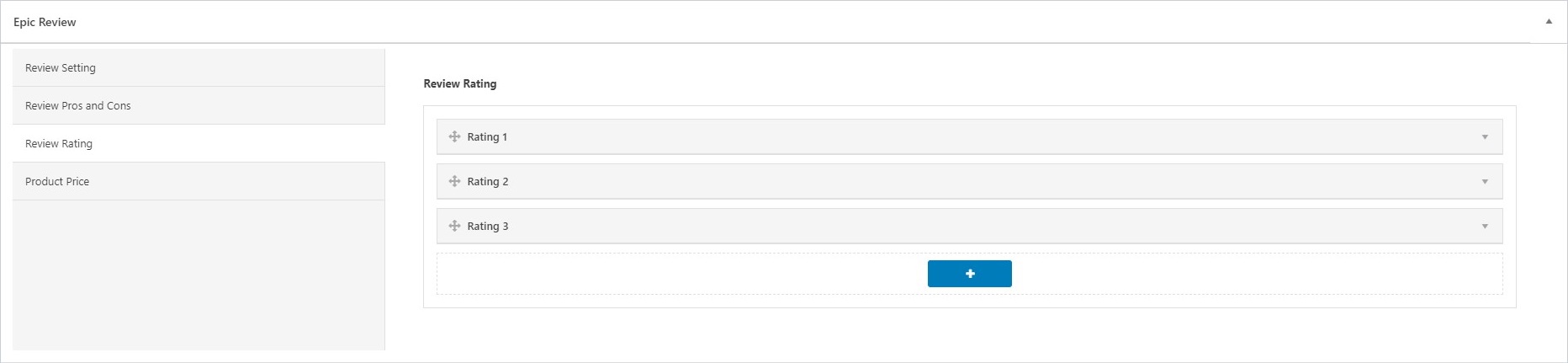In this part, we will guide you on how to use start creating reviews in Epic Review.
General Settings
Right after you’ve done with the plugin activation, next you can setup general review settings to fit with your website’s need. You can access general review setting by simply go to WP Dashboard → Appearance → Customize → Epic Review Option → Price Settings
- Text in Front of Price Text
You can use this option as your currency text. - Text Behind of Price Text
On this option you will need to insert some text that will appear on the behind of price text. - Price Float
You can choose Show option if you want to show the price float box on post content.
Create Review
After you are done with the plugin activation, you can start building your review posts. You can create the review in WP Dashboard → Posts → Add New. Below your post editor, you will see a metabox called Epic Review.
In this part you will need to set up several options, these reviews will then be used on every element on Epic Review.
- Review Setting
This is the core option.- Enable Review
Turn on the Enable Review toggle button. You need to have this toggle button activated to show your review. - Review Type
You can choose three types of review, based on percentage, point, or star. - Review Name
You need to put your review name here, it can be either a product name or other thing that you want to review. - Review Summary
You may put the review short descriptions in this box, let your website visitor know what do you think about this review.
- Enable Review
- Review Pros and Cons
- What’s Good
Let your website visitors know what’s good about the product you reviewing. Click on the plus button to add as many points you need. - What’s Bad
Let your website visitors know what’s not good about the product you reviewing. Click on the plus button to add as many points you need.
- What’s Good
- Review Rating
- Add Rating
This is the rating value of your reviews, which will be set to star, point or percentage depends on the option you chose in Review Setting previously. You can add a new rating by clicking on the plus button.
- Add Rating
- Review Price
- Add Price
If you want to show the price of the product you’re reviewing, you can add the product price here. You can add a new price by clicking on the plus button.
Also, you need to fill all the boxes.
- Add Price
If everything is fully set, this is how your review will look like :
Created in Denpasar, Bali by Jegtheme. 2025