Post Paywall General Setting
Right after you’ve done with the plugin activation, next you can setup general plugin settings to fit with your website’s need. You can access general post paywall setting by simply go to WP Dashboard → Apperance → Customize → Jeg: Paywall Setting
- Content Restriction
In this part you will need to setup several options. These options will be default options for Jeg Paywall.
- Block All Post
Enabling this option will truncate all your post for non-subscriber user. - Paragraph Limit
Set your paragraph limit that user can see when they don’t subscribe or unlock posts. - Hide Comment
Turn on this option if you want to hide comment for non-subscriber user.
- Block All Post
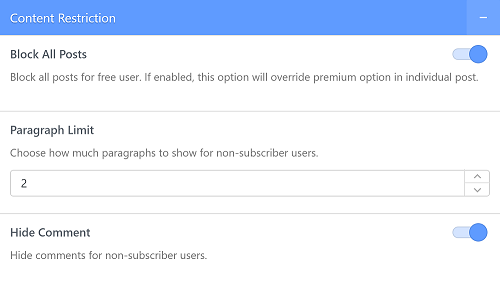
Info
The paywall option setting above is a global setting. It means, when you change this setting, all of your posts will follow the restrictions. But you can override these settings on your single post with Jeg Paywall Setting.
- Article Buttons
In this part you can set up your unlock and subscribe button information.
- Show Header Text
Enabling this option will show button header text - Show Button
You can set button that you want to show - Subscribe Redirect
Set your subscribe button redirect. - Unlock Redirect
Set your unlock button redirect - Login Redirect
Set your login redirect. When user don’t unlock the post or subscribe, users will be directed to login - Override Subscribe Button
This option will override subscribe button text - Override Login
This option will override the login from default WordPress Login.
- Show Header Text
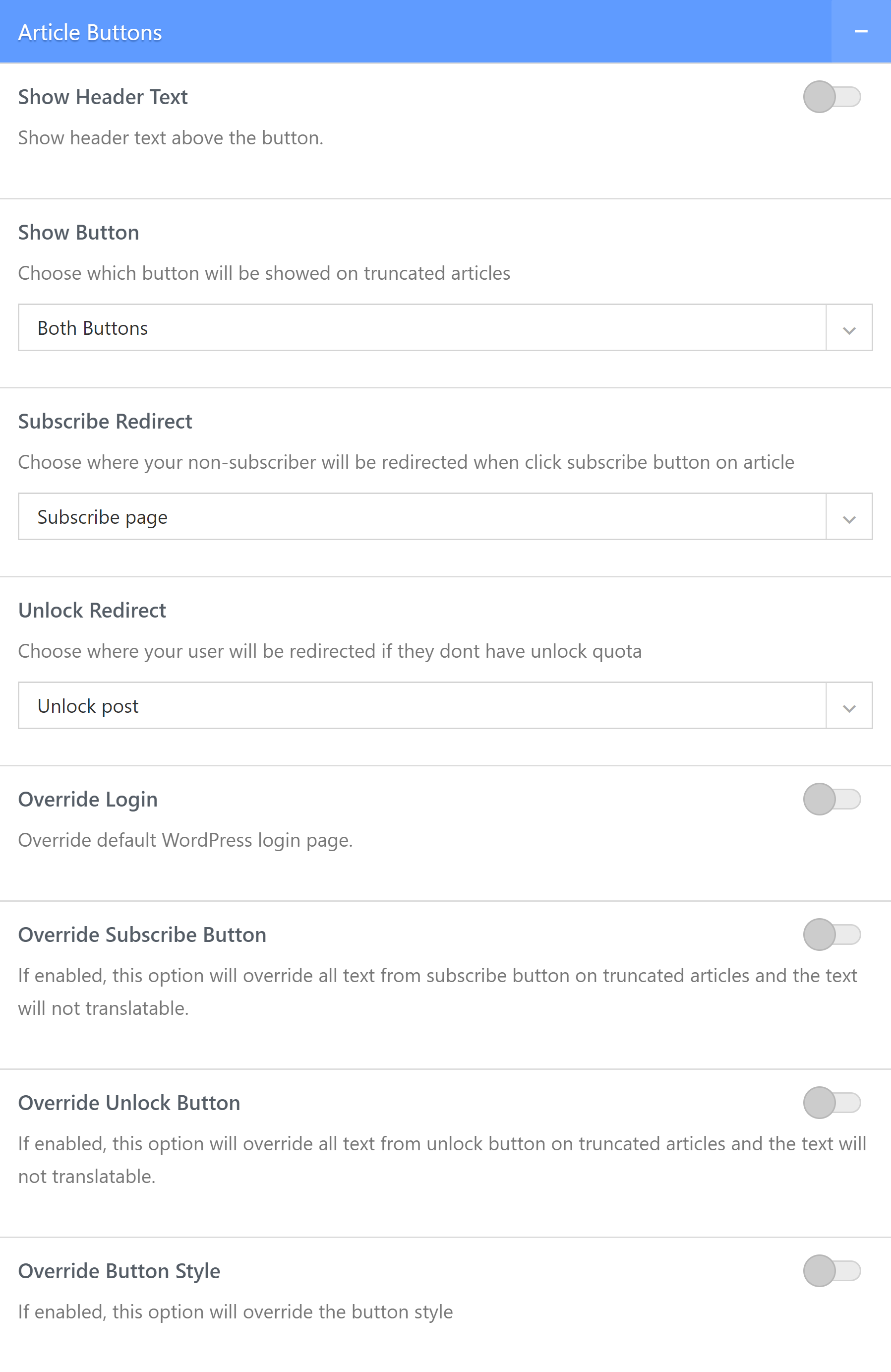
Preview: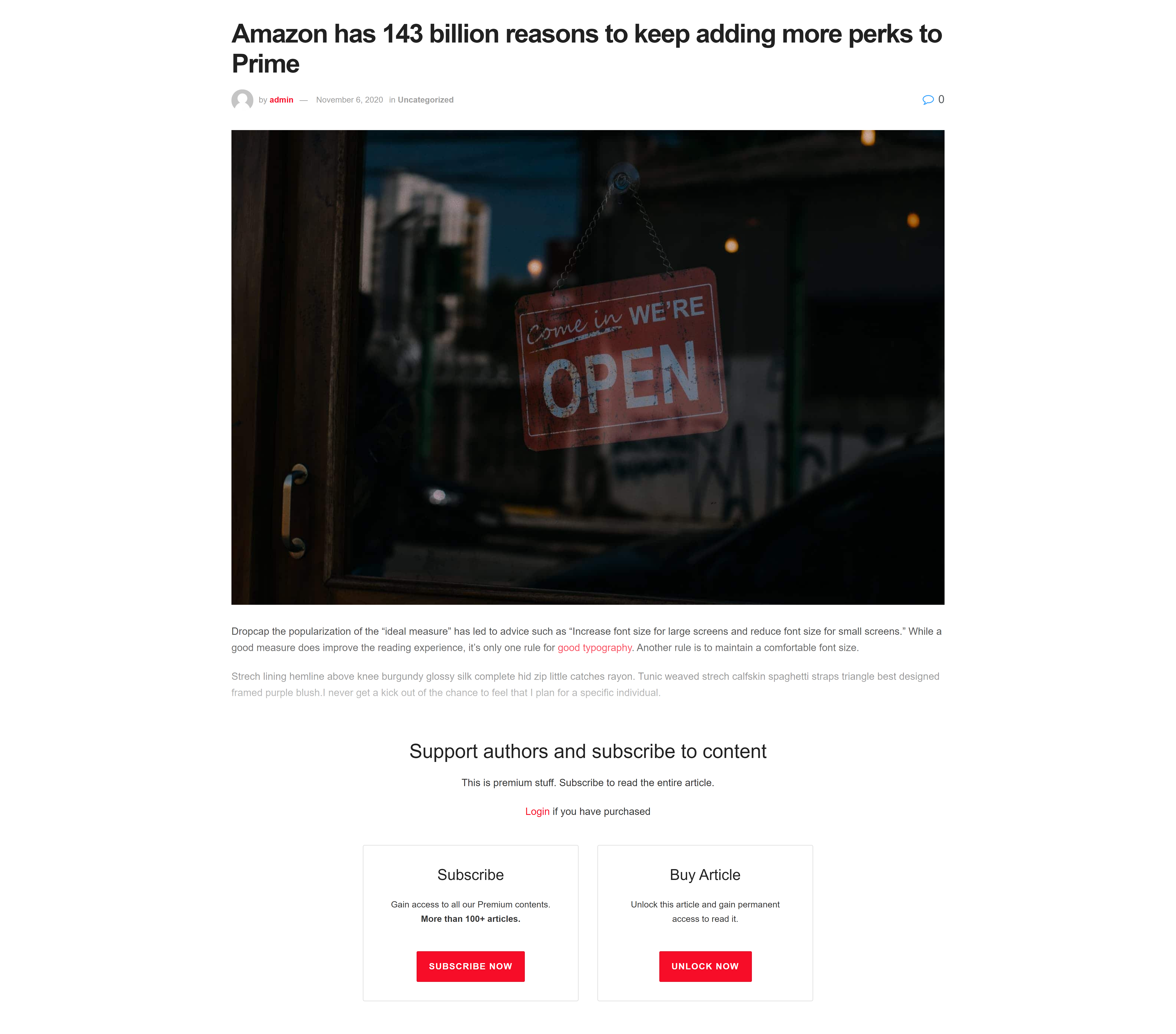
Created in Denpasar, Bali by Jegtheme. 2025
