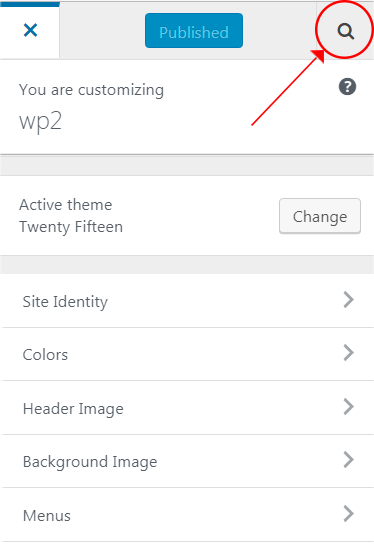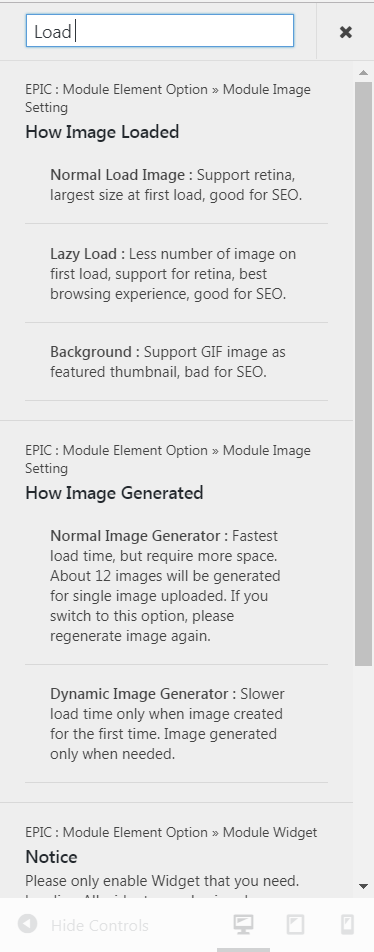As you know, WordPress provides a great useful feature that called the Customizer. The Customizer allows you to preview changes that you made on your site before publishing them. You can navigate to different pages on your site within the preview.
Now with Epic Split Post Customizer, we make it even better, by modifying the Customizer based on the best User Interface and User Experience.
On this part, we will guide you how to use Customizer feature with Epic Split Post Customizer to customize your site. There’re a few things that we’ll explain to you on this section :
- Accessing Customizer Panel
- Live Search Option
1. Accessing Customizer Panel
You can easily access customizer panel on your website. Please check the following information below to access customizer panel quickly :
- WordPress Dashboard
You can access customizer panel on WordPress Dashboard by go to WordPress Dashboard → Appearance → Customize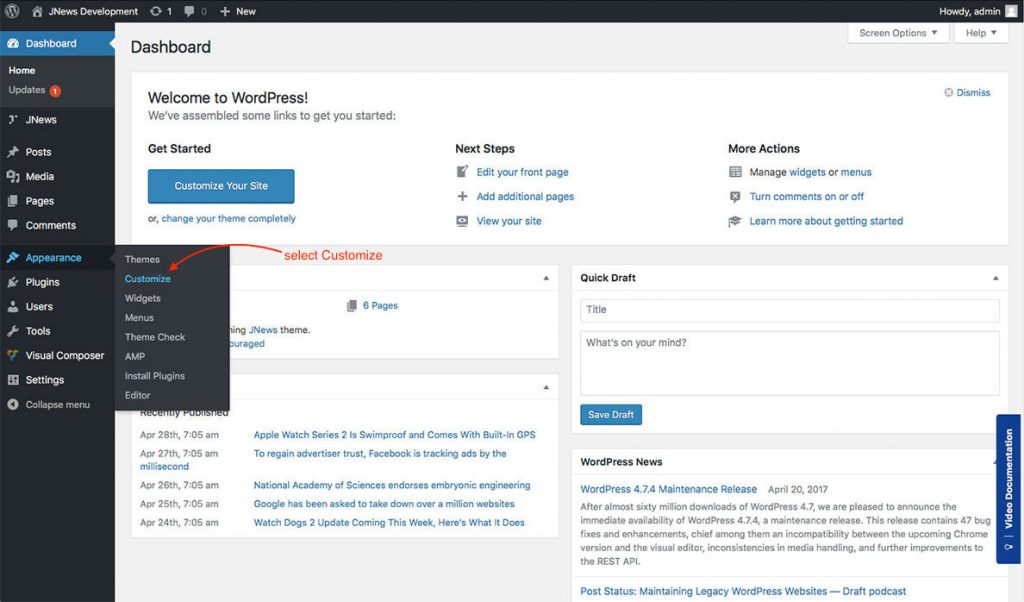
- Frontend Preview
Customizer panel can be accessed from the frontend preview as well.
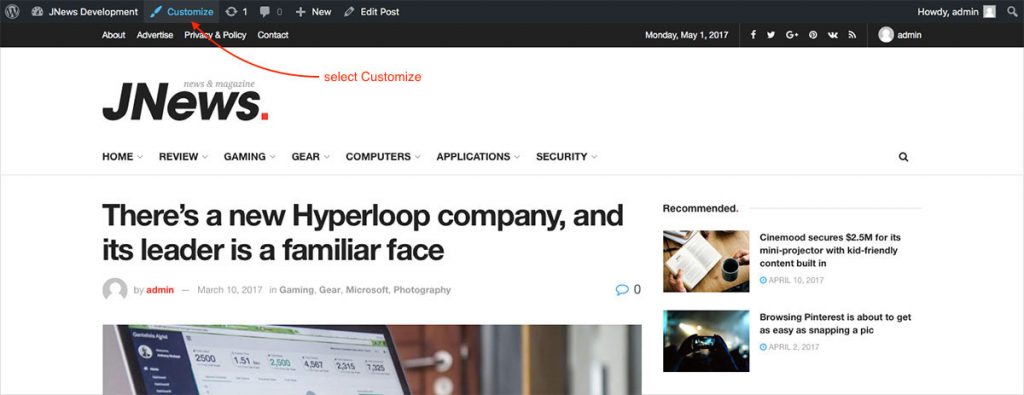
2. Live Search Option
We add live search feature on our Customizer. You can easily search an option without navigate to the option tab anymore. You just need to click the search icon on the right side of the box and then you can start typing the option that you need quickly.
Also, related option results will be shown during typing the searched words. To make it clear, you can check the images below about the live search feature: