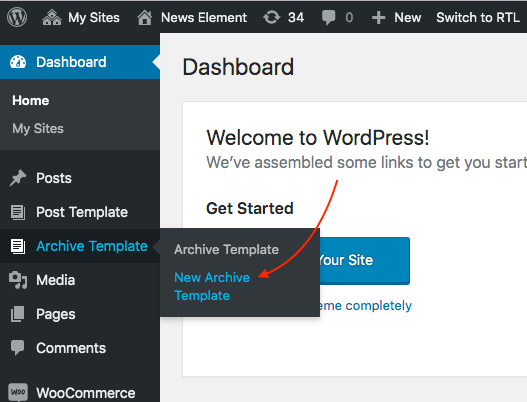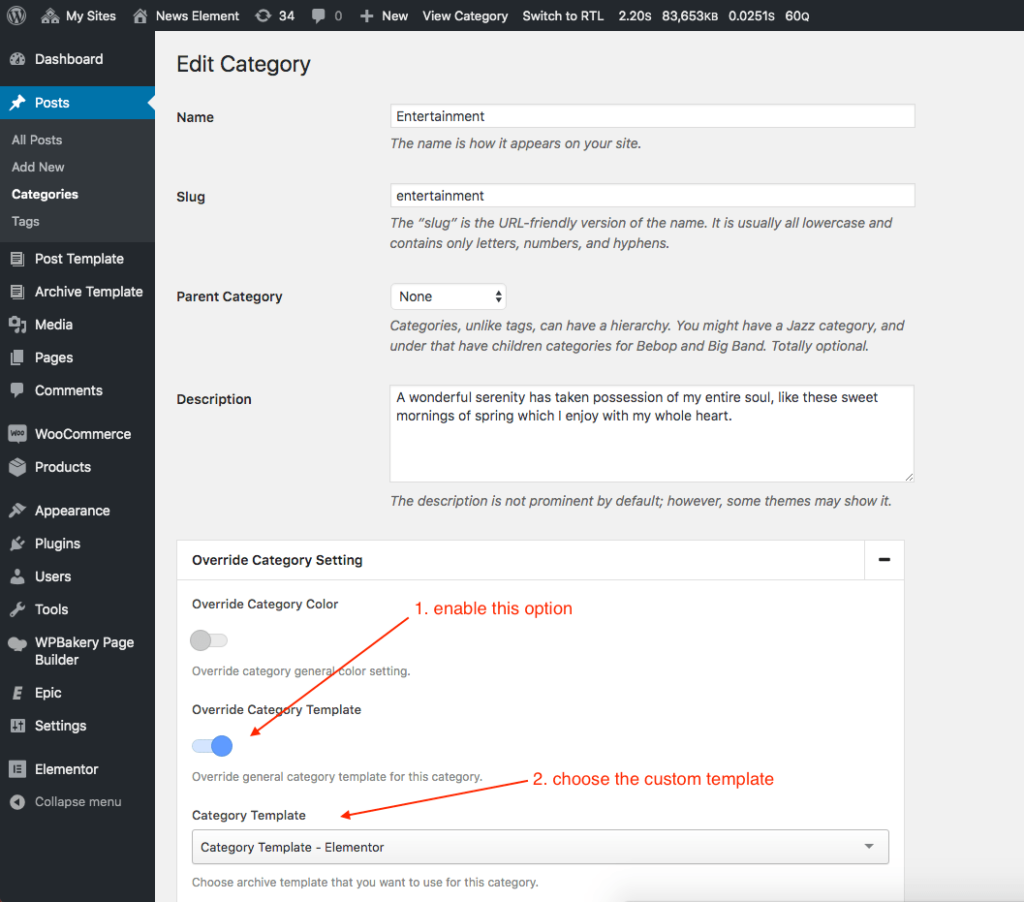There are a few things that we will explain to you on this section that related to creating a custom category template:
- Create New Template
- Override Category Template
1. Create New Template
Firstly you will need to create a new template. You just need to go WordPress Dashboard > Archive Template > New Archive Template. We already provide specify elements for custom category template. You can find the element under Epic – Archive element category.
You can use this WPBakery content as an example:
[vc_row][vc_column][epic_archive_breadcrumb compatible_column_notice="" font_size=".9em"][vc_empty_space height="10px"][epic_archive_title compatible_column_notice=""][vc_empty_space height="10px"][epic_archive_desc compatible_column_notice="" font_size="1.2em"][/vc_column][/vc_row][vc_row][vc_column][vc_empty_space height="50px"][epic_archive_hero compatible_column_notice="" hero_type="skew" hero_margin="10" first_page=""][vc_empty_space height="50px"][epic_archive_block compatible_column_notice="" block_type="37" number_post="6" first_page=""][epic_archive_pagination compatible_column_notice="" pagination_align="center"][/vc_column][/vc_row]
2. Override Category Template
After making custom archive template for the category then you need to set up the Override Category Setting option. Firstly you need to go edit certain post category. On the category dashboard, you will find Override Category Setting meta box. Please check this image below for detail:
Created in Denpasar, Bali by Jegtheme. 2025