How To Install Template Kit
Do you have a problem when installing or importing the Template Kit?
No need to worry, in this tutorial we will guide you on how to install and import Template Kit into your website with ease.
A Template Kit is a collection of pre-designed templates for Elementor that share a cohesive visual style.
You can purchase Template Kits from ThemeForest and you can use the Template Kit – Import plugin from Envato to easily import those templates into your WordPress site.
Once you import our Template Kit item, you will love it!
The tutorial is separated into the sections below. Click on it to navigate to the designated section.
- Installing Template Kit (#)
- Installing Theme (#)
- Global Style (#)
- Inserting Templates (#)
- Header and Footer Setup (#)
- Setup Home Page (#)
- Troubleshooting (#)
- FAQ (#)
1. Installing Template Kit (#)
See the video below for guidance on how to install the Template Kit. It will give you a basic outlook for installing the Template Kit and should be good enough information for a quick start.
For more detailed information, follow the instruction below:
- Install Template Kit Import Plugin
Install the plugin from WordPress Dashboard → Plugins → Add New by searching for Template Kit Import. If you must use FTP to install plugins, you can download the plugin from here. - Upload Template Kit File
Once the plugin is activated, go to WordPress Dashboard → Tools → Template Kit. Click on Upload Template Kit ZIP File to browse to your zip file and import.

- Your Template Kit preview will appear. Click the View Installed Kit button to see all included template kit items.
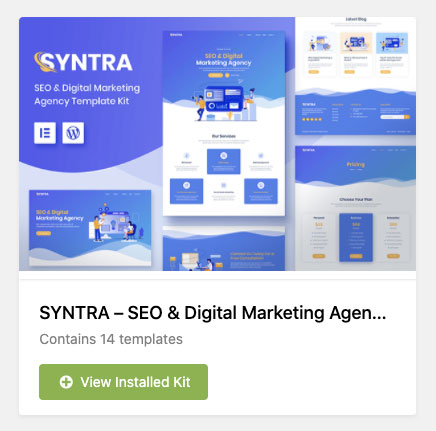
- An orange banner will appear if your kit requires additional free plugins. Click Install Requirements for details.
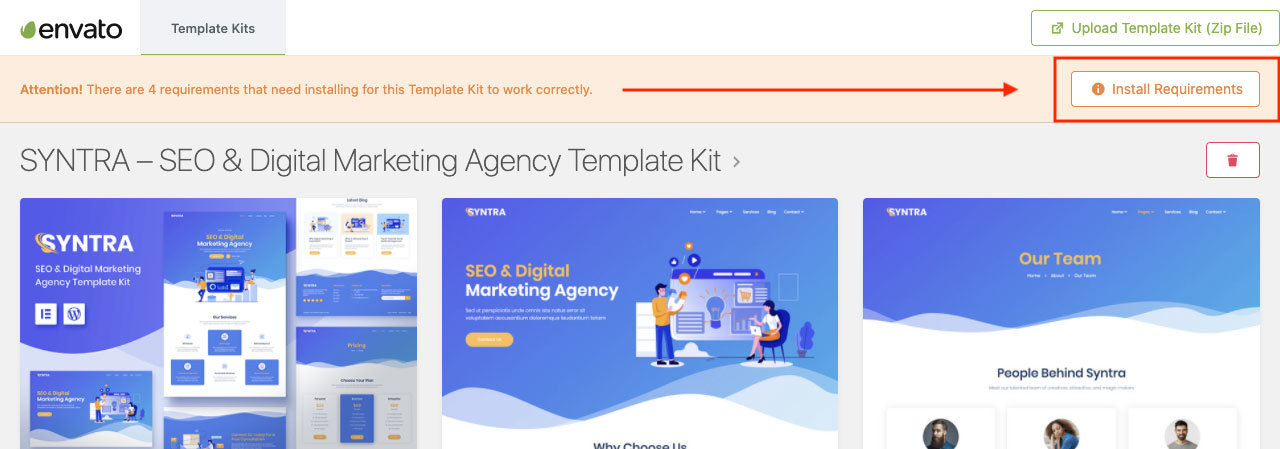
- A popup will appear listing the plugins your kit needs to be installed or activated. Click the Install Above Selected Requirements button to proceed.
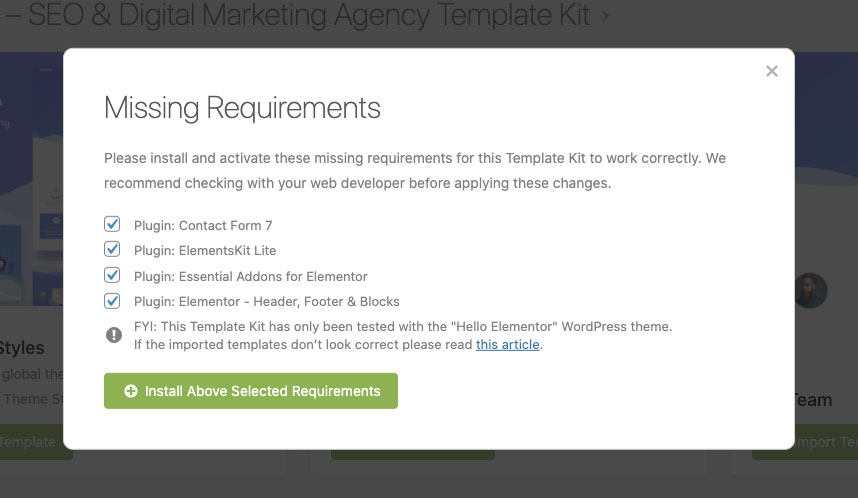
- Now you may begin importing your templates by clicking the Import Template button on the desired template. Import Global Kit Styles first, followed by any other Global templates for best results.
2. Installing Theme (#)
Actually, you can use any WordPress theme as long they are compatible with Elementor. But some of our customers asked us what recommended theme for the best result.
In this case, we recommend using the Hello Elementor theme which is available on WordPress.org. You can check the theme here.
3. Global Style (#)
It is important to install the global style before inserting the template into your page. You can install global style in the Installing Template Kit step. Please follow the instruction below after step 6 above.
- Import Global Kit Styles by clicking on the Import Template button.
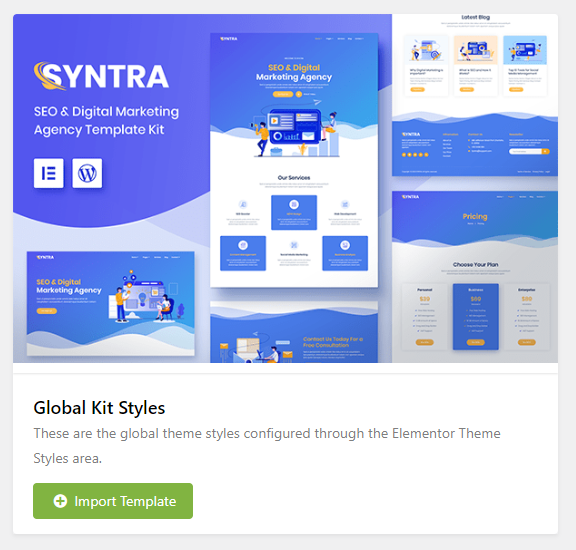
- After importing the template, go to Elementor → Tools → General then click the
Regenerate Files & Data button and the Sync Library button.
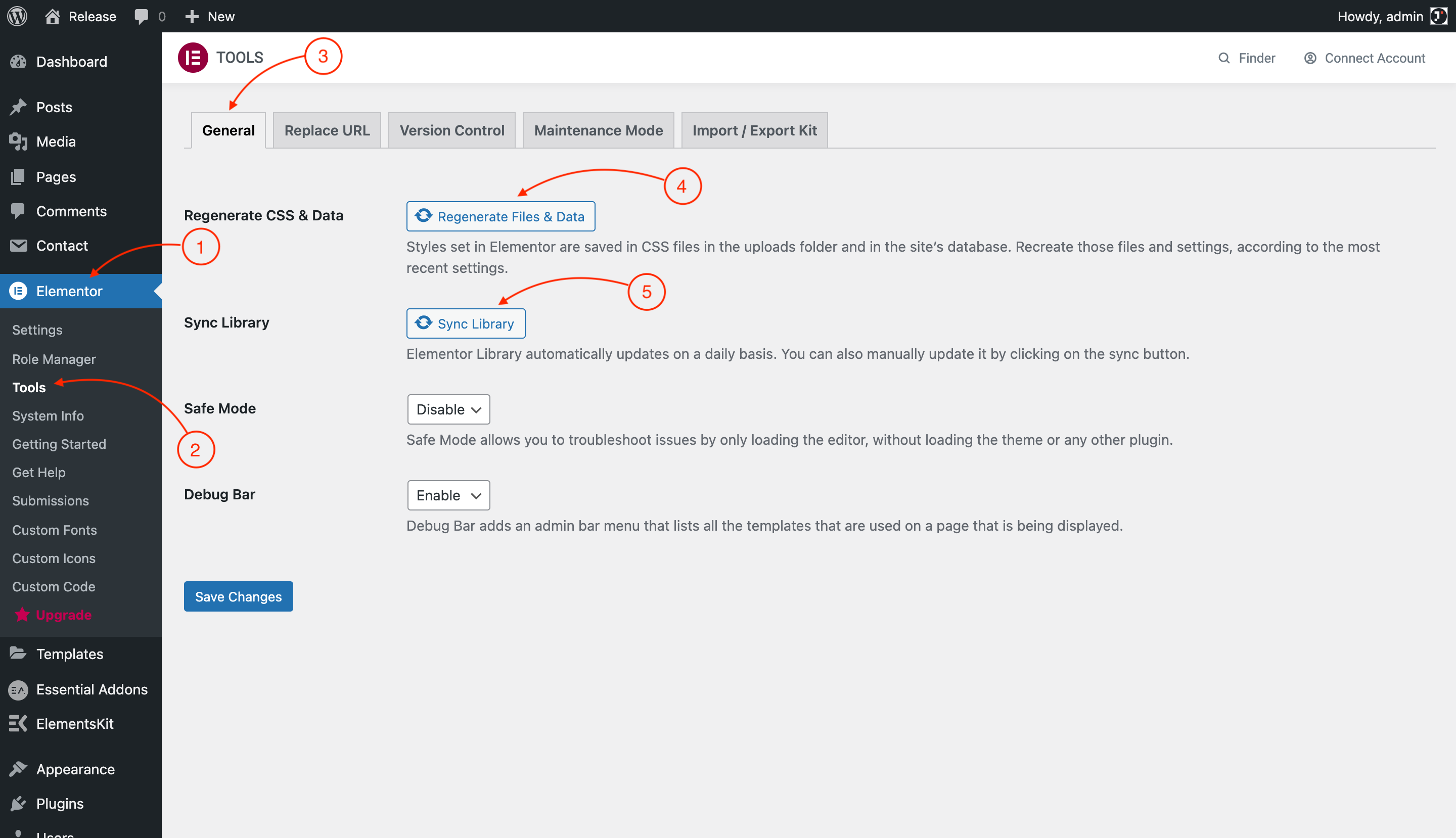
4. Inserting Templates (#)
Any templates you import via the WP Admin area will be saved in your Elementor Template library and may be accessed inside the builder, too!
This makes it easy to combine templates or use available blocks to build or enhance new layouts. Before you start inserting the template, make sure that you have followed the instruction at Global Style.
- Open the Elementor editor, and click on the Envato button.
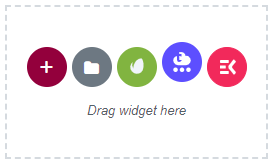
- A modal window will appear displaying your installed kits. Click the View Installed Kit button to view the templates or blocks you want to add.
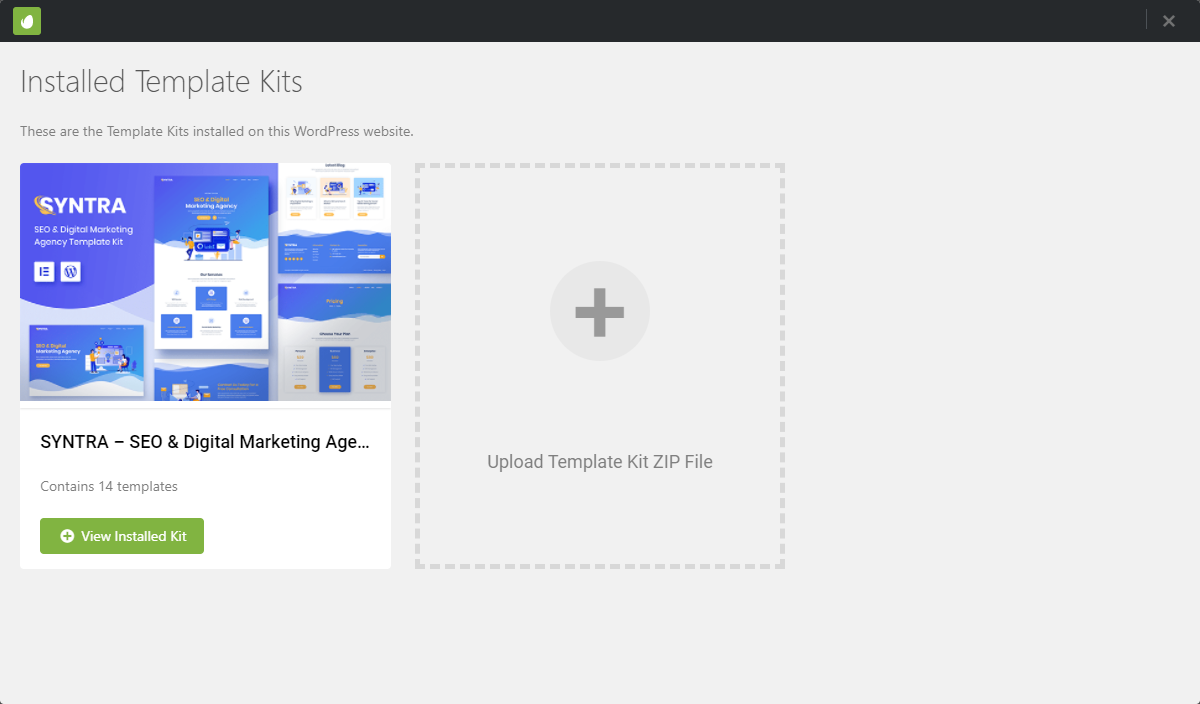
- Click the Insert Template button to insert the block into your page.
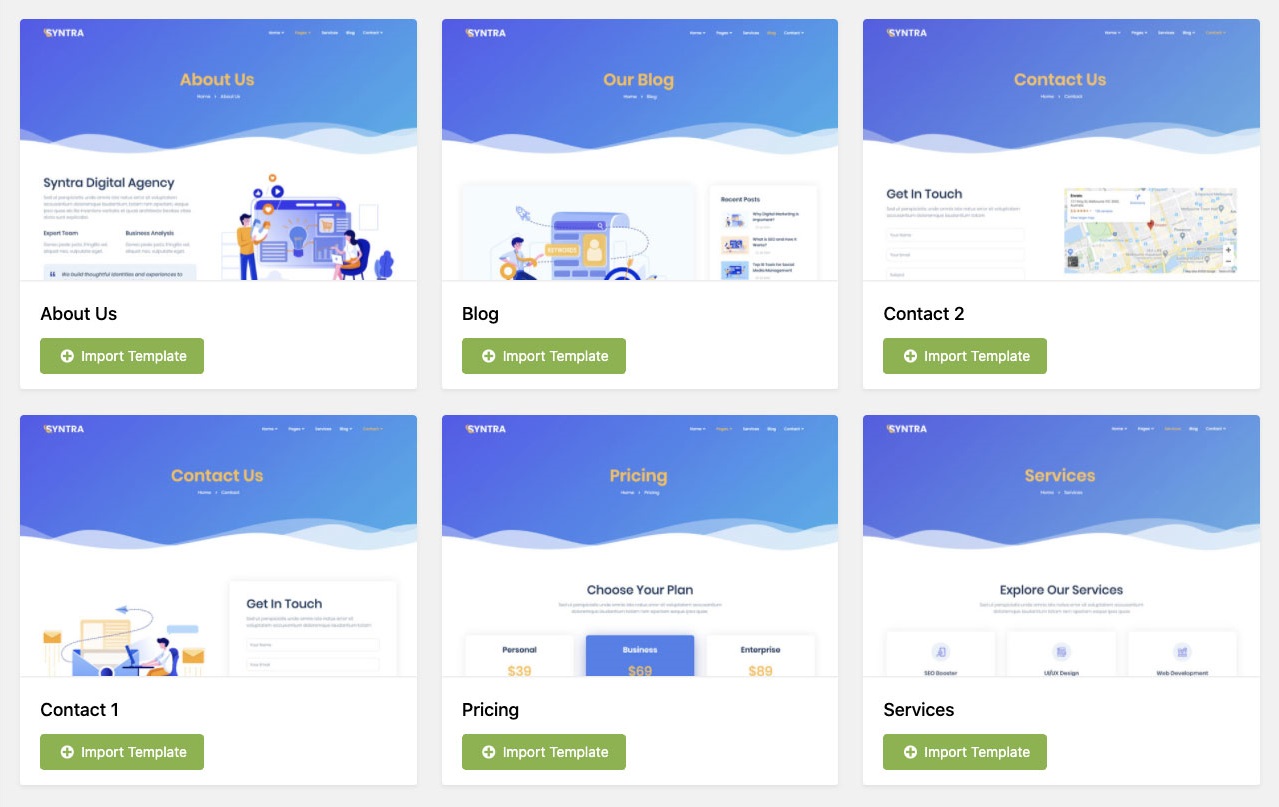
- Make sure to also assign Elementor Full Width as the page layout.
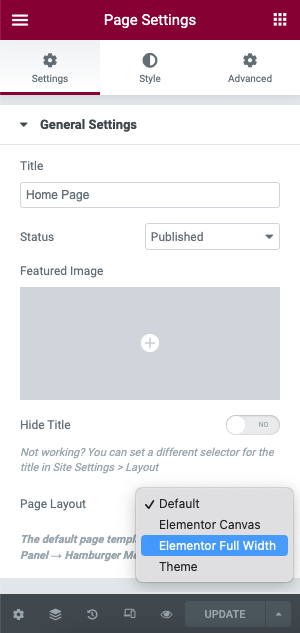
Insert Template Kit Demonstration
SYNTRA – SEO & Digital Marketing Agency Template Kit is one of the template kits available in Envato Market. Fully-featured Elementor Template Kit dedicated to marketing services like SEO, Digital Agency, Website Development, Optimization, etc.
It has an awesome and clean design combined with beautiful illustrations with trendy colors. Syntra is built for the Elementor page builder plugin for WordPress and is compatible with most Elementor themes.
To install this template kit first, there are some plugins required. Conveniently, those plugins will be installed automatically during inserting the template kit. Those plugins are as follows:
- ElementsKit Lite
- Element Pack Lite – Addon for Elementor
- Essential Addons for Elementor
- Elementor – Header, Footer & Blocks
Not all Template Kit will have this level of convenience. Some require manual plugin installation, some require fewer plugins, and some do require more.
5. Header & Footer Setup (#)
In this section, we will guide you on how to set up the header and footer templates. We will use several plugins to do that, but you just need to choose one of them which is included in your current template kit.
Setup Header with Jeg Elementor Kit
To insert the template kit header with Jeg Elementor Kit plugin, please follow the instructions as follows:
- To begin configuring the header template, please navigate to WordPress Dashboard →
Jeg Elementor Kit → Header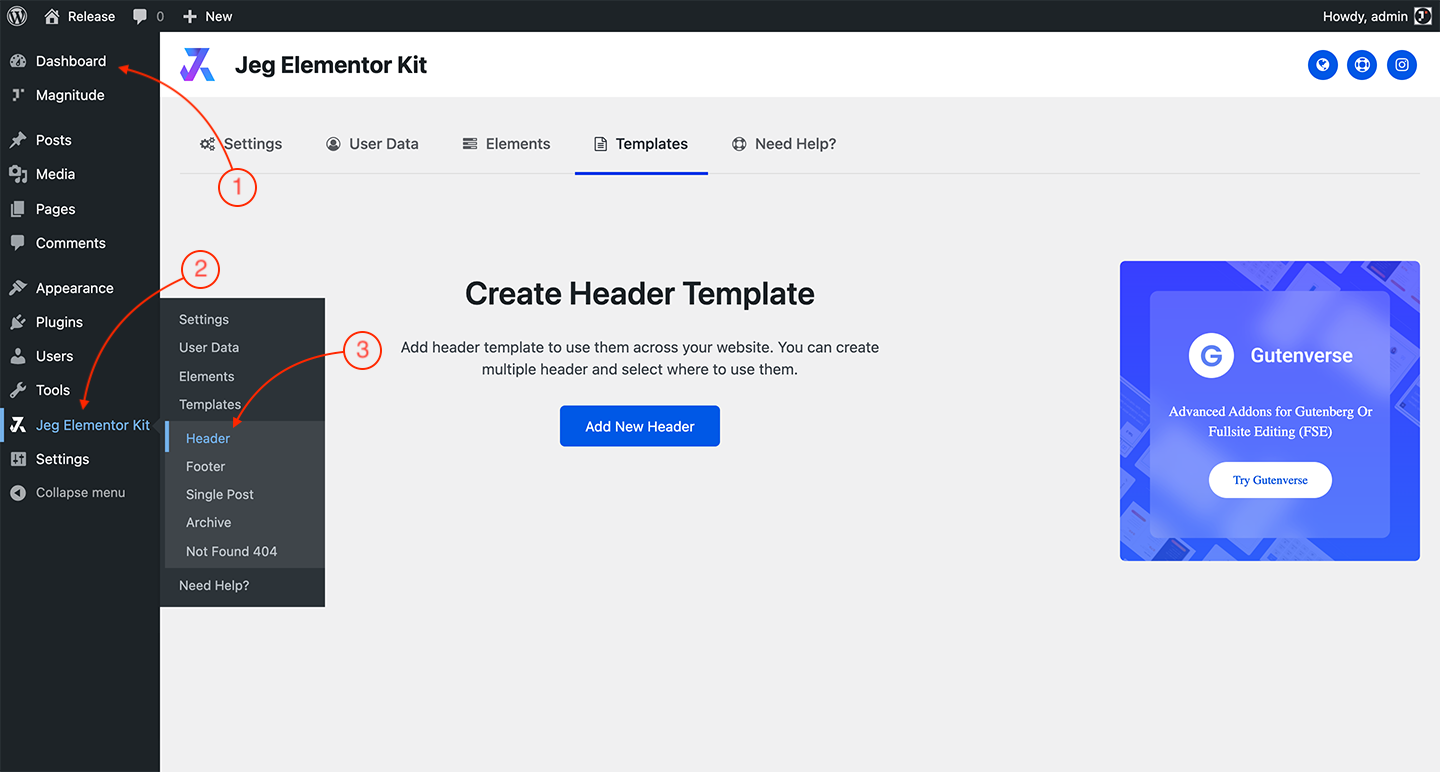
- Then click on the Add New Header button to create a new header template.
- Set up the condition for the current header template, select the All Site option and click Create button.
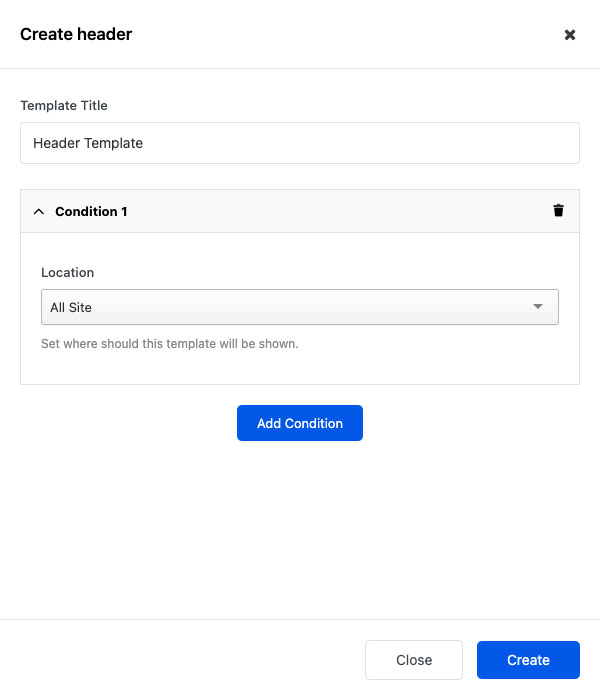
- Next, you need to import the header template. Navigate the Edit columns and click the pencil icon to edit the header template using Elementor editor.
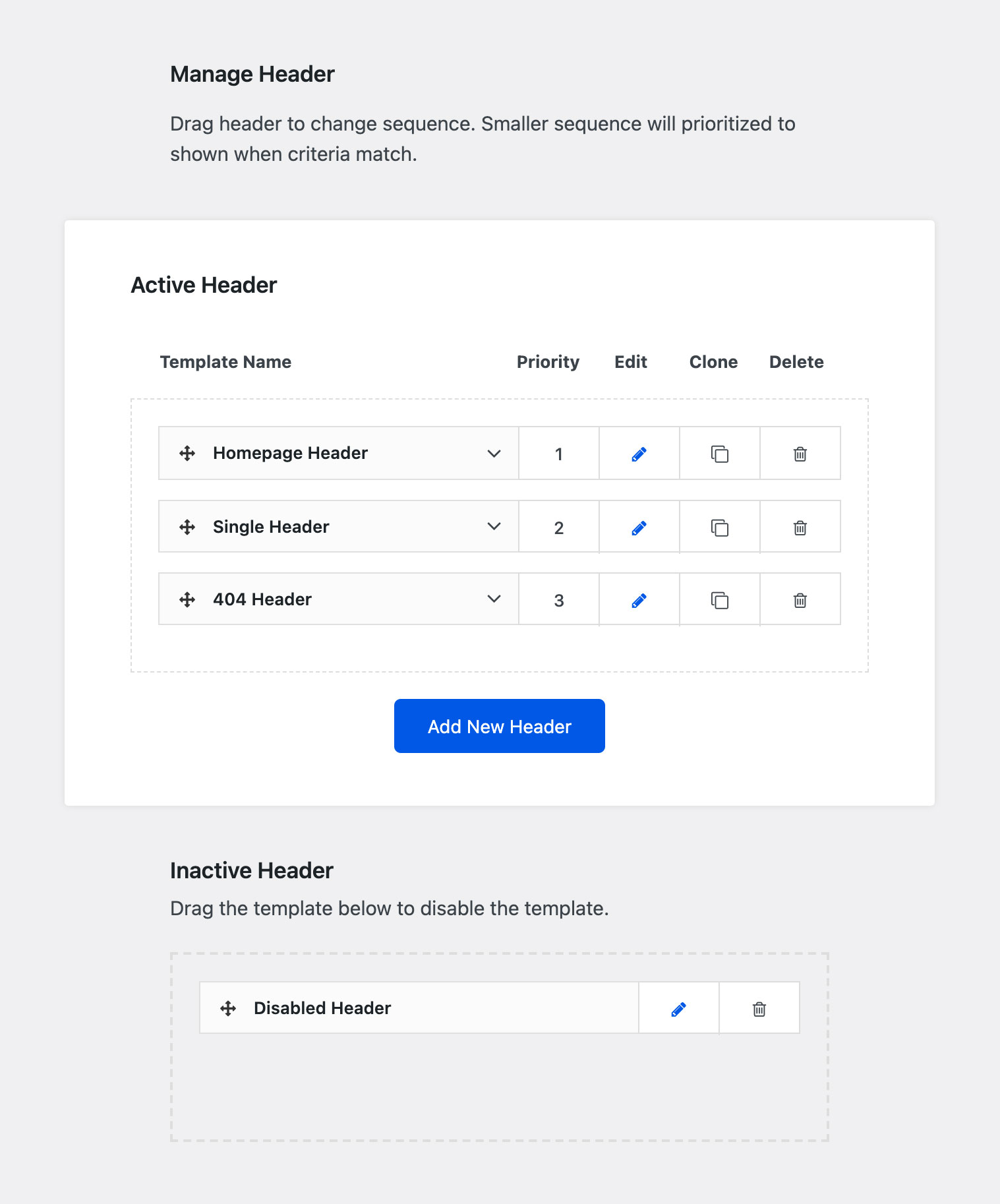
- Then you will be presented by the Elementor builder, and click on the Envato button.
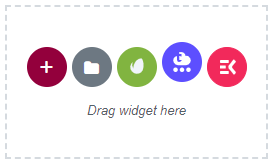
- Click the View Installed Kit and find the Header template for import.
- After the import process is done, remember to assign a menu and save the header.
Setup Header with ElementsKit
To insert the template kit header with the ElementsKit plugin, please follow the instructions as follows:
- To begin configuring the header template, please navigate to WordPress Dashboard →
ElementsKit → Header Footer → Header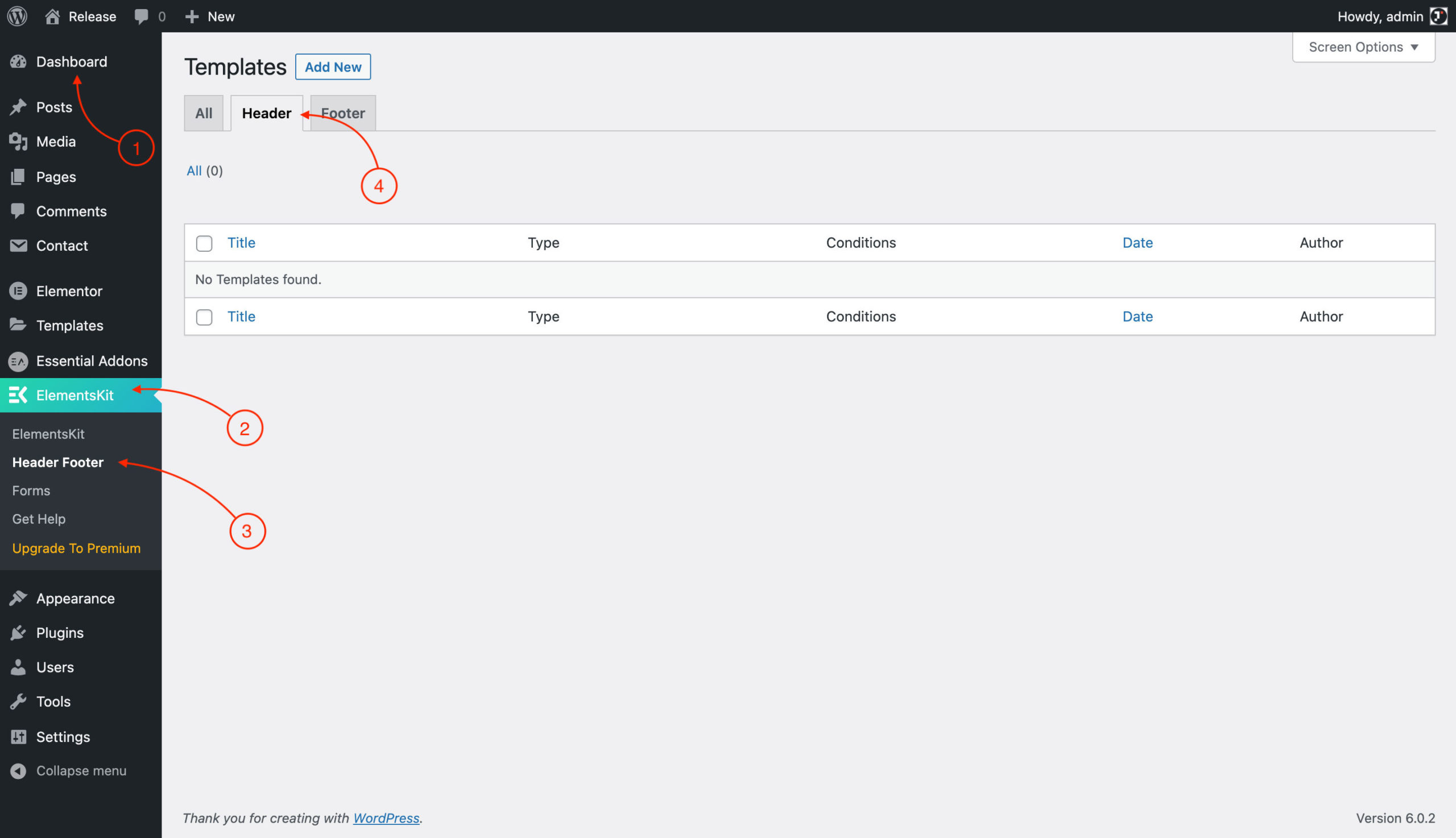
- Then navigate Add New → Insert Header Title → Activate → Edit Content
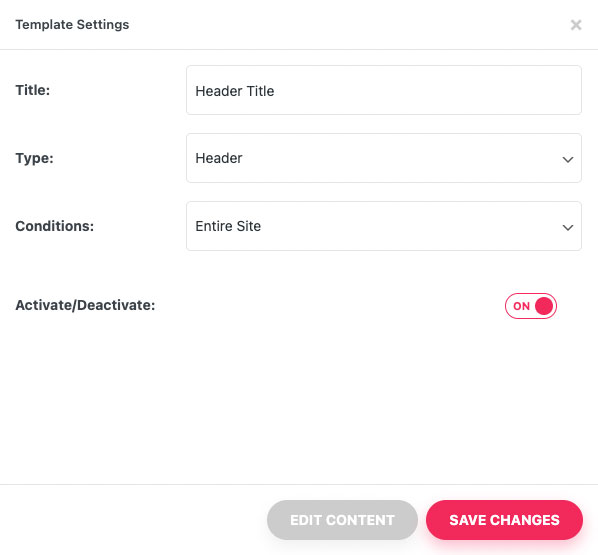
- Then you will be presented by the Elementor builder, and click on the Envato button.
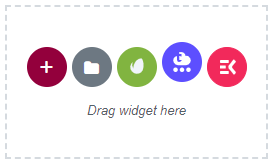
- Click the View Installed Kit and find the Header template for import.
- After the import process is done, remember to assign a menu and save the header.
Setup Footer with Jeg Elementor Kit
To insert the template kit footer with the Jeg Elementor Kit plugin, please follow the instructions as follows:
- To begin configuring the footer template, please navigate to WordPress Dashboard →
Jeg Elementor Kit → Footer
- Then click on the Add New Footer button to create a new footer template.
- Set up the condition for the current footer template, select the All Site option and click Create button.
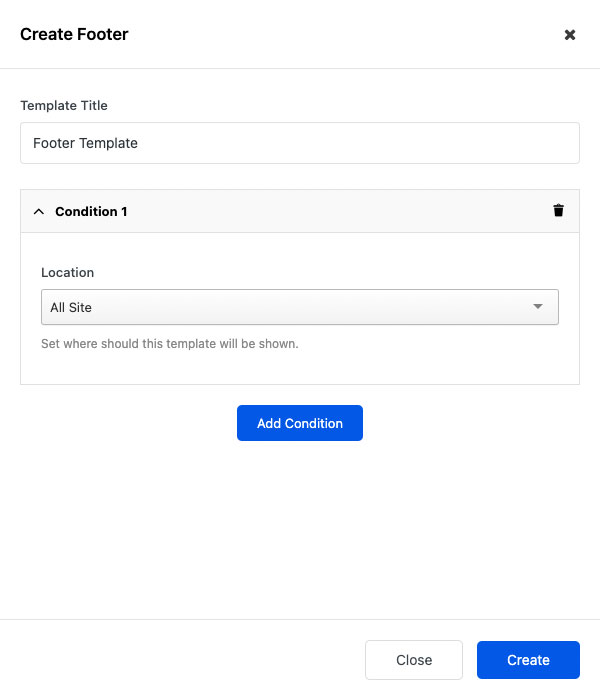
- Next, you need to import the footer template. Navigate the Edit columns and click the pencil icon to edit the footer template using Elementor editor.

- Then you will be presented by the Elementor builder, and click on the Envato button.
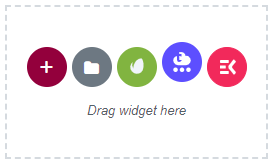
- Click the View Installed Kit and find the Footer template for import.
- After the import process is done, remember to save the footer template.
Setup Footer with Elementskit
To insert the template kit footer with the ElementsKit plugin, please follow the instructions as follows:
- To begin configuring the footer template, please navigate to WordPress Dashboard →
ElementsKit → Header Footer → Footer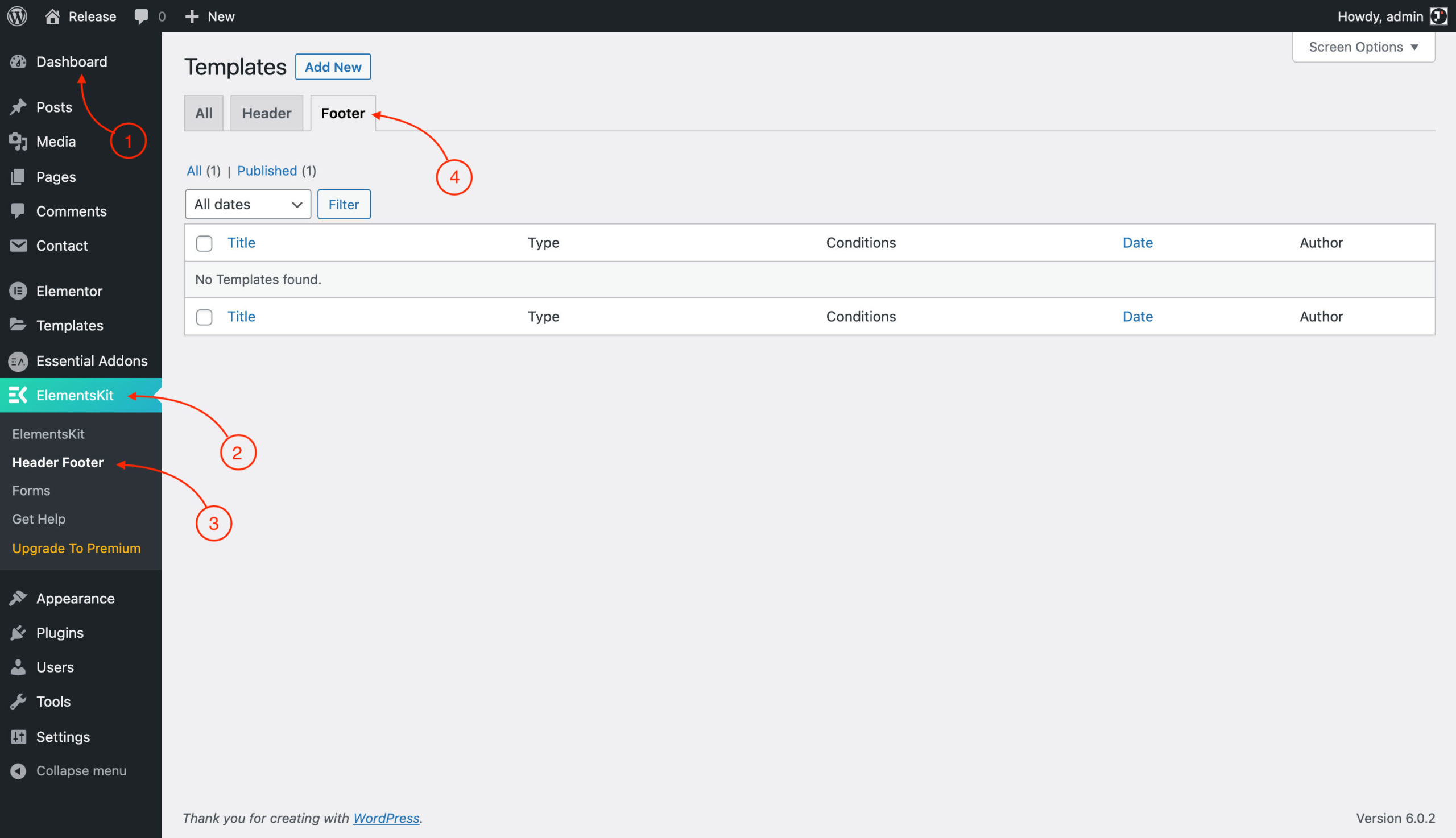
- Then navigate Add New → Insert Footer Title → Activate → Edit Content
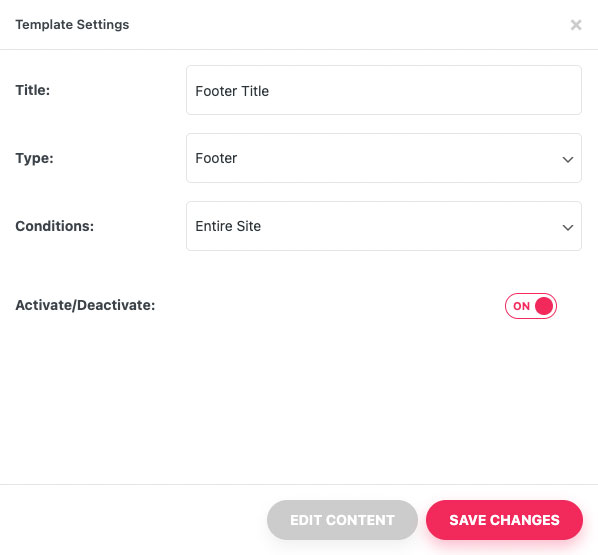
- Then you will be presented by the Elementor builder, and click on the Envato button.
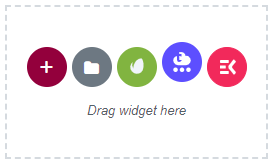
- Click the View Installed Kit and find the Footer template for import.
- After the import process is done, remember to save the footer template.
6. Setup Home Page (#)
Please make sure that you have followed the guide on Installing Template Kit & Global Style.
To configure your homepage, you only need to import Header, Footer, and Home 1 (or any other template you would like to configure as the home page).
After following the step above, you can begin importing your Home 1 to your new page (at WordPress Dashboard → Pages → Add New then edit with Elementor) as guided by the Inserting Templates section.
Next, you will need to configure the Header & Footer please follow the guide at the Header & Footer Setup.
Lastly, you need to configure the homepage by going to WordPress Dashboard → Settings → Reading. Choose the A static page (select below) as the Your homepage displays then select your home page from the Homepage: dropdown. Click on the save change to save the configuration.
Visit your home page and the home page shall display your template. Congratulations, you have successfully configured your home page.
7. Troubleshooting (#)
If you encounter any issues during the template kit installation, you can try to troubleshoot the issue yourself and see whether the issue can be resolved. Please read this article for further guidelines about template kit troubleshooting.
8. FAQ (#)
Press Elements Plugin is Missing
About the missing Press Elements plugin issue, currently, the plugin has been temporarily disabled on WordPress.org, which’s why you can’t install it. Please try to download the plugin file at this link. Then you just need to install the plugin via the WordPress plugin dashboard as usual.
We hope now you know how to utilize the Template Kit for your needs. Check out all our Template Kits at ThemeForest. Happy innovating!
