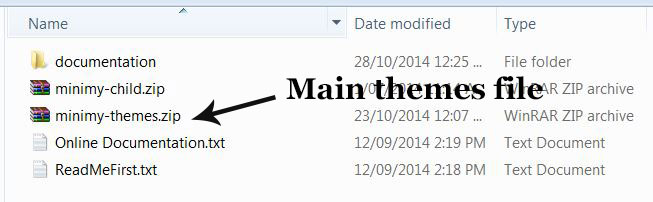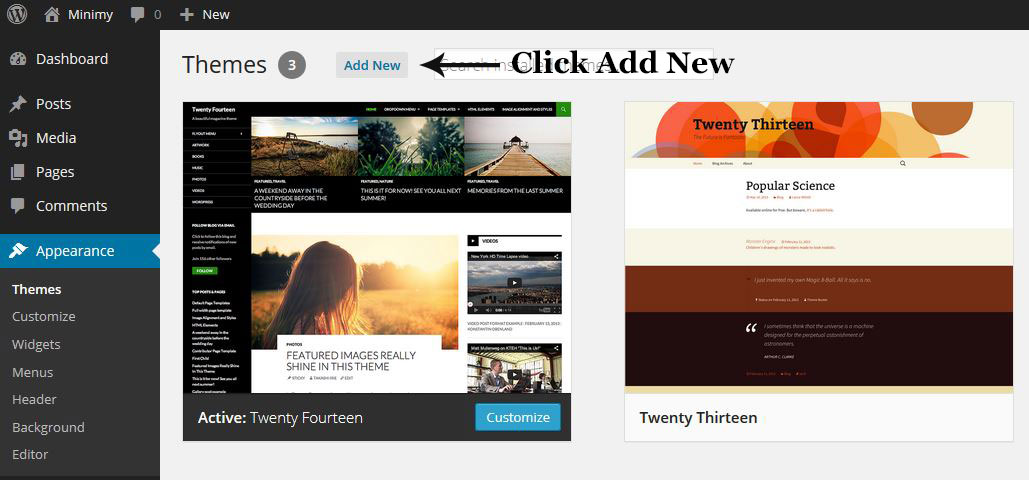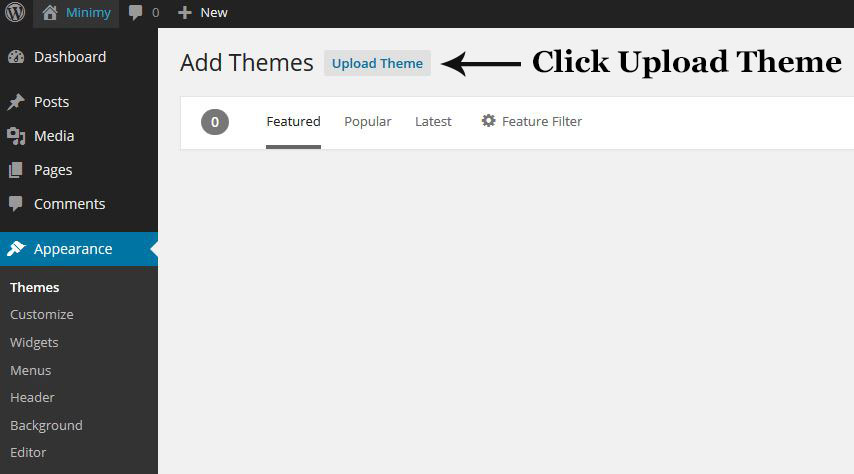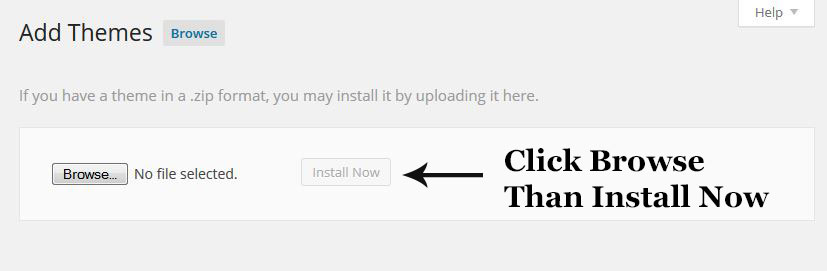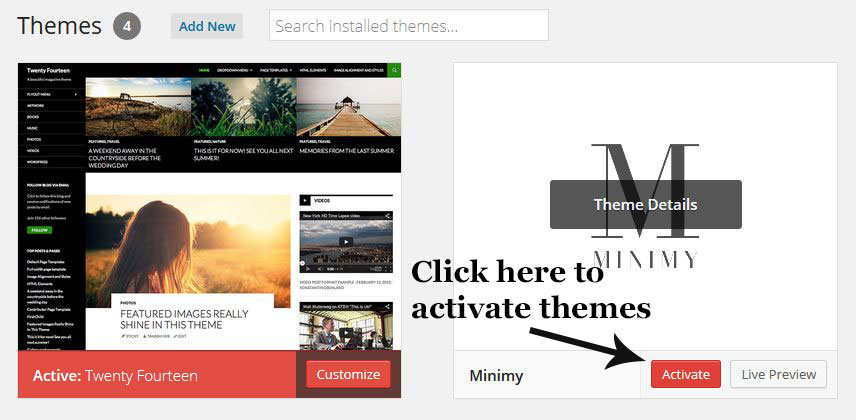Themes Installation
Now you able to login into wordpress admin page, next step is installing themes. Installing Minimy Theme is quite easy. Basically install this themes is almost the same as installing other themes. This part will guide you to how install this theme.
After downloading Minimy package from Themeforest, you will find zip file with name like ‘minimy-themes.zip’. This file is main Minimy theme.
There are two way to install this theme :
-
Install themes via WordPress themes uploader
To install file using WordPress themes uploader you don’t need to extract the file, you will need zip file itself.
-
Install themes by uploading file (via FTP)
You will need FTP credential and FTP Client for uploading theme. Contact your hosting for your site FTP credential and If you don’t have ftp client, you can download it here.
- First Extract file ‘minimy-themes.zip’, you will need to upload extracted file instead of zip file.
- On your FTP client, browse to WordPress Themes Folder. its usually located on /www/wp-content/themes
Upload Folder You should upload your folder in right directory, and check again after upload file (many case undetected themes because themes extracted wrapped again with its folder like “themes/Minimy/Minimy”
Themes Activation
Now you have themes installed, and you will need to activate your themes.
Go to : Admin Panel»Appearance»Themes. And than choose themes you want to activate.