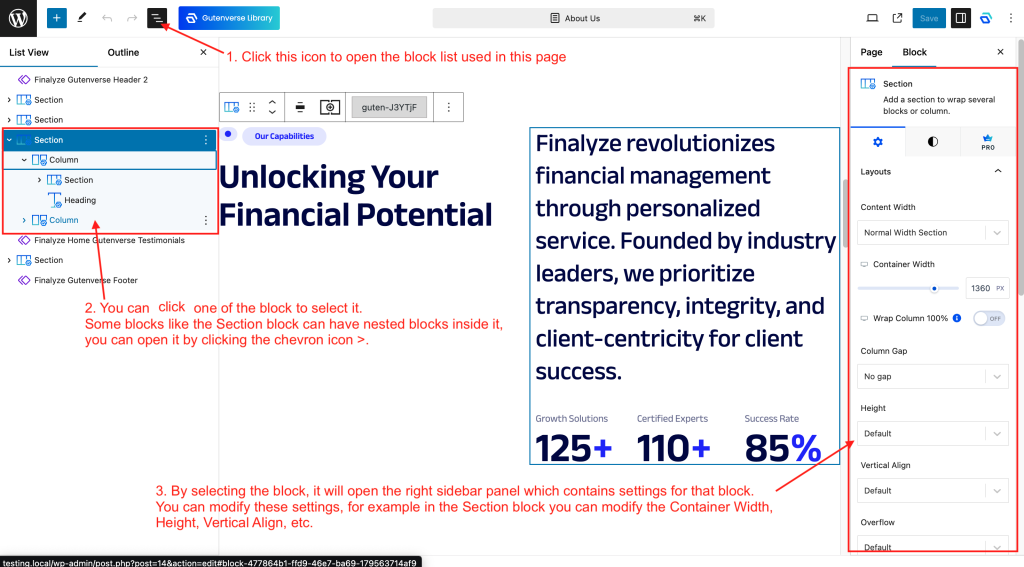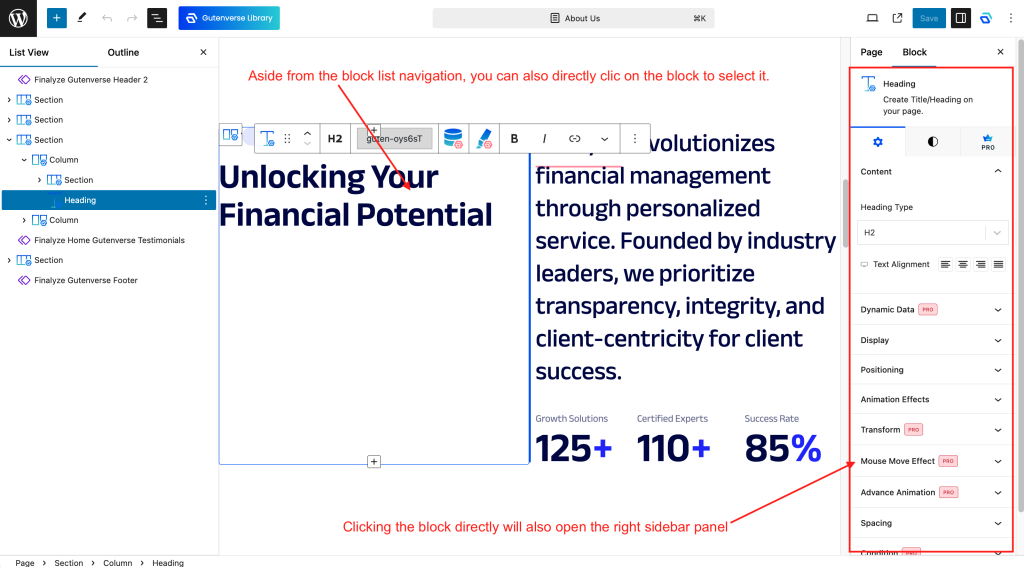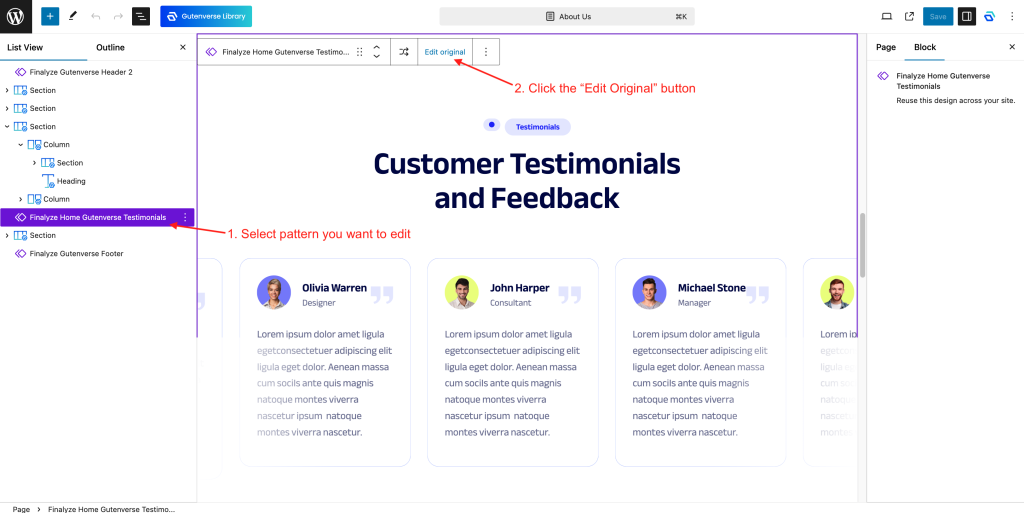First, head to which pages you want to modify by going to Pages->All Pages and selecting the page you want to modify.
Modifying Blocks
Click on the ≡ icon to open the navigation panel which contains all the blocks on that page.
You can click one of the blocks to select it.
Some blocks like the Section block can have nested blocks inside them, you can open it by clicking the > icon.
Selecting a block will open the right sidebar panel which contains settings for that block.
You can modify these settings.
For example in the image below, the selected block is the Section block.
On the right sidebar panel, you can modify its Container Width, Height, and Vertical Align.
Aside from selecting a block in the block list navigation, you can also directly click on it to select it.
Clicking the block directly will also open the right sidebar panel.
In the right sidebar panel, you can switch between tabs settings.
General settings usually can be found on the first tab with the gear icon.
Common styling settings usually can be found on the second tab.
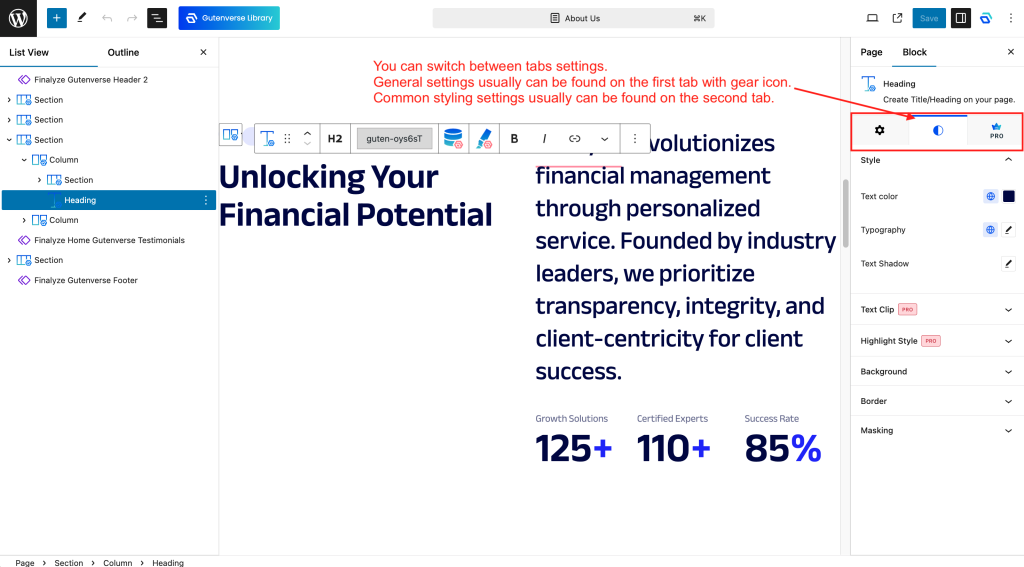
Modifying Patterns
A pattern is a collection of blocks built into one single group. What makes it useful is that the pattern is reusable everywhere.
There are two types of patterns, normal patterns and synchronized patterns.
The most commonly used is usually synchronized patterns.
If you modify the pattern on the page, it will synchronize wherever it is used.
You can find sync patterns by looking at the block with a purple rhombus icon.
Modifying patterns is almost similar to modifying blocks.
The difference is you can’t directly edit it inside the pages.
First, you need to select the pattern block, and on the toolbar click the Edit Original button to edit it.
After that, a special page to edit the pattern will appear and you can edit the pattern here.
That’s all the basics on how to modify blocks and patterns.
Happy editing!