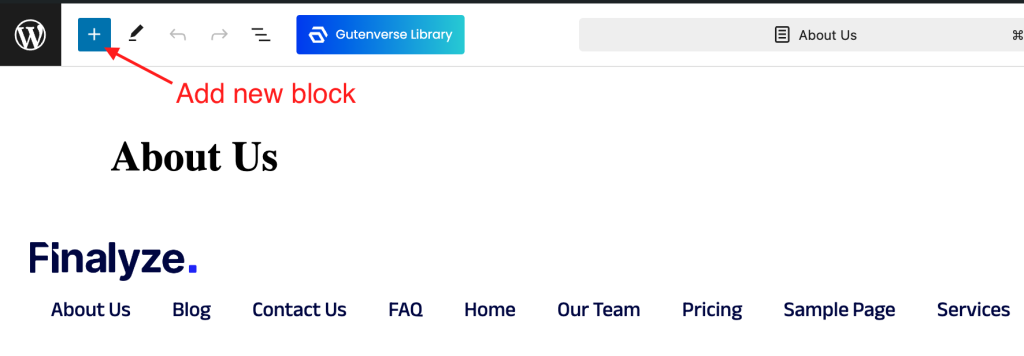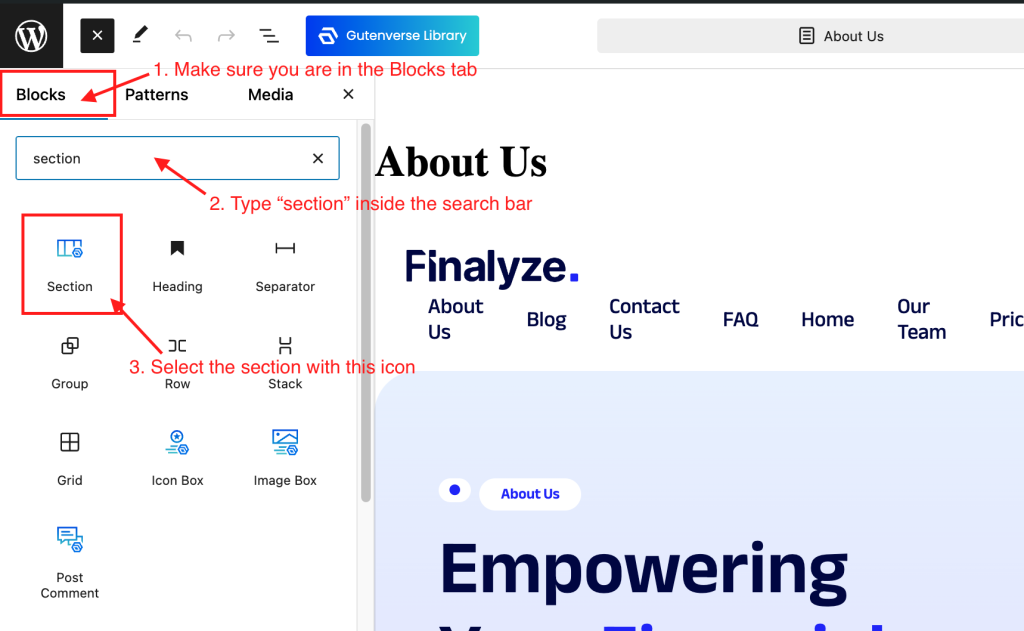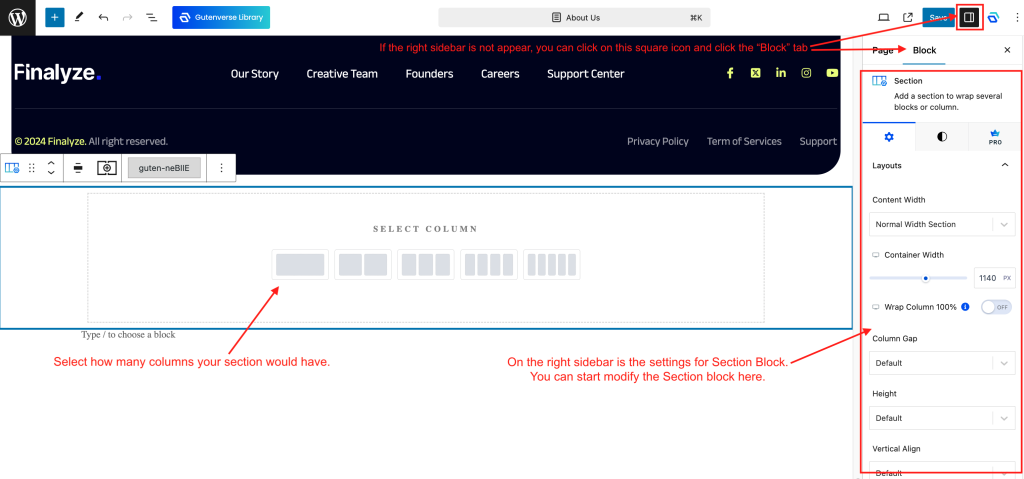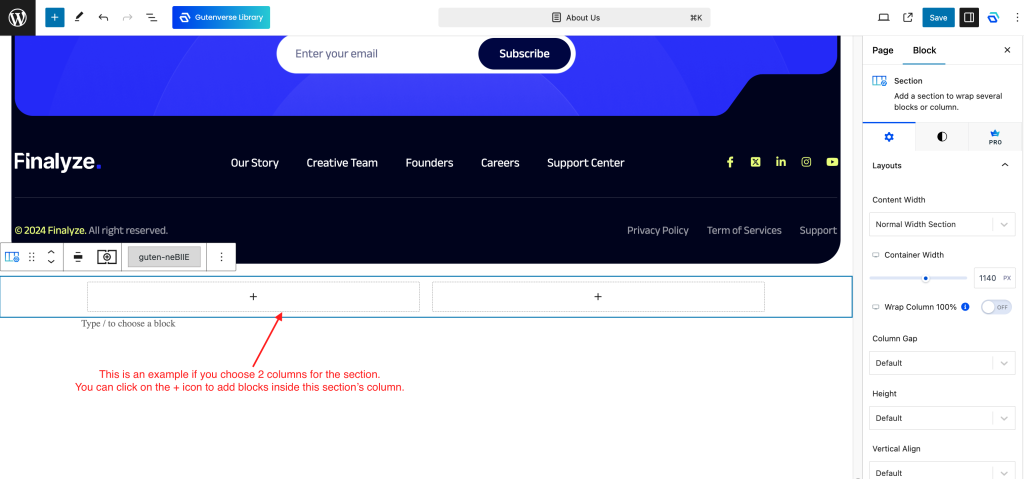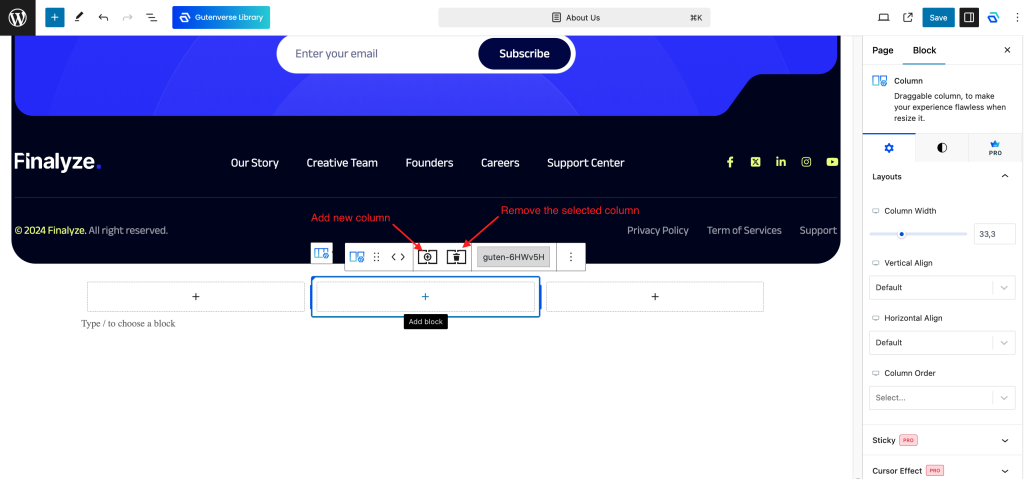Adding a New Section
To add a new section, click on the + icon on the top left corner of the editor.
A sidebar on the left will appear, click on the Blocks tab and type “section” inside the search bar.
Then click on the Section block (please refer to the image below).
After that, the section block will be added.
You can select how many columns you would have in the section.
On the right sidebar, you will find the settings for that section.
If the sidebar doesn’t appear, click on the square icon on the top right corner of the editor (please refer to the image below).
The image below shows an example if you choose 2 columns for the section.
To add blocks inside the section’s columns, you can click on the + icon.
You can add and remove a column by clicking on the column and clicking either the Add Column or Delete Column icons (please refer to the image below).
That’s all the basics on how to use the Section block.
Happy editing!