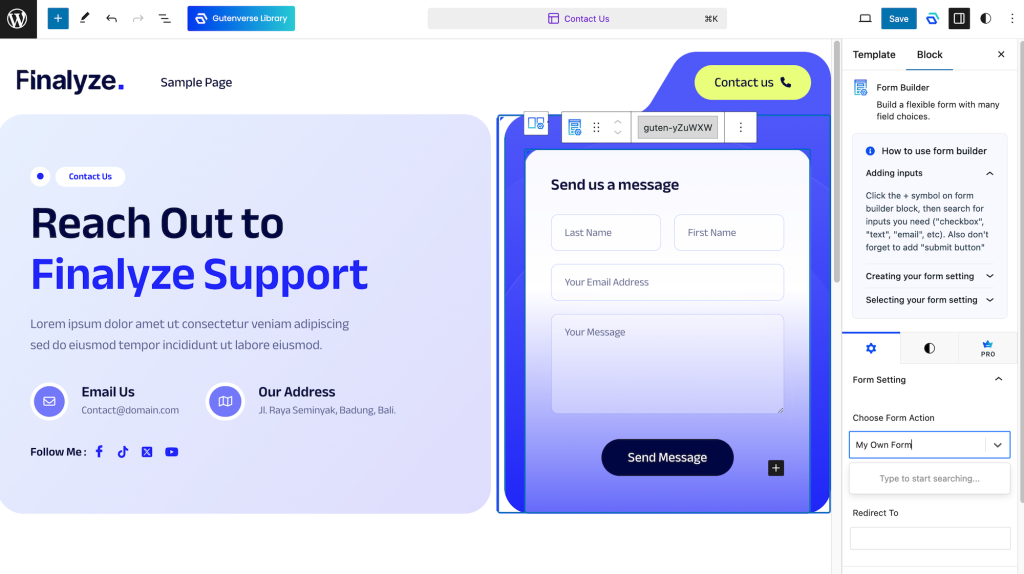Configuring the form action is a crucial step if your FSE theme includes a contact form. This setting specifies the destination where form data will be sent and processed when users submit their information.
1. SMTP Setup
SMTP which stands for Simple Mail Transfer Protocol is an email protocol used to send email messages from one email account to another. Without this setup, you won’t be able to send email messages to other email accounts.
The easiest way to use this protocol in WordPress is by installing a plugin from WordPress.org. You can go to Plugins -> Add New and search for the keyword “SMTP”. There are many SMTP plugins you can choose from.
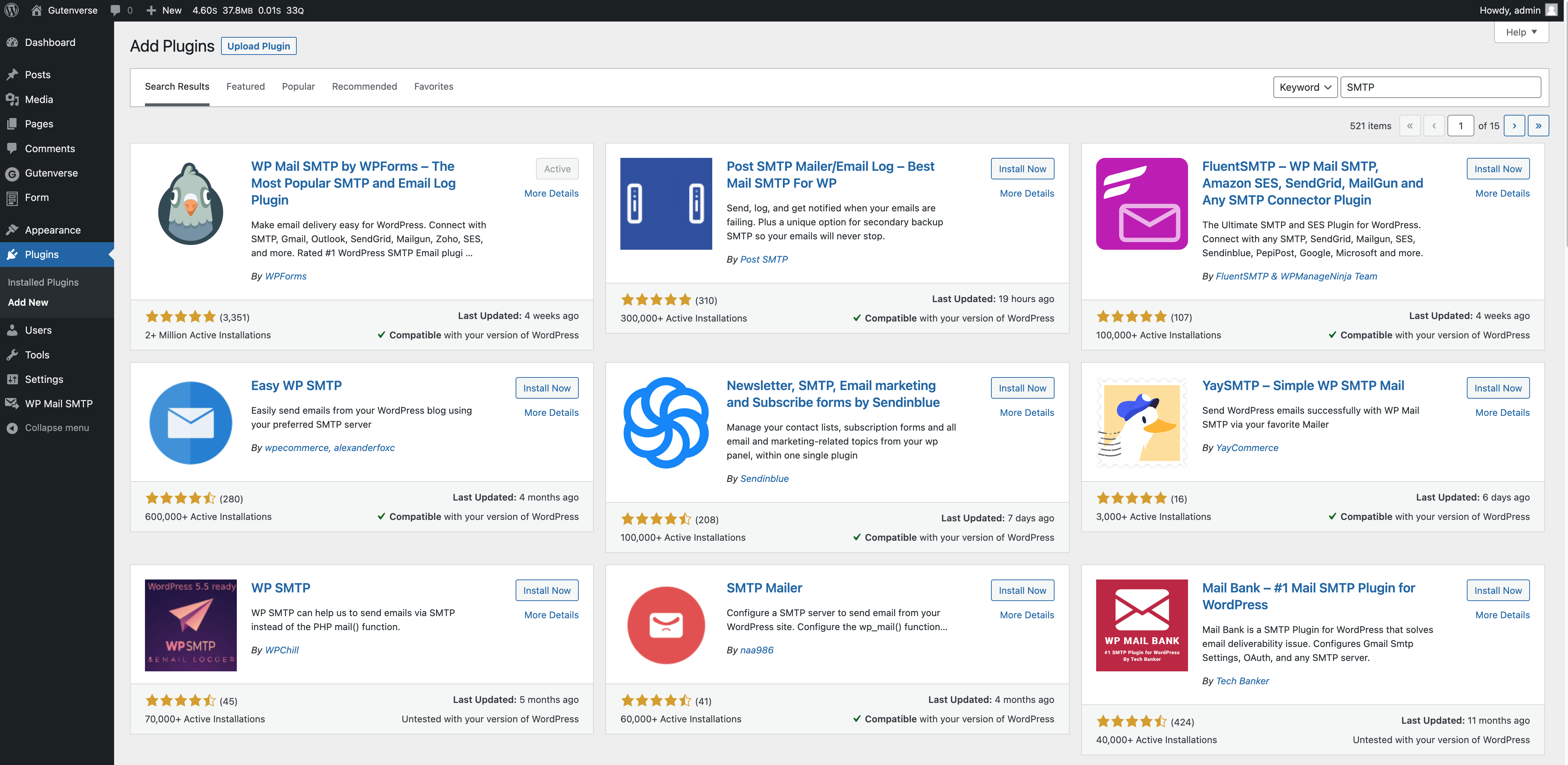
For example, you can use WP Mail SMTP to set up SMTP for your site.
To set it up, you can check on their article which explains in detail how to set SMTP using many choices of mailer services, including the popular Google/Gmail
After you’re done setting up SMTP, the next thing is to set up your contact form.
Please check this article on how to do it.
2. Create A Form Setting
After you set up SMTP, you can start creating a form.
1. From the admin dashboard, click on the Form menu on the left sidebar.
2. Click the “New Form Action” button to add a new form setting.
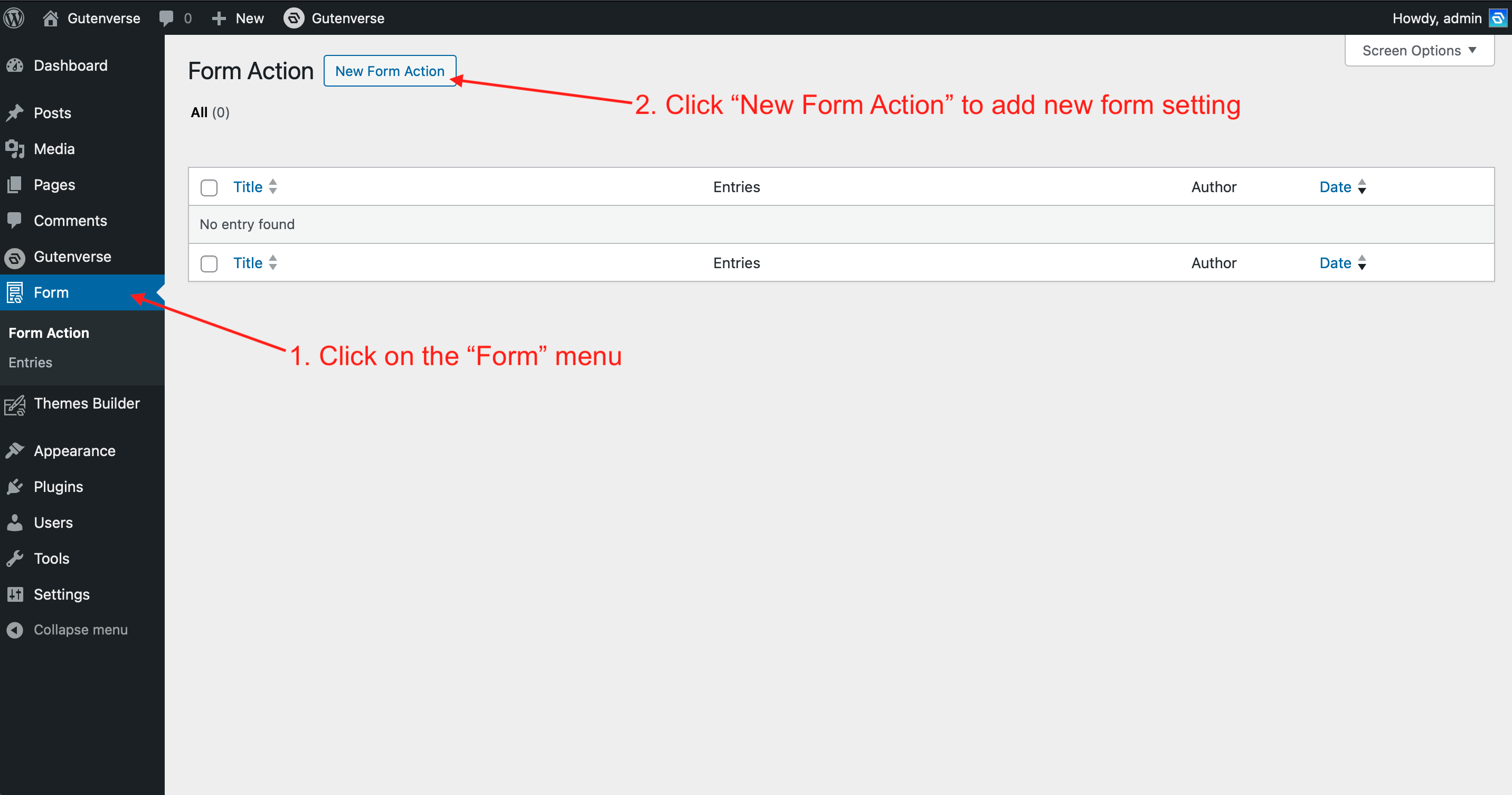
3. Then a popup will appear with three tabs: General, Confirmation, and Notification.
4. Input your basic form setting in the General tab, such as form name, success & error message, form requirement, etc
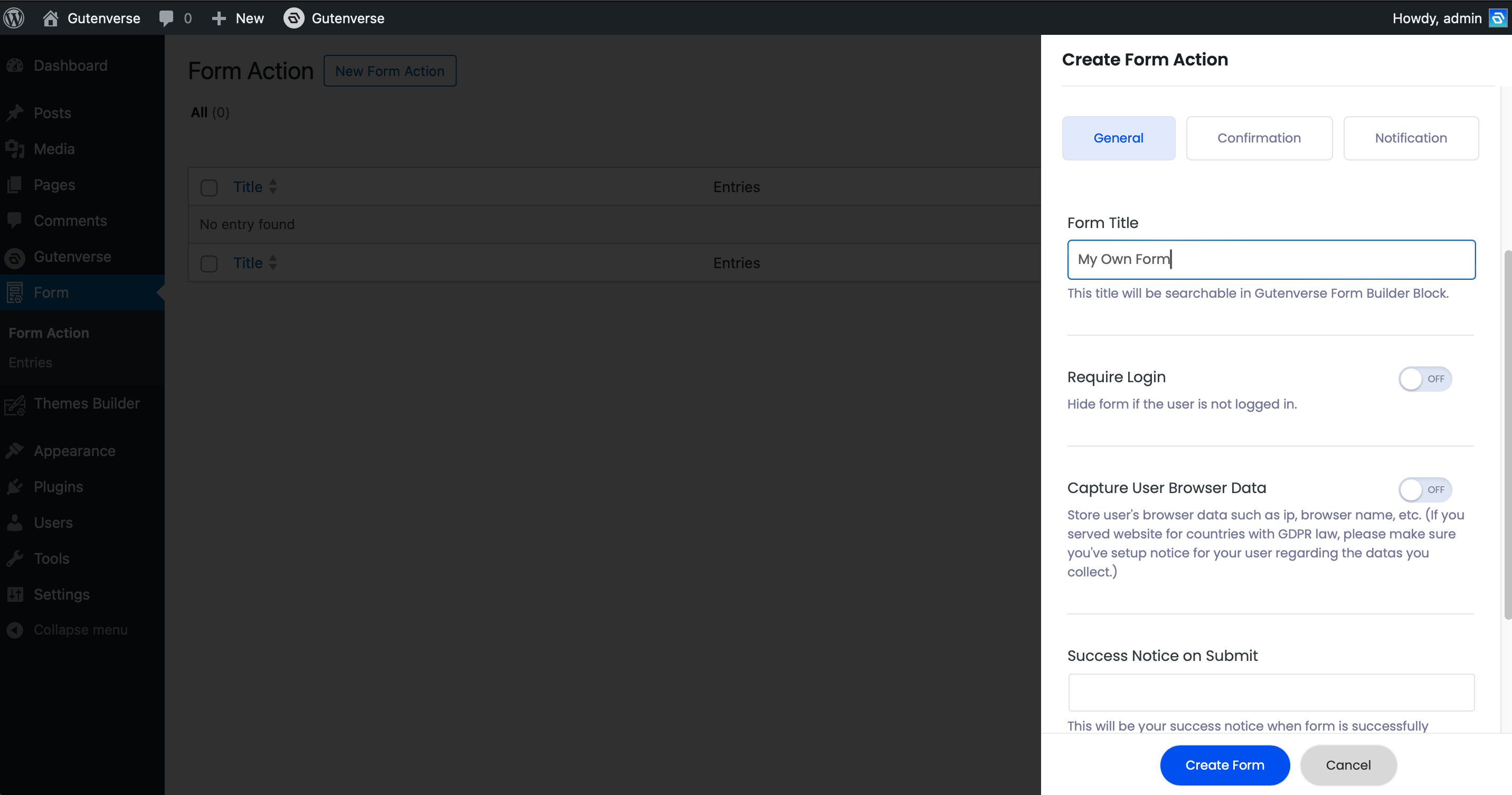
5. In the Confirmation tab, you can enable this option to give your user an email notification when they submit a form. (This only works if your form contains an email input box).
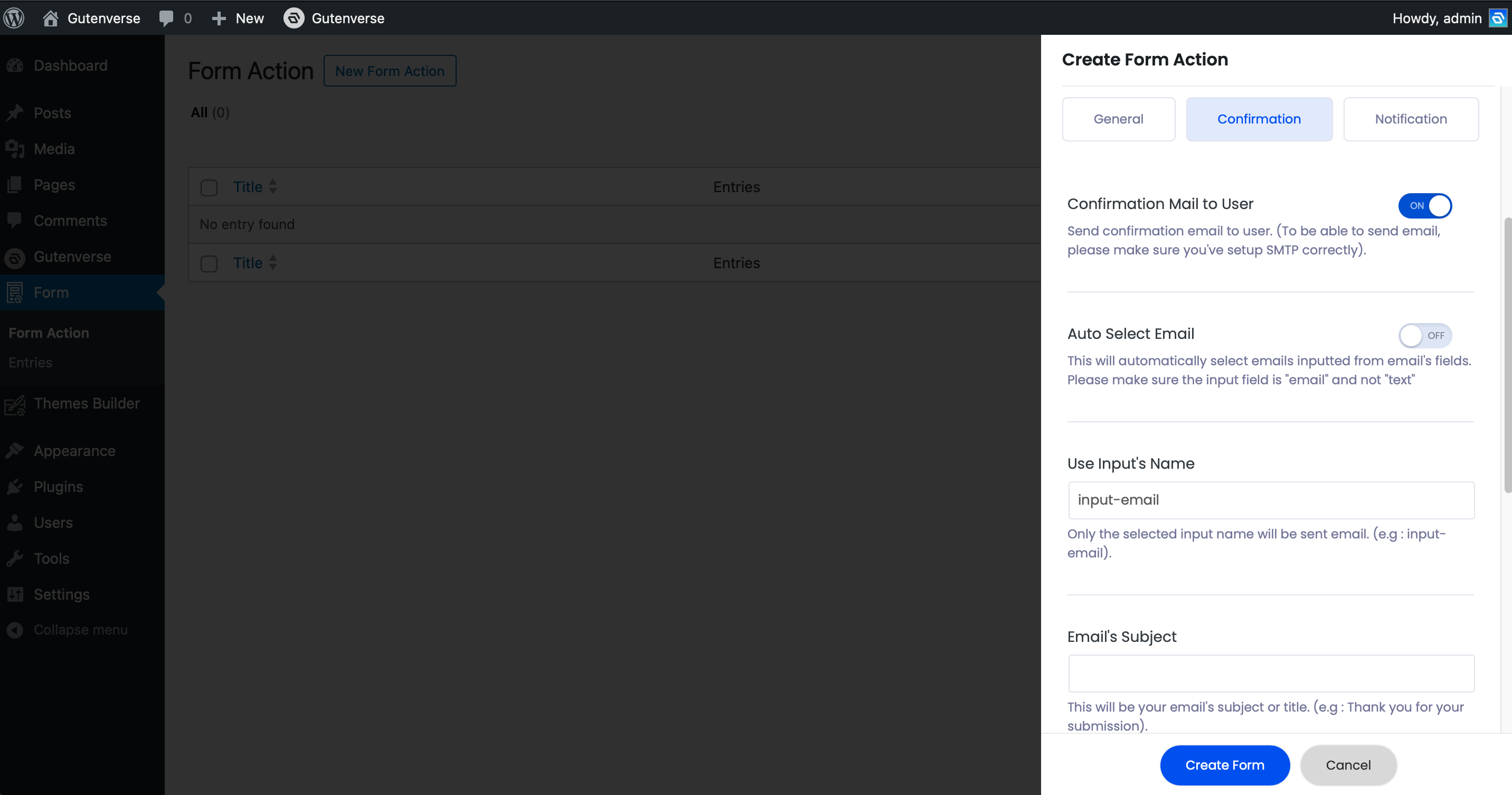
6. In the Notification tab, you can enable this option to make the system send you or your site administrator an email when a user submits a form.
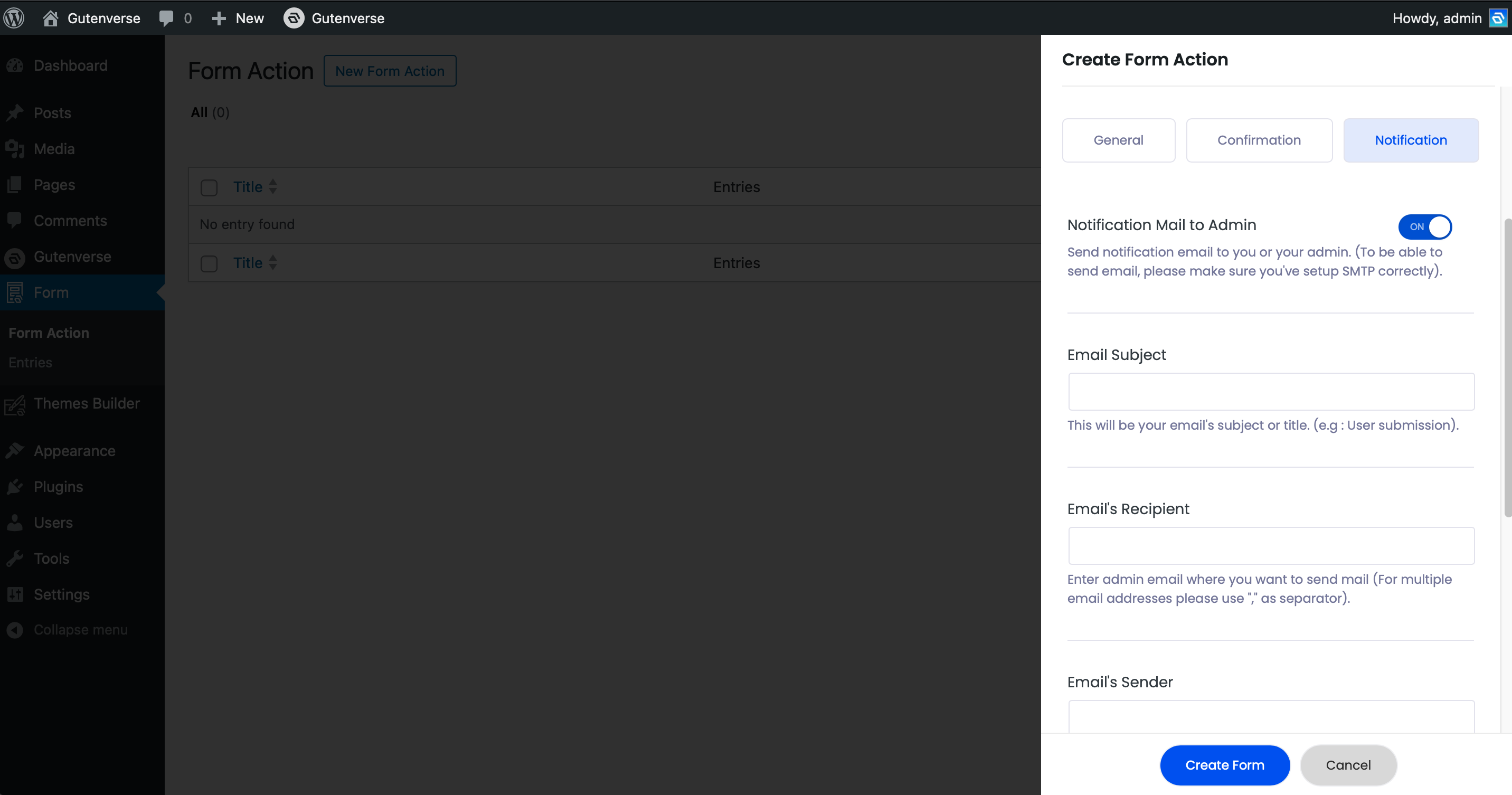
3. Assign the Form Setting
After you create a form setting, go to the Page or Template where your form is located. Then click on the Form Builder block and choose/assign a form.
Your form is now ready to use!